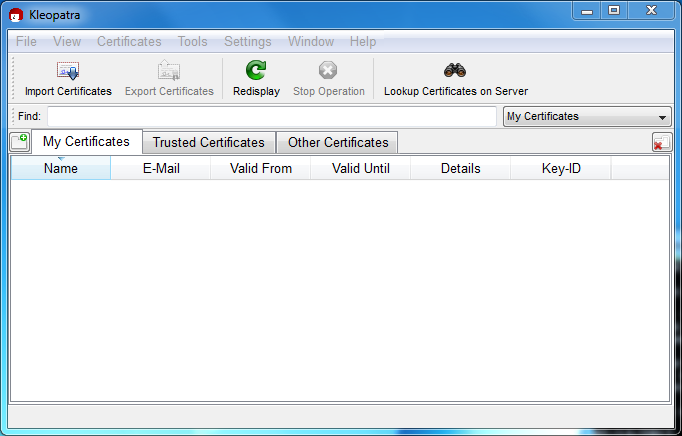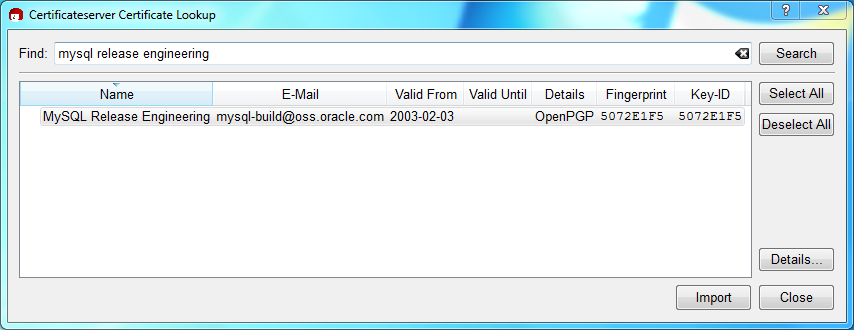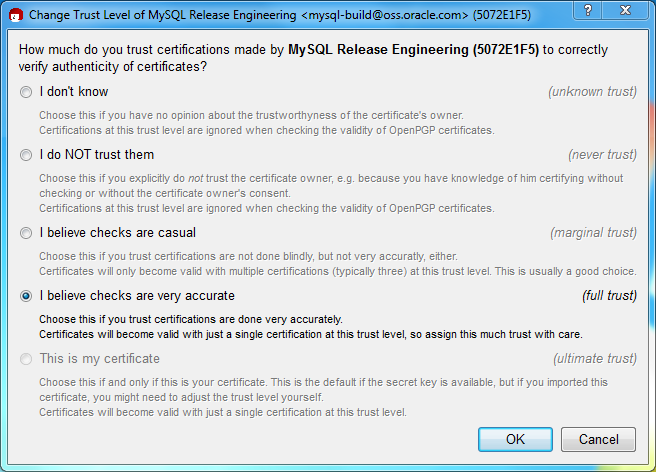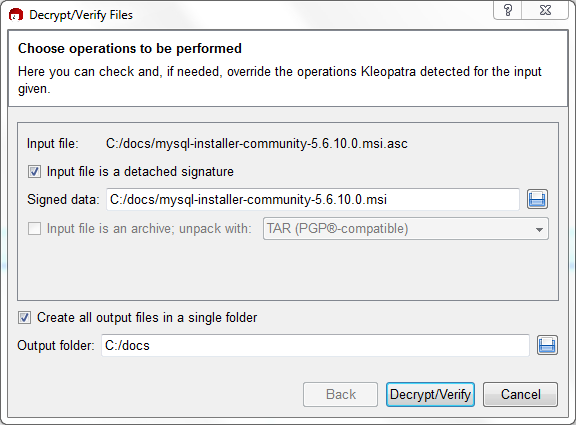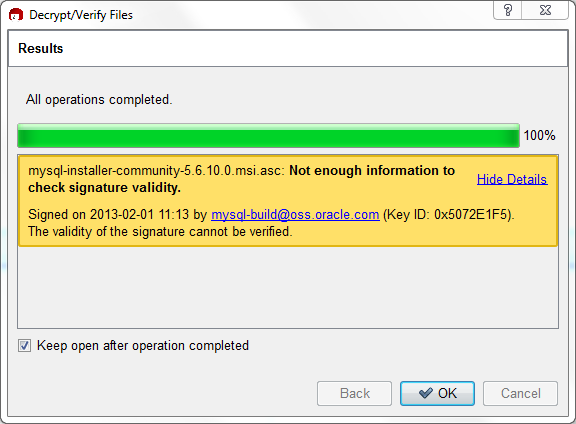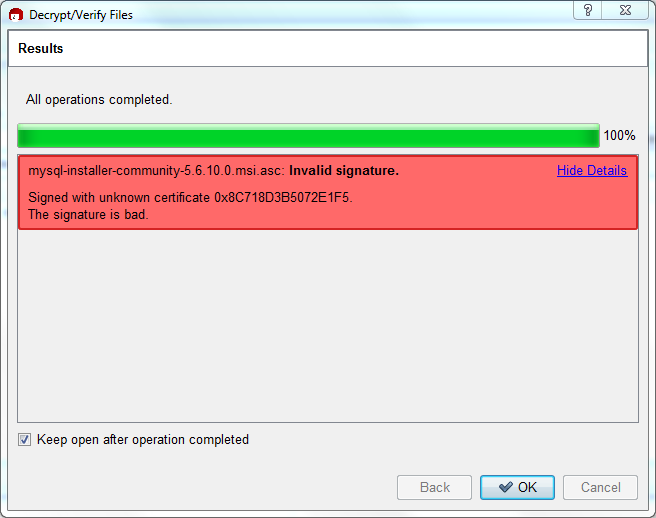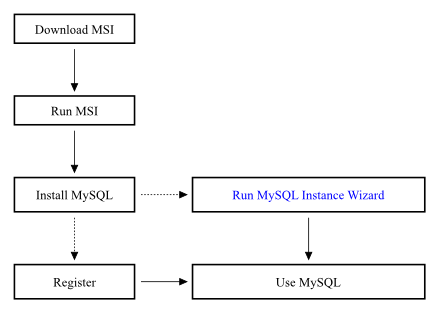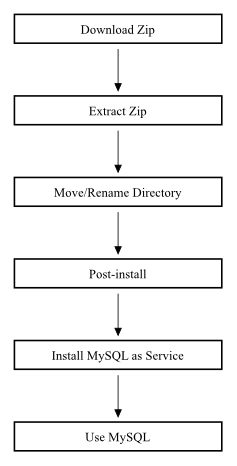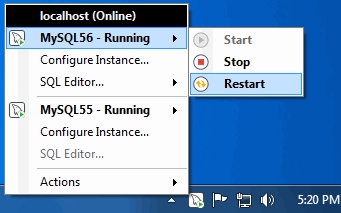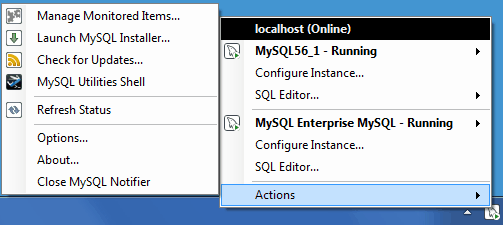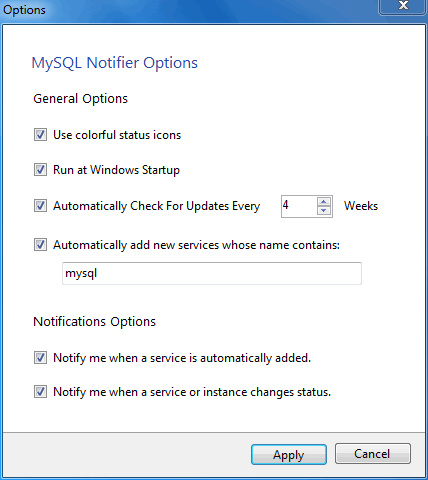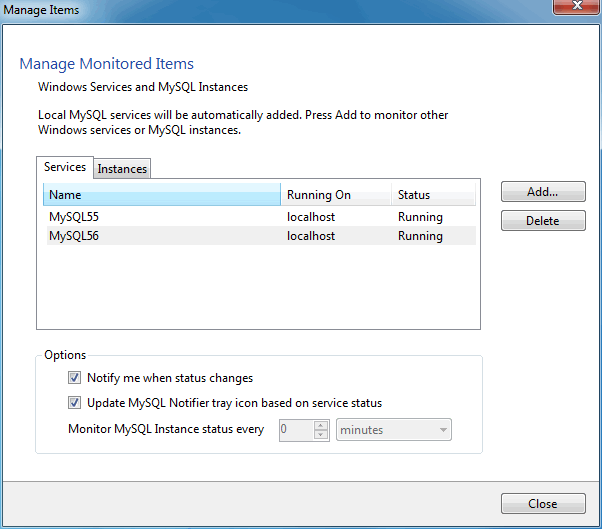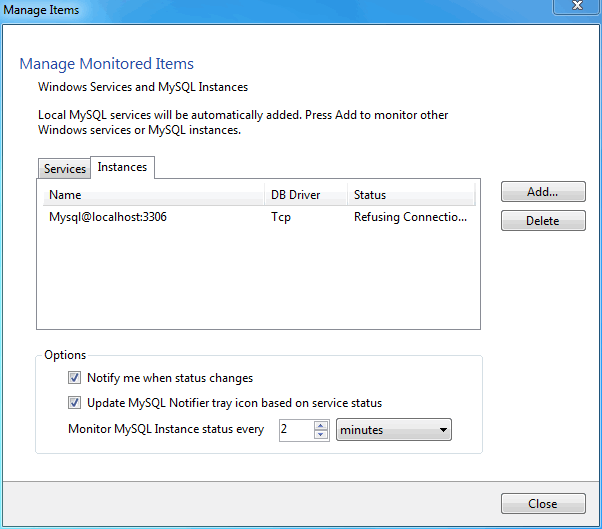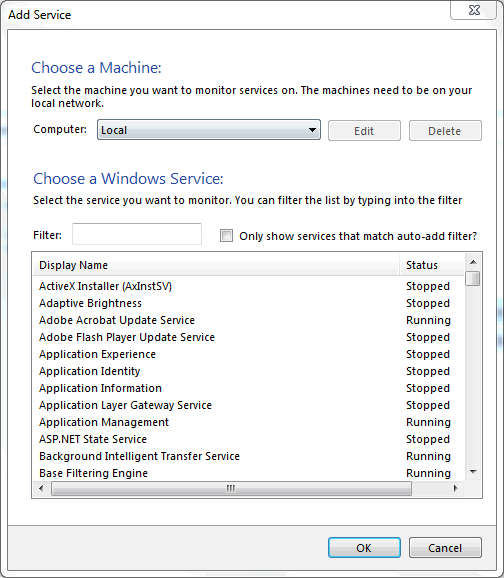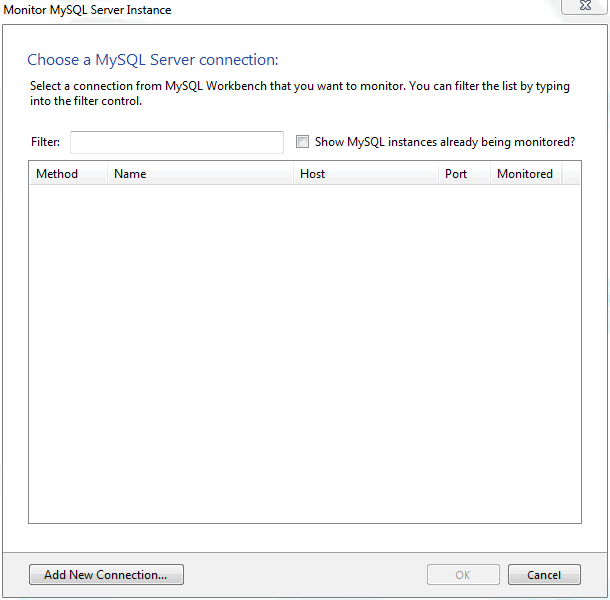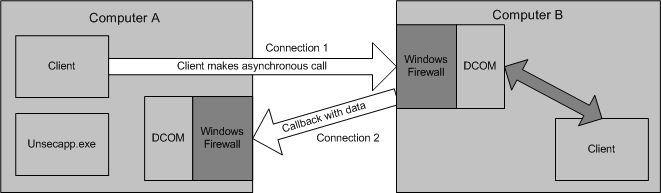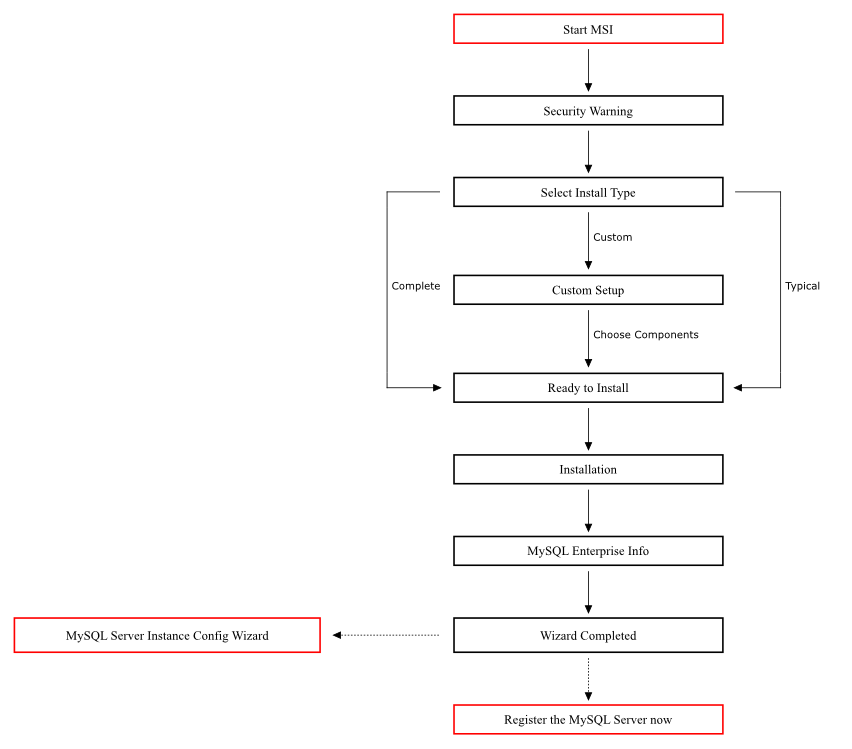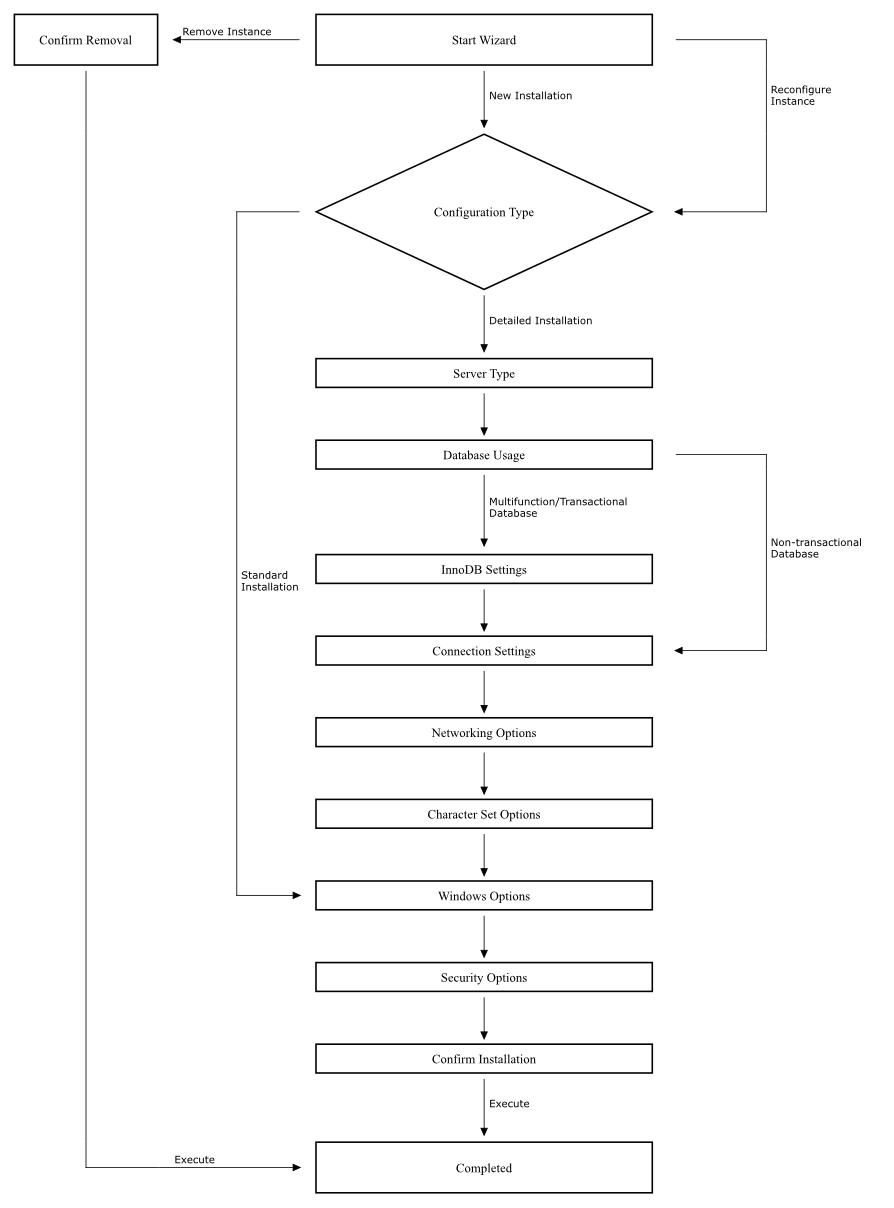Table of Contents
- 2.1 General Installation Guidance
- 2.2 Installing MySQL on Unix/Linux Using Generic Binaries
- 2.3 Installing MySQL on Microsoft Windows
- 2.3.1 MySQL Installation Layout on Microsoft Windows
- 2.3.2 Choosing the Installation Package for Microsoft Windows
- 2.3.3 MySQL Notifier
- 2.3.4 Installing MySQL on Microsoft Windows Using an MSI Package
- 2.3.5 Using the MySQL Server Instance Config Wizard
- 2.3.6 Installing MySQL on Microsoft Windows Using a noinstall Zip Archive
- 2.3.7 Troubleshooting a Microsoft Windows MySQL Server Installation
- 2.3.8 Upgrading MySQL Server on Microsoft Windows
- 2.3.9 Windows Postinstallation Procedures
- 2.4 Installing MySQL on Mac OS X
- 2.5 Installing MySQL on Linux
- 2.6 Installing MySQL on Solaris and OpenSolaris
- 2.7 Installing MySQL on IBM AIX
- 2.8 Installing MySQL on HP-UX
- 2.9 Installing MySQL on FreeBSD
- 2.10 Installing MySQL on i5/OS
- 2.11 Installing MySQL from Source
- 2.11.1 MySQL Layout for Source Installation
- 2.11.2 Installing MySQL Using a Standard Source Distribution
- 2.11.3 Installing MySQL Using a Development Source Tree
- 2.11.4 MySQL Source-Configuration Options
- 2.11.5 Dealing with Problems Compiling MySQL
- 2.11.6 Compiling and Linking an Optimized mysqld Server
- 2.11.7 Installing MySQL from Source on Windows
- 2.11.8 Notes on Installing MySQL on Solaris from Source
- 2.11.9 Notes on Installing MySQL on AIX from Source
- 2.11.10 Notes on Installing MySQL on HP-UX from Source
- 2.12 Postinstallation Setup and Testing
- 2.13 Upgrading or Downgrading MySQL
- 2.14 Environment Variables
- 2.15 Perl Installation Notes
End of Product Lifecycle. Active development for MySQL Database Server version 5.1 has ended. Oracle offers various support offerings which may be of interest. For details and more information, see the MySQL section of the Lifetime Support Policy for Oracle Technology Products (http://www.oracle.com/us/support/lifetime-support/index.html). Please consider upgrading to a recent version.
This chapter describes how to obtain and install MySQL. A summary of the procedure follows and later sections provide the details. If you plan to upgrade an existing version of MySQL to a newer version rather than install MySQL for the first time, see Section 2.13.1, “Upgrading MySQL”, for information about upgrade procedures and about issues that you should consider before upgrading.
If you are interested in migrating to MySQL from another database system, you may wish to read Section A.8, “MySQL 5.1 FAQ: Migration”, which contains answers to some common questions concerning migration issues.
If you are migrating from MySQL Enterprise Edition to MySQL Community Server, see Section 2.13.2.2, “Downgrading from MySQL Enterprise Edition to MySQL Community Server”.
Installation of MySQL generally follows the steps outlined here:
Determine whether MySQL runs and is supported on your platform.
Please note that not all platforms are equally suitable for running MySQL, and that not all platforms on which MySQL is known to run are officially supported by Oracle Corporation:
Choose which distribution to install.
Several versions of MySQL are available, and most are available in several distribution formats. You can choose from pre-packaged distributions containing binary (precompiled) programs or source code. When in doubt, use a binary distribution. We also provide public access to our current source tree for those who want to see our most recent developments and help us test new code. To determine which version and type of distribution you should use, see Section 2.1.2, “Choosing Which MySQL Distribution to Install”.
Download the distribution that you want to install.
For instructions, see Section 2.1.3, “How to Get MySQL”. To verify the integrity of the distribution, use the instructions in Section 2.1.4, “Verifying Package Integrity Using MD5 Checksums or GnuPG”.
Install the distribution.
To install MySQL from a binary distribution, use the instructions in Section 2.2, “Installing MySQL on Unix/Linux Using Generic Binaries”.
To install MySQL from a source distribution or from the current development source tree, use the instructions in Section 2.11, “Installing MySQL from Source”.
Perform any necessary postinstallation setup.
After installing MySQL, see Section 2.12, “Postinstallation Setup and Testing” for information about making sure the MySQL server is working properly. Also refer to the information provided in Section 2.12.2, “Securing the Initial MySQL Accounts”. This section describes how to secure the initial MySQL user accounts, which have no passwords until you assign passwords. The section applies whether you install MySQL using a binary or source distribution.
If you want to run the MySQL benchmark scripts, Perl support for MySQL must be available. See Section 2.15, “Perl Installation Notes”.
Instructions for installing MySQL on different platforms and environments is available on a platform by platform basis:
Unix, Linux, FreeBSD
For instructions on installing MySQL on most Linux and Unix platforms using a generic binary (for example, a
.tar.gzpackage), see Section 2.2, “Installing MySQL on Unix/Linux Using Generic Binaries”.For information on building MySQL entirely from the source code distributions or the source code repositories, see Section 2.11, “Installing MySQL from Source”
For specific platform help on installation, configuration, and building from source see the corresponding platform section:
Linux, including notes on distribution specific methods, see Section 2.5, “Installing MySQL on Linux”.
Solaris and OpenSolaris, including PKG and IPS formats, see Section 2.6, “Installing MySQL on Solaris and OpenSolaris”.
IBM AIX, see Section 2.6, “Installing MySQL on Solaris and OpenSolaris”.
Hewlett-Packard HP-UX, including the DEPOT package format, see Section 2.8, “Installing MySQL on HP-UX”.
FreeBSD, see Section 2.9, “Installing MySQL on FreeBSD”.
Microsoft Windows
For instructions on installing MySQL on Microsoft Windows, using either a Zipped binary or an MSI package, see Section 2.3, “Installing MySQL on Microsoft Windows”.
For information on using the MySQL Server Instance Config Wizard, see Section 2.3.5, “Using the MySQL Server Instance Config Wizard”.
For details and instructions on building MySQL from source code using Microsoft Visual Studio, see Section 2.11.7, “Installing MySQL from Source on Windows”.
Mac OS X
For installation on Mac OS X, including using both the binary package and native PKG formats, see Section 2.4, “Installing MySQL on Mac OS X”.
For information on making use of the MySQL Startup Item to automatically start and stop MySQL, see Section 2.4.3, “Installing the MySQL Startup Item”.
For information on the MySQL Preference Pane, see Section 2.4.4, “Installing and Using the MySQL Preference Pane”.
IBM i5/OS
For instructions on installing, starting, and stopping MySQL on i5/OS, see Section 2.10, “Installing MySQL on i5/OS”.
The immediately following sections contain the information necessary to choose, download, and verify your distribution. The instructions in later sections of the chapter describe how to install the distribution that you choose. For binary distributions, see the instructions at Section 2.2, “Installing MySQL on Unix/Linux Using Generic Binaries” or the corresponding section for your platform if available. To build MySQL from source, use the instructions in Section 2.11, “Installing MySQL from Source”.
MySQL is available on a number of operating systems and platforms. For information about those platforms that are officially supported, see http://www.mysql.com/support/supportedplatforms/database.html on the MySQL Web site.
When preparing to install MySQL, you should decide which version to use. MySQL development occurs in several release series, and you can pick the one that best fits your needs. After deciding which version to install, you can choose a distribution format. Releases are available in binary or source format.
The first decision to make is whether you want to use a production (stable) release or a development release. In the MySQL development process, multiple release series co-exist, each at a different stage of maturity.
Production Releases
MySQL 5.6: Latest General Availability (Production) release
MySQL 5.5: Previous General Availability (Production) release
MySQL 5.1: Older General Availability (Production) release
MySQL 5.0: Older Production release nearing the end of the product lifecycle
MySQL 4.1, 4.0, and 3.23 are old releases that are no longer supported.
See http://www.mysql.com/about/legal/lifecycle/ for information about support policies and schedules.
Normally, if you are beginning to use MySQL for the first time or trying to port it to some system for which there is no binary distribution, use the most recent General Availability series listed in the preceding descriptions. All MySQL releases, even those from development series, are checked with the MySQL benchmarks and an extensive test suite before being issued.
If you are running an older system and want to upgrade, but do not want to take the chance of having a nonseamless upgrade, you should upgrade to the latest version in the same release series you are using (where only the last part of the version number is newer than yours). We have tried to fix only fatal bugs and make only small, relatively “safe” changes to that version.
If you want to use new features not present in the production release series, you can use a version from a development series. Be aware that development releases are not as stable as production releases.
We do not use a complete code freeze because this prevents us from making bugfixes and other fixes that must be done. We may add small things that should not affect anything that currently works in a production release. Naturally, relevant bugfixes from an earlier series propagate to later series.
If you want to use the very latest sources containing all current patches and bugfixes, you can use one of our source code repositories (see Section 2.11.3, “Installing MySQL Using a Development Source Tree”). These are not “releases” as such, but are available as previews of the code on which future releases are to be based.
The naming scheme in MySQL 5.1 uses release names that consist of three numbers and a suffix; for example, mysql-5.1.29-rc. The numbers within the release name are interpreted as follows:
The first number (5) is the major version and describes the file format. All MySQL 5 releases have the same file format.
The second number (1) is the release level. Taken together, the major version and release level constitute the release series number.
The third number (29) is the version number within the release series. This is incremented for each new release. Usually you want the latest version for the series you have chosen.
For each minor update, the last number in the version string is incremented. When there are major new features or minor incompatibilities with previous versions, the second number in the version string is incremented. When the file format changes, the first number is increased.
Release names also include a suffix that indicates the stability level of the release. Releases within a series progress through a set of suffixes to indicate how the stability level improves. The possible suffixes are:
alpha indicates that the release is for preview purposes only. Known bugs should be documented in the Release Notes. Most alpha releases implement new commands and extensions. Active development that may involve major code changes can occur in an alpha release. However, we do conduct testing before issuing a release.
beta indicates that the release is appropriate for use with new development. Within beta releases, the features and compatibility should remain consistent. However, beta releases may contain numerous and major unaddressed bugs.
All APIs, externally visible structures, and columns for SQL statements will not change during future beta, release candidate, or production releases.
rc indicates a Release Candidate. Release candidates are believed to be stable, having passed all of MySQL's internal testing, and with all known fatal runtime bugs fixed. However, the release has not been in widespread use long enough to know for sure that all bugs have been identified. Only minor fixes are added. (A release candidate is what formerly was known as a gamma release.)
If there is no suffix, it indicates that the release is a General Availability (GA) or Production release. GA releases are stable, having successfully passed through all earlier release stages and are believed to be reliable, free of serious bugs, and suitable for use in production systems. Only critical bugfixes are applied to the release.
All releases of MySQL are run through our standard tests and benchmarks to ensure that they are relatively safe to use. Because the standard tests are extended over time to check for all previously found bugs, the test suite keeps getting better.
All releases have been tested at least with these tools:
An internal test suite. The
mysql-testdirectory contains an extensive set of test cases. We run these tests for every server binary. See Section 22.1.2, “The MySQL Test Suite”, for more information about this test suite.The MySQL benchmark suite. This suite runs a range of common queries. It is also a test to determine whether the latest batch of optimizations actually made the code faster. See Section 8.1.3, “The MySQL Benchmark Suite”.
We also perform additional integration and nonfunctional testing of the latest MySQL version in our internal production environment. Integration testing is done with different connectors, storage engines, replication modes, backup, partitioning, stored programs, and so forth in various combinations. Additional nonfunctional testing is done in areas of performance, concurrency, stress, high volume, upgrade and downgrade.
After choosing which version of MySQL to install, you should decide whether to use a binary distribution or a source distribution. In most cases, you should probably use a binary distribution, if one exists for your platform. Binary distributions are available in native format for many platforms, such as RPM packages for Linux, DMG packages for Mac OS X, and PKG packages for Solaris. Distributions are also available in more generic formats such as Zip archives or compressed tar files.
Reasons to choose a binary distribution include the following:
Binary distributions generally are easier to install than source distributions.
To satisfy different user requirements, we provide several servers in binary distributions. mysqld is an optimized server that is a smaller, faster binary. mysqld-debug is compiled with debugging support.
Each of these servers is compiled from the same source distribution, though with different configuration options. All native MySQL clients can connect to servers from either MySQL version.
Under some circumstances, you may be better off installing MySQL from a source distribution:
You want to install MySQL at some explicit location. The standard binary distributions are ready to run at any installation location, but you might require even more flexibility to place MySQL components where you want.
You want to configure mysqld to ensure that features are available that might not be included in the standard binary distributions. Here is a list of the most common extra options that you may want to use to ensure feature availability:
--with-libwrap--with-named-z-libs(this is done for some of the binaries)
For additional information, see Section 2.11.4, “MySQL Source-Configuration Options”.
You want to configure mysqld without some features that are included in the standard binary distributions. For example, distributions normally are compiled with support for all character sets. If you want a smaller MySQL server, you can recompile it with support for only the character sets you need.
You want to use the latest sources from one of the Bazaar repositories to have access to all current bugfixes. For example, if you have found a bug and reported it to the MySQL development team, the bugfix is committed to the source repository and you can access it there. The bugfix does not appear in a release until a release actually is issued.
You want to read (or modify) the C and C++ code that makes up MySQL. For this purpose, you should get a source distribution, because the source code is always the ultimate manual.
Source distributions contain more tests and examples than binary distributions.
MySQL is evolving quite rapidly and we want to share new developments with other MySQL users. We try to produce a new release whenever we have new and useful features that others also seem to have a need for.
We also try to help users who request features that are easy to implement. We take note of what our licensed users want, and we especially take note of what our support customers want and try to help them in this regard.
No one is required to download a new release. The Release Notes help you determine whether the new release has something you really want.
We use the following policy when updating MySQL:
Enterprise Server releases are meant to appear every 18 months, supplemented by quarterly service packs and monthly rapid updates. Community Server releases are meant to appear 2 to 3 times per year.
Releases are issued within each series. For each release, the last number in the version is one more than the previous release within the same series.
Binary distributions for some platforms are made by us for major releases. Other people may make binary distributions for other systems, but probably less frequently.
We make fixes available as soon as we have identified and corrected small or noncritical but annoying bugs. The fixes are available in source form immediately from our public Bazaar repositories, and are included in the next release.
If by any chance a security vulnerability or critical bug is found in a release, our policy is to fix it in a new release as soon as possible. (We would like other companies to do this, too!)
Check our downloads page at http://dev.mysql.com/downloads/ for information about the current version of MySQL and for downloading instructions. For a complete up-to-date list of MySQL download mirror sites, see http://dev.mysql.com/downloads/mirrors.html. You can also find information there about becoming a MySQL mirror site and how to report a bad or out-of-date mirror.
To obtain the latest development source, see Section 2.11.3, “Installing MySQL Using a Development Source Tree”.
After you have downloaded the MySQL package that suits your needs and before you attempt to install it, you should make sure that it is intact and has not been tampered with. There are three means of integrity checking:
MD5 checksums
Cryptographic signatures using
GnuPG, the GNU Privacy GuardFor RPM packages, the built-in RPM integrity verification mechanism
The following sections describe how to use these methods.
If you notice that the MD5 checksum or GPG signatures do not match, first try to download the respective package one more time, perhaps from another mirror site.
After you have downloaded a MySQL package, you should make sure that its MD5 checksum matches the one provided on the MySQL download pages. Each package has an individual checksum that you can verify against the package that you downloaded. The correct MD5 checksum is listed on the downloads page for each MySQL product, and you will compare it against the MD5 checksum of the file (product) that you download.
Each operating system and setup offers its own version of tools
for checking the MD5 checksum. Typically the command is named
md5sum, or it may be named
md5, and some operating systems do not ship
it at all. On Linux, it is part of the GNU
Text Utilities package, which is available for a wide
range of platforms. You can also download the source code from
http://www.gnu.org/software/textutils/. If you
have OpenSSL installed, you can use the command openssl
md5 package_name instead. A
Windows implementation of the md5 command
line utility is available from
http://www.fourmilab.ch/md5/.
winMd5Sum is a graphical MD5 checking tool
that can be obtained from
http://www.nullriver.com/index/products/winmd5sum.
Our Microsoft Windows examples will assume the name
md5.exe.
Linux and Microsoft Windows examples:
shell> md5sum mysql-standard-5.1.73-linux-i686.tar.gz
aaab65abbec64d5e907dcd41b8699945 mysql-standard-5.1.73-linux-i686.tar.gz
shell> md5.exe mysql-installer-community-5.1.73.msi
aaab65abbec64d5e907dcd41b8699945 mysql-installer-community-5.1.73.msi
You should verify that the resulting checksum (the string of hexadecimal digits) matches the one displayed on the download page immediately below the respective package.
Make sure to verify the checksum of the archive
file (for example, the .zip,
.tar.gz, or .msi
file) and not of the files that are contained inside of the
archive. In other words, verify the file before extracting its
contents.
Another method of verifying the integrity and authenticity of a package is to use cryptographic signatures. This is more reliable than using MD5 checksums, but requires more work.
We sign MySQL downloadable packages with GnuPG (GNU Privacy Guard). GnuPG is an Open Source alternative to the well-known Pretty Good Privacy (PGP) by Phil Zimmermann. See http://www.gnupg.org/ for more information about GnuPG and how to obtain and install it on your system. Most Linux distributions ship with GnuPG installed by default. For more information about GnuPG, see http://www.openpgp.org/.
To verify the signature for a specific package, you first need
to obtain a copy of our public GPG build key, which you can
download from http://pgp.mit.edu/. The key that
you want to obtain is named
mysql-build@oss.oracle.com. Alternatively,
you can cut and paste the key directly from the following text:
-----BEGIN PGP PUBLIC KEY BLOCK----- Version: GnuPG v1.4.9 (SunOS) mQGiBD4+owwRBAC14GIfUfCyEDSIePvEW3SAFUdJBtoQHH/nJKZyQT7h9bPlUWC3 RODjQReyCITRrdwyrKUGku2FmeVGwn2u2WmDMNABLnpprWPkBdCk96+OmSLN9brZ fw2vOUgCmYv2hW0hyDHuvYlQA/BThQoADgj8AW6/0Lo7V1W9/8VuHP0gQwCgvzV3 BqOxRznNCRCRxAuAuVztHRcEAJooQK1+iSiunZMYD1WufeXfshc57S/+yeJkegNW hxwR9pRWVArNYJdDRT+rf2RUe3vpquKNQU/hnEIUHJRQqYHo8gTxvxXNQc7fJYLV K2HtkrPbP72vwsEKMYhhr0eKCbtLGfls9krjJ6sBgACyP/Vb7hiPwxh6rDZ7ITnE kYpXBACmWpP8NJTkamEnPCia2ZoOHODANwpUkP43I7jsDmgtobZX9qnrAXw+uNDI QJEXM6FSbi0LLtZciNlYsafwAPEOMDKpMqAK6IyisNtPvaLd8lH0bPAnWqcyefep rv0sxxqUEMcM3o7wwgfN83POkDasDbs3pjwPhxvhz6//62zQJ7Q2TXlTUUwgUmVs ZWFzZSBFbmdpbmVlcmluZyA8bXlzcWwtYnVpbGRAb3NzLm9yYWNsZS5jb20+iGkE ExECACkCGyMGCwkIBwMCBBUCCAMEFgIDAQIeAQIXgAIZAQUCUwHUZgUJGmbLywAK CRCMcY07UHLh9V+DAKCjS1gGwgVI/eut+5L+l2v3ybl+ZgCcD7ZoA341HtoroV3U 6xRD09fUgeq0O015U1FMIFBhY2thZ2Ugc2lnbmluZyBrZXkgKHd3dy5teXNxbC5j b20pIDxidWlsZEBteXNxbC5jb20+iG8EMBECAC8FAk53Pa0oHSBidWlsZEBteXNx bC5jb20gd2lsbCBzdG9wIHdvcmtpbmcgc29vbgAKCRCMcY07UHLh9bU9AJ9xDK0o xJFL9vTl9OSZC4lX0K9AzwCcCrS9cnJyz79eaRjL0s2r/CcljdyIZQQTEQIAHQUC R6yUtAUJDTBYqAULBwoDBAMVAwIDFgIBAheAABIJEIxxjTtQcuH1B2VHUEcAAQGu kgCffz4GUEjzXkOi71VcwgCxASTgbe0An34LPr1j9fCbrXWXO14msIADfb5piEwE ExECAAwFAj4+o9EFgwlmALsACgkQSVDhKrJykfIk4QCfWbEeKN+3TRspe+5xKj+k QJSammIAnjUz0xFWPlVx0f8o38qNG1bq0cU9iEwEExECAAwFAj5CggMFgwliIokA CgkQtvXNTca6JD+WkQCgiGmnoGjMojynp5ppvMXkyUkfnykAoK79E6h8rwkSDZou iz7nMRisH8uyiEYEEBECAAYFAj+s468ACgkQr8UjSHiDdA/2lgCg21IhIMMABTYd p/IBiUsP/JQLiEoAnRzMywEtujQz/E9ono7H1DkebDa4iEYEEBECAAYFAj+0Q3cA CgkQhZavqzBzTmbGwwCdFqD1frViC7WRt8GKoOS7hzNN32kAnirlbwpnT7a6NOsQ 83nk11a2dePhiEYEEBECAAYFAkNbs+oACgkQi9gubzC5S1x/dACdELKoXQKkwJN0 gZztsM7kjsIgyFMAnRRMbHQ7V39XC90OIpaPjk3a01tgiEYEExECAAYFAkTxMyYA CgkQ9knE9GCTUwwKcQCgibak/SwhxWH1ijRhgYCo5GtM4vcAnAhtzL57wcw1Kg1X m7nVGetUqJ7fiEwEEBECAAwFAkGBywEFgwYi2YsACgkQGFnQH2d7oexCjQCcD8sJ NDc/mS8m8OGDUOx9VMWcnGkAnj1YWOD+Qhxo3mI/Ul9oEAhNkjcfiEwEEBECAAwF AkGByzQFgwYi2VgACgkQgcL36+ITtpIiIwCdFVNVUB8xe8mFXoPm4d9Z54PTjpMA niSPA/ZsfJ3oOMLKar4F0QPPrdrGiEwEEBECAAwFAkGBy2IFgwYi2SoACgkQa3Ds 2V3D9HMJqgCbBYzr5GPXOXgP88jKzmdbjweqXeEAnRss4G2G/3qD7uhTL1SPT1SH jWUXiEwEEBECAAwFAkHQkyQFgwXUEWgACgkQfSXKCsEpp8JiVQCghvWvkPqowsw8 w7WSseTcw1tflvkAni+vLHl/DqIly0LkZYn5jzK1dpvfiEwEEBECAAwFAkIrW7oF gwV5SNIACgkQ5hukiRXruavzEwCgkzL5QkLSypcw9LGHcFSx1ya0VL4An35nXkum g6cCJ1NP8r2I4NcZWIrqiEwEEhECAAwFAkAqWToFgwd6S1IACgkQPKEfNJT6+GEm XACcD+A53A5OGM7w750W11ukq4iZ9ckAnRMvndAqn3YTOxxlLPj2UPZiSgSqiEwE EhECAAwFAkA9+roFgwdmqdIACgkQ8tdcY+OcZZyy3wCgtDcwlaq20w0cNuXFLLNe EUaFFTwAni6RHN80moSVAdDTRkzZacJU3M5QiEwEEhECAAwFAkEOCoQFgwaWmggA CgkQOcor9D1qil/83QCeITZ9wIo7XAMjC6y4ZWUL4m+edZsAoMOhRIRi42fmrNFu vNZbnMGej81viEwEEhECAAwFAkKApTQFgwUj/1gACgkQBA3AhXyDn6jjJACcD1A4 UtXk84J13JQyoH9+dy24714Aniwlsso/9ndICJOkqs2j5dlHFq6oiEwEExECAAwF Aj5NTYQFgwlXVwgACgkQLbt2v63UyTMFDACglT5G5NVKf5Mj65bFSlPzb92zk2QA n1uc2h19/IwwrsbIyK/9POJ+JMP7iEwEExECAAwFAkHXgHYFgwXNJBYACgkQZu/b yM2C/T4/vACfXe67xiSHB80wkmFZ2krb+oz/gBAAnjR2ucpbaonkQQgnC3GnBqmC vNaJiEwEExECAAwFAkIYgQ4FgwWMI34ACgkQdsEDHKIxbqGg7gCfQi2HcrHn+yLF uNlH1oSOh48ZM0oAn3hKV0uIRJphonHaUYiUP1ttWgdBiGUEExECAB0FCwcKAwQD FQMCAxYCAQIXgAUCS3AvygUJEPPzpwASB2VHUEcAAQEJEIxxjTtQcuH1sNsAniYp YBGqy/HhMnw3WE8kXahOOR5KAJ4xUmWPGYP4l3hKxyNK9OAUbpDVYIh7BDARAgA7 BQJCdzX1NB0AT29wcy4uLiBzaG91bGQgaGF2ZSBiZWVuIGxvY2FsISBJJ20gKnNv KiBzdHVwaWQuLi4ACgkQOcor9D1qil/vRwCdFo08f66oKLiuEAqzlf9iDlPozEEA n2EgvCYLCCHjfGosrkrU3WK5NFVgiI8EMBECAE8FAkVvAL9IHQBTaG91bGQgaGF2 ZSBiZWVuIGEgbG9jYWwgc2lnbmF0dXJlLCBvciBzb21ldGhpbmcgLSBXVEYgd2Fz IEkgdGhpbmtpbmc/AAoJEDnKK/Q9aopfoPsAn3BVqKOalJeF0xPSvLR90PsRlnmG AJ44oisY7Tl3NJbPgZal8W32fbqgbIkCIgQQAQIADAUCQYHLhQWDBiLZBwAKCRCq 4+bOZqFEaKgvEACCErnaHGyUYa0wETjj6DLEXsqeOiXad4i9aBQxnD35GUgcFofC /nCY4XcnCMMEnmdQ9ofUuU3OBJ6BNJIbEusAabgLooebP/3KEaiCIiyhHYU5jarp ZAh+Zopgs3Oc11mQ1tIaS69iJxrGTLodkAsAJAeEUwTPq9fHFFzC1eGBysoyFWg4 bIjz/zClI+qyTbFA5g6tRoiXTo8ko7QhY2AA5UGEg+83Hdb6akC04Z2QRErxKAqr phHzj8XpjVOsQAdAi/qVKQeNKROlJ+iq6+YesmcWGfzeb87dGNweVFDJIGA0qY27 pTb2lExYjsRFN4Cb13NfodAbMTOxcAWZ7jAPCxAPlHUG++mHMrhQXEToZnBFE4nb nC7vOBNgWdjUgXcpkUCkop4b17BFpR+k8ZtYLSS8p2LLz4uAeCcSm2/msJxT7rC/ FvoH8428oHincqs2ICo9zO/Ud4HmmO0O+SsZdVKIIjinGyOVWb4OOzkAlnnhEZ3o 6hAHcREIsBgPwEYVTj/9ZdC0AO44Nj9cU7awaqgtrnwwfr/o4V2gl8bLSkltZU27 /29HeuOeFGjlFe0YrDd/aRNsxbyb2O28H4sG1CVZmC5uK1iQBDiSyA7Q0bbdofCW oQzm5twlpKWnY8Oe0ub9XP5p/sVfck4FceWFHwv+/PC9RzSl33lQ6vM2wIkCIgQT AQIADAUCQp8KHAWDBQWacAAKCRDYwgoJWiRXzyE+D/9uc7z6fIsalfOYoLN60ajA bQbI/uRKBFugyZ5RoaItusn9Z2rAtn61WrFhu4uCSJtFN1ny2RERg40f56pTghKr D+YEt+Nze6+FKQ5AbGIdFsR/2bUk+ZZRSt83e14Lcb6ii/fJfzkoIox9ltkifQxq Y7Tvk4noKu4oLSc8O1Wsfc/y0B9sYUUCmUfcnq58DEmGie9ovUslmyt5NPnveXxp 5UeaRc5Rqt9tK2B4A+7/cqENrdZJbAMSunt2+2fkYiRunAFPKPBdJBsY1sxeL/A9 aKe0viKEXQdAWqdNZKNCi8rd/oOP99/9lMbFudAbX6nL2DSb1OG2Z7NWEqgIAzjm pwYYPCKeVz5Q8R+if9/fe5+STY/55OaI33fJ2H3v+U435VjYqbrerWe36xJItcJe qUzW71fQtXi1CTEl3w2ch7VF5oj/QyjabLnAlHgSlkSi6p7By5C2MnbCHlCfPnIi nPhFoRcRGPjJe9nFwGs+QblvS/Chzc2WX3s/2SWm4gEUKRX4zsAJ5ocyfa/vkxCk SxK/erWlCPf/J1T70+i5waXDN/E3enSet/WL7h94pQKpjz8OdGL4JSBHuAVGA+a+ dknqnPF0KMKLhjrgV+L7O84FhbmAP7PXm3xmiMPriXf+el5fZZequQoIagf8rdRH HhRJxQgI0HNknkaOqs8dtrkCDQQ+PqMdEAgA7+GJfxbMdY4wslPnjH9rF4N2qfWs EN/lxaZoJYc3a6M02WCnHl6ahT2/tBK2w1QI4YFteR47gCvtgb6O1JHffOo2HfLm RDRiRjd1DTCHqeyX7CHhcghj/dNRlW2Z0l5QFEcmV9U0Vhp3aFfWC4Ujfs3LU+hk AWzE7zaD5cH9J7yv/6xuZVw411x0h4UqsTcWMu0iM1BzELqX1DY7LwoPEb/O9Rkb f4fmLe11EzIaCa4PqARXQZc4dhSinMt6K3X4BrRsKTfozBu74F47D8Ilbf5vSYHb uE5p/1oIDznkg/p8kW+3FxuWrycciqFTcNz215yyX39LXFnlLzKUb/F5GwADBQf+ Lwqqa8CGrRfsOAJxim63CHfty5mUc5rUSnTslGYEIOCR1BeQauyPZbPDsDD9MZ1Z aSafanFvwFG6Llx9xkU7tzq+vKLoWkm4u5xf3vn55VjnSd1aQ9eQnUcXiL4cnBGo TbOWI39EcyzgslzBdC++MPjcQTcA7p6JUVsP6oAB3FQWg54tuUo0Ec8bsM8b3Ev4 2LmuQT5NdKHGwHsXTPtl0klk4bQk4OajHsiy1BMahpT27jWjJlMiJc+IWJ0mghkK Ht926s/ymfdf5HkdQ1cyvsz5tryVI3Fx78XeSYfQvuuwqp2H139pXGEkg0n6KdUO etdZWhe70YGNPw1yjWJT1IhUBBgRAgAMBQJOdz3tBQkT+wG4ABIHZUdQRwABAQkQ jHGNO1By4fUUmwCbBYr2+bBEn/L2BOcnw9Z/QFWuhRMAoKVgCFm5fadQ3Afi+UQl AcOphrnJ =443I -----END PGP PUBLIC KEY BLOCK-----
To import the build key into your personal public GPG keyring,
use gpg --import. For example, if you have
saved the key in a file named
mysql_pubkey.asc, the import command looks
like this:
shell> gpg --import mysql_pubkey.asc
gpg: key 5072E1F5: public key "MySQL Release Engineering
<mysql-build@oss.oracle.com>" imported
gpg: Total number processed: 1
gpg: imported: 1
gpg: no ultimately trusted keys found
You can also download the key from the public keyserver using
the public key id, 5072E1F5:
shell> gpg --recv-keys 5072E1F5 gpg: requesting key 5072E1F5 from hkp server keys.gnupg.net gpg: key 5072E1F5: "MySQL Release Engineering <mysql-build@oss.oracle.com>" 1 new user ID gpg: key 5072E1F5: "MySQL Release Engineering <mysql-build@oss.oracle.com>" 53 new signatures gpg: no ultimately trusted keys found gpg: Total number processed: 1 gpg: new user IDs: 1 gpg: new signatures: 53
If you want to import the key into your RPM configuration to validate RPM install packages, you should be able to import the key directly:
shell> rpm --import mysql_pubkey.asc
If you experience problems or require RPM specific information, see Section 2.1.4.4, “Signature Checking Using RPM”.
After you have downloaded and imported the public build key,
download your desired MySQL package and the corresponding
signature, which also is available from the download page. The
signature file has the same name as the distribution file with
an .asc extension, as shown by the examples
in the following table.
Table 2.1 MySQL Package and Signature Files for Source files
| File Type | File Name |
|---|---|
| Distribution file | mysql-standard-5.1.73-linux-i686.tar.gz |
| Signature file | mysql-standard-5.1.73-linux-i686.tar.gz.asc |
Make sure that both files are stored in the same directory and then run the following command to verify the signature for the distribution file:
shell> gpg --verify package_name.asc
If the downloaded package is valid, you will see a "Good signature" similar to:
shell> gpg --verify mysql-standard-5.1.73-linux-i686.tar.gz.asc
gpg: Signature made Tue 01 Feb 2011 02:38:30 AM CST using DSA key ID 5072E1F5
gpg: Good signature from "MySQL Release Engineering <mysql-build@oss.oracle.com>"
The Good signature message indicates that the
file signature is valid, when compared to the signature listed
on our site. But you might also see warnings, like so:
shell> gpg --verify mysql-standard-5.1.73-linux-i686.tar.gz.asc
gpg: Signature made Wed 23 Jan 2013 02:25:45 AM PST using DSA key ID 5072E1F5
gpg: checking the trustdb
gpg: no ultimately trusted keys found
gpg: Good signature from "MySQL Release Engineering <mysql-build@oss.oracle.com>"
gpg: WARNING: This key is not certified with a trusted signature!
gpg: There is no indication that the signature belongs to the owner.
Primary key fingerprint: A4A9 4068 76FC BD3C 4567 70C8 8C71 8D3B 5072 E1F5
That is normal, as they depend on your setup and configuration. Here are explanations for these warnings:
gpg: no ultimately trusted keys found: This means that the specific key is not "ultimately trusted" by you or your web of trust, which is okay for the purposes of verifying file signatures.
WARNING: This key is not certified with a trusted signature! There is no indication that the signature belongs to the owner.: This refers to your level of trust in your belief that you possess our real public key. This is a personal decision. Ideally, a MySQL developer would hand you the key in person, but more commonly, you downloaded it. Was the download tampered with? Probably not, but this decision is up to you. Setting up a web of trust is one method for trusting them.
See the GPG documentation for more information on how to work with public keys.
The Section 2.1.4.2, “Signature Checking Using GnuPG” section describes
how to verify MySQL downloads using GPG. That guide also applies
to Microsoft Windows, but another option is to use a GUI tool
like Gpg4win. You
may use a different tool but our examples are based on Gpg4win,
and utilize its bundled Kleopatra GUI.
Download and install Gpg4win, and then load Kleopatra. The dialog should look similar to:
Next, add the MySQL Release Engineering certificate. Do this by clicking , . Type "Mysql Release Engineering" into the search box and press .
Select the "MySQL Release Engineering" certificate. The Fingerprint and Key-ID must be "5072E1F5", or choose to confirm the certificate is valid. Now, import it by clicking . An import dialog will be displayed, choose , and this certificate will now be listed under the Imported Certificates tab.
Next, configure the trust level for our certificate. Select our certificate, then from the main menu select , . We suggest choosing I believe checks are very accurate for our certificate, as otherwise you might not be able to verify our signature. Select I believe checks are very accurate and then press .
Next, verify the downloaded MySQL package file. This requires
files for both the packaged file, and the signature. The
signature file must have the same name as the packaged file but
with an appended .asc extension, as shown
by the example in the following table. The signature is linked
to on the downloads page for each MySQL product. You must create
the .asc file with this signature.
Table 2.2 MySQL Package and Signature Files for MySQL Installer for Microsoft Windows
| File Type | File Name |
|---|---|
| Distribution file | mysql-installer-community-5.1.73.msi |
| Signature file | mysql-installer-community-5.1.73.msi.asc |
Make sure that both files are stored in the same directory and
then run the following command to verify the signature for the
distribution file. Either drag and drop the signature
(.asc) file into Kleopatra, or load the
dialog from , , and then choose either the
.msi or .asc file.
Click to check the file. The two most common results will look like the following, and although the yellow warning looks problematic, the following means that the file check passed with success. You may now run this installer.
Seeing a red "The signature is bad" error means the file is invalid. Do not execute the MSI file if you see this error.
The Section 2.1.4.2, “Signature Checking Using GnuPG” section explains
why you probably don't see a green Good
signature result.
For RPM packages, there is no separate signature. RPM packages have a built-in GPG signature and MD5 checksum. You can verify a package by running the following command:
shell> rpm --checksig package_name.rpm
Example:
shell> rpm --checksig MySQL-server-5.1.73-0.glibc23.i386.rpm
MySQL-server-5.1.73-0.glibc23.i386.rpm: md5 gpg OK
If you are using RPM 4.1 and it complains about (GPG)
NOT OK (MISSING KEYS: GPG#5072e1f5), even though you
have imported the MySQL public build key into your own GPG
keyring, you need to import the key into the RPM keyring
first. RPM 4.1 no longer uses your personal GPG keyring (or
GPG itself). Rather, RPM maintains a separate keyring because
it is a system-wide application and a user's GPG public
keyring is a user-specific file. To import the MySQL public
key into the RPM keyring, first obtain the key, then use
rpm --import to import the key. For
example:
shell> gpg --export -a 5072e1f5 > 5072e1f5.asc shell> rpm --import 5072e1f5.asc
Alternatively, rpm also supports loading the key directly from a URL, and you can use this manual page:
shell> rpm --import refman/5.1/en/checking-gpg-signature.html
If you need to obtain the MySQL public key, see Section 2.1.4.2, “Signature Checking Using GnuPG”.
The installation layout differs for different installation types (for example, native packages, binary tarballs, and source tarballs), which can lead to confusion when managing different systems or using different installation sources. The individual layouts are given in the corresponding installation type or platform chapter, as described following. Note that the layout of installations from vendors other than Oracle may differ from these layouts.
In some cases, the compiler used to build MySQL affects the features available for use. The notes in this section apply for binary distributions provided by Oracle Corporation or that you compile yourself from source.
icc (Intel C++ Compiler) Builds
A server built with icc has these characteristics:
SSL support is not included.
InnoDB Pluginis not included.
Oracle provides a set of binary distributions of MySQL. These
include binary distributions in the form of compressed
tar files (files with a
.tar.gz extension) for a number of platforms,
as well as binaries in platform-specific package formats for
selected platforms.
This section covers the installation of MySQL from a compressed tar file binary distribution. For other platform-specific package formats, see the other platform-specific sections. For example, for Windows distributions, see Section 2.3, “Installing MySQL on Microsoft Windows”.
To obtain MySQL, see Section 2.1.3, “How to Get MySQL”.
MySQL compressed tar file binary distributions
have names of the form
mysql-,
where VERSION-OS.tar.gzVERSION5.1.73), and
OS indicates the type of operating system
for which the distribution is intended (for example,
pc-linux-i686 or winx64).
To install MySQL from a compressed tar file
binary distribution, your system must have GNU
gunzip to uncompress the distribution and a
reasonable tar to unpack it. If your
tar program supports the z
option, it can both uncompress and unpack the file.
GNU tar is known to work. The standard
tar provided with some operating systems is not
able to unpack the long file names in the MySQL distribution. You
should download and install GNU tar, or if
available, use a preinstalled version of GNU tar. Usually this is
available as gnutar, gtar, or
as tar within a GNU or Free Software directory,
such as /usr/sfw/bin or
/usr/local/bin. GNU tar is
available from http://www.gnu.org/software/tar/.
If you have previously installed MySQL using your operating system
native package management system, such as yum
or apt-get, you may experience problems
installing using a native binary. Make sure your previous MySQL
previous installation has been removed entirely (using your
package management system), and that any additional files, such as
old versions of your data files, have also been removed. You
should also check the existence of configuration files such as
/etc/my.cnf or the
/etc/mysql directory have been deleted.
If you run into problems and need to file a bug report, please use the instructions in Section 1.7, “How to Report Bugs or Problems”.
On Unix, to install a compressed tar file binary
distribution, unpack it at the installation location you choose
(typically /usr/local/mysql). This creates the
directories shown in the following table.
Table 2.3 MySQL Installation Layout for Generic Unix/Linux Binary Package
| Directory | Contents of Directory |
|---|---|
bin | Client programs and the mysqld server |
data | Log files, databases |
docs | Manual in Info format |
man | Unix manual pages |
include | Include (header) files |
lib | Libraries |
scripts | mysql_install_db |
share | Miscellaneous support files, including error messages, sample configuration files, SQL for database installation |
sql-bench | Benchmarks |
Debug versions of the mysqld binary are available as mysqld-debug. To compile your own debug version of MySQL from a source distribution, use the appropriate configuration options to enable debugging support. For more information on compiling from source, see Section 2.11, “Installing MySQL from Source”.
To install and use a MySQL binary distribution, the basic command sequence looks like this:
shell>groupadd mysqlshell>useradd -r -g mysql mysqlshell>cd /usr/localshell>tar zxvfshell>/path/to/mysql-VERSION-OS.tar.gzln -sshell>full-path-to-mysql-VERSION-OSmysqlcd mysqlshell>chown -R mysql .shell>chgrp -R mysql .shell>scripts/mysql_install_db --user=mysqlshell>chown -R root .shell>chown -R mysql data# Next command is optional shell>cp support-files/my-medium.cnf /etc/my.cnfshell>bin/mysqld_safe --user=mysql &# Next command is optional shell>cp support-files/mysql.server /etc/init.d/mysql.server
A more detailed version of the preceding description for installing a binary distribution follows.
This procedure assumes that you have root
(administrator) access to your system. Alternatively, you can
prefix each command using the sudo (Linux) or
pfexec (OpenSolaris) command.
The procedure does not set up any passwords for MySQL accounts. After following the procedure, proceed to Section 2.12.2, “Securing the Initial MySQL Accounts”.
Create a mysql User and Group
If your system does not already have a user and group for
mysqld to run as, you may need to create one. The
following commands add the mysql group and the
mysql user. You might want to call the user and
group something else instead of mysql. If so,
substitute the appropriate name in the following instructions. The
syntax for useradd and
groupadd may differ slightly on different
versions of Unix, or they may have different names such as
adduser and addgroup.
shell>groupadd mysqlshell>useradd -r -g mysql mysql
Because the user is required only for ownership purposes, not
login purposes, the useradd command uses the
-r option to create a user that does not have
login permissions to your server host. Omit this option to permit
logins for the user (or if your useradd does
not support the option).
Obtain and Unpack the Distribution
Pick the directory under which you want to unpack the distribution
and change location into it. The example here unpacks the
distribution under /usr/local. The
instructions, therefore, assume that you have permission to create
files and directories in /usr/local. If that
directory is protected, you must perform the installation as
root.
shell> cd /usr/local
Obtain a distribution file using the instructions in Section 2.1.3, “How to Get MySQL”. For a given release, binary distributions for all platforms are built from the same MySQL source distribution.
Unpack the distribution, which creates the installation directory.
Then create a symbolic link to that directory.
tar can uncompress and unpack the distribution if
it has z option support:
shell>tar zxvfshell>/path/to/mysql-VERSION-OS.tar.gzln -sfull-path-to-mysql-VERSION-OSmysql
The tar command creates a directory named
mysql-.
The VERSION-OSln command makes a symbolic link to that
directory. This enables you to refer more easily to the installation
directory as /usr/local/mysql.
If your tar does not have z
option support, use gunzip to unpack the
distribution and tar to unpack it. Replace the
preceding tar command with the following
alternative command to uncompress and extract the distribution:
shell> gunzip < /path/to/mysql-VERSION-OS.tar.gz | tar xvf -
Perform Postinstallation Setup
The remainder of the installation process involves setting up the configuration file, creating the core databases, and starting the MySQL server. For next steps, see Section 2.12, “Postinstallation Setup and Testing”.
The accounts that are listed in the MySQL grant tables initially have no passwords. After starting the server, you should set up passwords for them using the instructions in Section 2.12.2, “Securing the Initial MySQL Accounts”.
- 2.3.1 MySQL Installation Layout on Microsoft Windows
- 2.3.2 Choosing the Installation Package for Microsoft Windows
- 2.3.3 MySQL Notifier
- 2.3.4 Installing MySQL on Microsoft Windows Using an MSI Package
- 2.3.5 Using the MySQL Server Instance Config Wizard
- 2.3.6 Installing MySQL on Microsoft Windows Using a noinstall Zip Archive
- 2.3.7 Troubleshooting a Microsoft Windows MySQL Server Installation
- 2.3.8 Upgrading MySQL Server on Microsoft Windows
- 2.3.9 Windows Postinstallation Procedures
The MySQL server 5.1 branch is old and not recommended for new installations. Consider installing the latest stable branch, which today is MySQL server 5.6.
MySQL is available for Microsoft Windows, for both 32-bit and 64-bit versions. For supported Windows platform information, see http://www.mysql.com/support/supportedplatforms/database.html.
It is possible to run MySQL as a standard application or as a Windows service. By using a service, you can monitor and control the operation of the server through the standard Windows service management tools. For more information, see Section 2.3.6.7, “Starting MySQL Server as a Microsoft Windows Service”.
Generally, you should install MySQL on Windows using an account that
has administrator rights. Otherwise, you may encounter problems with
certain operations such as editing the PATH
environment variable or accessing the Service Control
Manager. Once installed, MySQL does not need to be
executed using a user with Administrator privileges.
For a list of limitations on the use of MySQL on the Windows platform, see Section D.7.6, “Windows Platform Limitations”.
In addition to the MySQL Server package, you may need or want additional components to use MySQL with your application or development environment. These include, but are not limited to:
To connect to the MySQL server using ODBC, you must have a Connector/ODBC driver. For more information, including installation and configuration instructions, see MySQL Connector/ODBC Developer Guide.
To use MySQL server with .NET applications, you must have the Connector/Net driver. For more information, including installation and configuration instructions, see MySQL Connector/Net Developer Guide.
MySQL distributions for Windows can be downloaded from http://dev.mysql.com/downloads/. See Section 2.1.3, “How to Get MySQL”.
MySQL for Windows is available in several distribution formats, detailed below. Generally speaking, you should use a binary distribution that includes an installer. It is simpler to use than the others, and you need no additional tools to get MySQL up and running. The installer for the Windows version of MySQL, combined with a GUI Config Wizard, automatically installs MySQL, creates an option file, starts the server, and secures the default user accounts.
Binary installer distribution. The installable distribution comes packaged as a Microsoft Windows Installer (MSI) package that you can install manually or automatically on your systems. Two formats are available, an essentials package that contains all the files you need to install and configure MySQL, but no additional components, and a complete package that includes MySQL, configuration tools, benchmarks and other components. For more information on the specific differences, see Section 2.3.2, “Choosing the Installation Package for Microsoft Windows”
For instructions on installing MySQL using one of the MSI installation packages, see Section 2.3.4, “Installing MySQL on Microsoft Windows Using an MSI Package”.
The standard binary distribution (packaged as a Zip file) contains all of the necessary files that you unpack into your chosen location. This package contains all of the files in the full Windows MSI Installer package, but does not include an installation program.
For instructions on installing MySQL using the Zip file, see Section 2.3.6, “Installing MySQL on Microsoft Windows Using a noinstall Zip Archive”.
The source distribution format contains all the code and support files for building the executables using the Visual Studio compiler system.
For instructions on building MySQL from source on Windows, see Section 2.11.7, “Installing MySQL from Source on Windows”.
MySQL on Windows considerations:
Large Table Support
If you need tables with a size larger than 4GB, install MySQL on an NTFS or newer file system. Do not forget to use
MAX_ROWSandAVG_ROW_LENGTHwhen you create tables. See Section 13.1.17, “CREATE TABLE Syntax”.MySQL and Virus Checking Software
Virus-scanning software such as Norton/Symantec Anti-Virus on directories containing MySQL data and temporary tables can cause issues, both in terms of the performance of MySQL and the virus-scanning software misidentifying the contents of the files as containing spam. This is due to the fingerprinting mechanism used by the virus-scanning software, and the way in which MySQL rapidly updates different files, which may be identified as a potential security risk.
After installing MySQL Server, it is recommended that you disable virus scanning on the main directory (
datadir) used to store your MySQL table data. There is usually a system built into the virus-scanning software to enable specific directories to be ignored.In addition, by default, MySQL creates temporary files in the standard Windows temporary directory. To prevent the temporary files also being scanned, configure a separate temporary directory for MySQL temporary files and add this directory to the virus scanning exclusion list. To do this, add a configuration option for the
tmpdirparameter to yourmy.iniconfiguration file. For more information, see Section 2.3.6.2, “Creating an Option File”.
For MySQL 5.1 on Windows, the default installation
directory is C:\Program Files\MySQL\MySQL Server
5.1. Some Windows users prefer to install
in C:\mysql, the directory that formerly was
used as the default. However, the layout of the subdirectories
remains the same.
For MySQL 5.1.23 and earlier, all of the files are located within the parent directory, using the structure shown in the following table.
Table 2.4 Installation Layout for Windows Using MySQL 5.1.23 and Earlier
| Directory | Contents of Directory |
|---|---|
bin | Client programs and the mysqld server |
data | Log files, databases |
examples | Example programs and scripts |
include | Include (header) files |
lib | Libraries |
scripts | Utility scripts |
share | Miscellaneous support files, including error messages, character set files, sample configuration files, SQL for database installation |
For MySQL 5.1.24 and later, the default location of data directory was changed. The remainder of the directory structure remains the same.
Table 2.5 Installation Layout for Microsoft Windows using MySQL 5.1.24 and later
| Directory | Contents of Directory | Notes |
|---|---|---|
bin | Client programs and the mysqld server | |
%ALLUSERSPROFILE%\MySQL\MySQL Server
5.1\ | Log files, databases (Windows XP, Windows Server 2003) | The Windows system variable %ALLUSERSPROFILE%
defaults to C:\Documents and Settings\All
Users\Application Data |
%PROGRAMDATA%\MySQL\MySQL Server 5.1\ | Log files, databases (Vista, Windows 7, Windows Server 2008, and newer) | The Windows system variable %PROGRAMDATA% defaults to
C:\ProgramData |
examples | Example programs and scripts | |
include | Include (header) files | |
lib | Libraries | |
scripts | Utility scripts | |
share | Miscellaneous support files, including error messages, character set files, sample configuration files, SQL for database installation |
For MySQL 5.1, there are three installation package formats to choose from when installing MySQL on Windows:
Using MySQL Installer is the recommended installation method for Microsoft Windows users. The MySQL Server 5.1 release does not include its own MySQL Installer release, but a MySQL Installer version 5.5 and above can optionally install MySQL Server 5.1. Follow the standard Installing MySQL on Microsoft Windows Using MySQL Installer documentation but choose Custom Install after executing it. A MySQL Server 5.1 option will be available, and choosing it will cause MySQL Installer to download it for you.
Table 2.6 Microsoft Windows MySQL Installation package comparison
| Packaging | |||
|---|---|---|---|
| Feature | Essentials | Complete | Zip (No-install) |
| Installer | Yes | Yes | No |
| Directory-only | |||
| MySQL Server Instance Config Wizard | Yes | Yes | No |
| Test Suite | No | Yes | Yes |
| MySQL Server | Yes | Yes | Yes |
| MySQL Client Programs | Yes | Yes | Yes |
| C Headers/Libraries | Yes | Yes | Yes |
| Embedded Server | No | Optional | Yes |
| Scripts and Examples | No | Optional | Yes |
In the above table:
Yes indicates that the component is installed by default.
No indicates that the component is not installed or included.
Optional indicates that the component is included with the package, but not installed unless explicitly requested using the Custom installation mode.
The workflow for installing using the MSI installer is shown below:
The workflow for installing using the MSI installer is shown below:
For the Essentials and Complete packages in the MSI installer, you can select individual components to be installed by using the Custom mode, including disable the components confiurated for installation by default.
Full details on the components are suggested uses are provided below for reference:
Windows Essentials: This package has a file name similar to
mysql-essential-5.1.73-win32.msiand is supplied as a Microsoft Installer (MSI) package. The package includes the minimum set of files needed to install MySQL on Windows, including the MySQL Server Instance Config Wizard. This package does not include optional components such as the embedded server, developer headers and libraries or benchmark suite.To install using this package, see Section 2.3.4, “Installing MySQL on Microsoft Windows Using an MSI Package”.
Windows MSI Installer (Complete): This package has a file name similar to
mysql-5.1.73-win32.msiand contains all files needed for a complete Windows installation, including the MySQL Server Instance Config Wizard. This package includes optional components such as the embedded server and benchmark suite.To install using this package, see Section 2.3.4, “Installing MySQL on Microsoft Windows Using an MSI Package”.
Without installer: This package has a file name similar to
mysql-noinstall-5.1.73-win32.zipand contains all the files found in the Complete install package, with the exception of the MySQL Server Instance Config Wizard. This package does not include an automated installer, and must be manually installed and configured.
The Essentials package is recommended for most users. Both the
Essentials and Complete distributions are available as an
.msi file for use with the Windows Installer.
The Noinstall distribution is packaged as a Zip archive. To use a
Zip archive, you must have a tool that can unpack
.zip files.
When using the MSI installers you can automate the installation process. For more information, see Section 2.3.4.2, “Automating MySQL Installation on Microsoft Windows Using the MSI Package”. To automate the creation of a MySQL instance, see Section 2.3.5.13, “MySQL Server Instance Config Wizard: Creating an Instance from the Command Line”.
Your choice of install package affects the installation process you must follow. If you choose to install either an Essentials or Complete install package, see Section 2.3.4, “Installing MySQL on Microsoft Windows Using an MSI Package”. If you choose to install a Noinstall archive, see Section 2.3.6, “Installing MySQL on Microsoft Windows Using a noinstall Zip Archive”.
The MySQL Notifier is a tool that enables you to monitor and adjust the status of your local and remote MySQL Server instances through an indicator that resides in the system tray. The MySQL Notifier also gives quick access to several MySQL GUI tools (such as MySQL Workbench) through its context menu.
The MySQL Notifier is installed by MySQL Installer, and (by default) will start-up when Microsoft Windows is started.
To install, download and execute the MySQL Installer, be sure the MySQL Notifier product is selected, then proceed with the installation. See the MySQL Installer manual for additional details.
For notes detailing the changes in each release of MySQL Notifier, see the MySQL Notifier Release Notes.
Visit the MySQL Notifier forum for additional MySQL Notifier help and support.
Features include:
Start, Stop, and Restart instances of the MySQL Server.
Automatically detects (and adds) new MySQL Server services. These are listed under , and may also be configured.
The Tray icon changes, depending on the status. It's green if all monitored MySQL Server instances are running, or red if at least one service is stopped. The Update MySQL Notifier tray icon based on service status option, which dictates this behavior, is enabled by default for each service.
Links to other applications like MySQL Workbench, MySQL Installer, and the MySQL Utilities. For example, choosing will load the MySQL Workbench Server Administration window for that particular instance.
If MySQL Workbench is also installed, then the and options are available for local (but not remote) MySQL instances.
Monitoring of both local and remote MySQL instances.
Remote monitoring is available since MySQL Notifier 1.1.0.
The MySQL Notifier resides in the system tray and provides visual status information for your MySQL Server instances. A green icon is displayed at the top left corner of the tray icon if the current MySQL Server is running, or a red icon if the service is stopped.
The MySQL Notifier automatically adds discovered MySQL Services on the
local machine, and each service is saved and configurable. By
default, the Automatically add new services whose name
contains option is enabled and set to
mysql. Related Notifications
Options include being notified when new services are
either discovered or experience status changes, and are also enabled
by default. And uninstalling a service will also remove the service
from the MySQL Notifier.
The Automatically add new services whose name contains option default changed from ".*mysqld.*" to "mysql" in Notifier 1.1.0.
Clicking the system tray icon will reveal several options, as seen in the screenshots below:
The Service Instance menu is the main MySQL Notifier window, and enables you to Stop, Start, and Restart the MySQL Server.
The menu includes several links to external applications (if they are installed), and a Refresh Status option to manually refresh the status of all monitored services (in both local and remote computers) and MySQL instances.
The main menu will not show the menu when there are no services being monitored by MySQL Notifier.
The Refresh Status feature is available since MySQL Notifier 1.1.0.
The , menu configures MySQL Notifier and includes options to:
Use colorful status icons: Enables a colorful style of icons for the tray of the MySQL Notifier.
Run at Windows Startup: Allows the application to be loaded when Microsoft Windows starts.
Automatically Check For Updates Every # Weeks: Checks for a new version of MySQL Notifier, and runs this check every # weeks.
Automatically add new services whose name contains: The text used to filter services and add them automatically to the monitored list of the local computer running MySQL Notifier, and on remote computers already monitoring Windows services. monitored services, and also filters the list of the Microsoft Windows services for the Add New Service dialog.
Prior to version 1.1.0, this option was named "Automatically add new services that match this pattern."
Notify me when a service is automatically added: Will display a balloon notification from the taskbar when a newly discovered service is added to the monitored services list.
Notify me when a service changes status: Will display a balloon notification from the taskbar when a monitored service changes its status.
The , menu enables you to configure the monitored services and MySQL instances. First, with the Services tab open:
The Instances tab is similar:
Adding a service or instance (after clicking in the window) enables you to select a running Microsoft Windows service or instance connection, and configure MySQL Notifier to monitor it. Add a new service or instance by clicking service name from the list, then to accept. Multiple services and instances may be selected.
And instances:
The Instances tab available since MySQL Notifier 1.1.0.
The MySQL Notifier uses Windows Management Instrumentation (WMI) to manage and monitor services in remote computers running Windows XP or later. This guide explains how it works, and how to set up your system to monitor remote MySQL instances.
Remote monitoring is available since MySQL Notifier 1.1.0.
In order to configure WMI, it is important to understand that the underlying Distributed Component Object Model (DCOM) architecture is doing the WMI work. Specifically, MySQL Notifier is using asynchronous notification queries on remote Microsoft Windows hosts as .NET events. These events send an asynchronous callback to the computer running the MySQL Notifier so it knows when a service status has changed on the remote computer. Asynchronous notifications offer the best performance compared to semisynchronous notifications or synchronous notifications that use timers.
Asynchronous notifications requires the remote computer to send a callback to the client computer (thus opening a reverse connection), so the Windows Firewall and DCOM settings must be properly configured for the communication to function properly.
Most of the common errors thrown by asynchronous WMI notifications are related to Windows Firewall blocking the communication, or to DCOM / WMI settings not being set up properly. For a list of common errors with solutions, see Common Errors.
The following steps are required to make WMI function. These steps are divided between two machines. A single host computer that runs MySQL Notifier (Computer A), and multiple remote machines that are being monitored (Computer B).
Computer running MySQL Notifier (Computer A)
Allow for remote administration by either editing the Group Policy Editor, or using
NETSH:Using the Group Policy Editor:
Click , click , type
GPEDIT.MSC, and then click .Under the Local Computer Policy heading, double-click Computer Configuration.
Double-click Administrative Templates, then Network, Network Connections, and then Windows Firewall.
If the computer is in the domain, then double-click Domain Profile; otherwise, double-click Standard Profile.
Click Windows Firewall: Allow inbound remote administration exception.
On the Action menu either select , or double-click the selection from the previous step.
Check the radio button, and then click .
Using the
NETSHcommand:Open a command prompt window with Administrative rights (you can right-click the Command Prompt icon and click Run as Administrator).
Execute the following command:
NETSH firewall set service RemoteAdmin enable
Open the DCOM port TCP 135:
Open a command prompt window with Administrative rights (you can right-click the Command Prompt icon and click Run as Administrator) .
Execute the following command:
NETSH firewall add portopening protocol=tcp port=135 name=DCOM_TCP135
Add the client application which contains the sink for the callback (
MySqlNotifier.exe) to the Windows Firewall Exceptions List (use either the Windows Firewall configuration orNETSH):Using the Windows Firewall configuration:
In the Control Panel, double-click Windows Firewall.
In the Windows Firewall window's left panel, click Allow a program or feature through Windows Firewall.
In the Allowed Programs window, click .
If
MySqlNotifier.exeis in the Allowed programs and features list, make sure it is checked for the type of networks the computer connects to (Private, Public or both).If
MySqlNotifier.exeis not in the list, click .In the Add a Program window, select the
MySqlNotifier.exeif it exists in the Programs list, otherwise click Browse... and go to the directory whereMySqlNotifier.exewas installed to select it, then click .Make sure
MySqlNotifier.exeis checked for the type of networks the computer connects to (Private, Public or both).
Using the
NETSHcommand:Open a command prompt window with Administrative rights (you can right-click the Command Prompt icon and click ).
Execute the following command, where you change "
[YOUR_INSTALL_DIRECTORY]":NETSH firewall add allowedprogram program=[YOUR_INSTALL_DIRECTORY]\MySqlNotifier.exe name=MySqlNotifier
If Computer B is either a member of
WORKGROUPor is in a different domain that is untrusted by Computer A, then the callback connection (Connection 2) is created as an Anonymous connection. To grant Anonymous connections DCOM Remote Access permissions:Click , click , type
DCOMCNFG, and then click .In the Component Services dialog box, expand Component Services, expand Computers, and then right-click My Computer and click .
In the My Computer Properties dialog box, click the COM Security tab.
Under Access Permissions, click .
In the Access Permission dialog box, select ANONYMOUS LOGON name in the Group or user names box. In the Allow column under Permissions for User, select Remote Access, and then click .
Monitored Remote Computer (Computer B)
If the user account that is logged into the computer running the MySQL Notifier (Computer A) is a local administrator on the remote computer (Computer B), such that the same account is an administrator on Computer B, you can skip to the "Allow for remote administration" step.
Setting DCOM security to allow a non-administrator user to access a computer remotely:
Grant "DCOM remote launch" and activation permissions for a user or group:
Click , click , type
DCOMCNFG, and then click .In the Component Services dialog box, expand Component Services, expand Computers, and then right-click My Computer and click .
In the My Computer Properties dialog box, click the COM Security tab.
Under Access Permissions, click .
In the Launch Permission dialog box, follow these steps if your name or your group does not appear in the Groups or user names list:
In the Launch Permission dialog box, click .
In the Select Users, Computers, or Groups dialog box, add your name and the group in the "Enter the object names to select" box, and then click .
In the Launch Permission dialog box, select your user and group in the Group or user names box. In the Allow column under Permissions for User, select Remote Launch, select Remote Activation, and then click .
Grant DCOM remote access permissions:
Click , click , type
DCOMCNFG, and then click .In the Component Services dialog box, expand Component Services, expand Computers, and then right-click My Computer and click .
In the My Computer Properties dialog box, click the COM Security tab.
Under Access Permissions, click .
In the Access Permission dialog box, select ANONYMOUS LOGON name in the Group or user names box. In the Allow column under Permissions for User, select Remote Access, and then click .
Allowing non-administrator users access to a specific WMI namespace:
In the Control Panel, double-click Administrative Tools.
In the Administrative Tools window, double-click Computer Management.
In the Computer Management window, expand the Services and Applications tree and double-click the WMI Control.
Right-click the WMI Control icon and select Properties.
In the WMI Control Properties window, click the Security tab.
In the Security tab, select the namespace and click Security.
Locate the appropriate account and check Remote Enable in the Permissions list.
Allow for remote administration by either editing the Group Policy Editor or using
NETSH:Using the Group Policy Editor:
Click , click , type
GPEDIT.MSC, and then click .Under the Local Computer Policy heading, double-click Computer Configuration.
Double-click Administrative Templates, then Network, Network Connections, and then Windows Firewall.
If the computer is in the domain, then double-click Domain Profile; otherwise, double-click Standard Profile.
Click Windows Firewall: Allow inbound remote administration exception.
On the Action menu either select , or double-click the selection from the previous step.
Check the radio button, and then click .
Using the
NETSHcommand:Open a command prompt window with Administrative rights (you can right-click the Command Prompt icon and click Run as Administrator).
Execute the following command:
NETSH firewall set service RemoteAdmin enable
Now, be sure the user you are logging in with uses the
Namevalue and not theFull Namevalue:In the Control Panel, double-click Administrative Tools.
In the Administrative Tools window, double-click Computer Management.
In the Computer Management window, expand the System Tools then Local Users and Groups.
Click the Users node, and on the right side panel locate your user and make sure it uses the Name value to connect, and not the Full Name value.
If the remote computer is running on
Windows XP Professional, make sure that remote logins are not being forcefully changed to the guest account user (also known asForceGuest), which is enabled by default on computers that are not attached to a domain.Click Start, click Run, type
SECPOL.MSC, and then click .Under the Local Policies node, double-click Security Options.
Select Network Access: Sharing and security model for local accounts and save.
Common Errors
0x80070005DCOM Security was not configured properly (see Computer B, the
Setting DCOM security...step).The remote computer (Computer B) is a member of WORKGROUP or is in a domain that is untrusted by the client computer (Computer A) (see Computer A, the
Grant Anonymous connections DCOM Remote Access permissionsstep).
0x8007000EThe remote computer (Computer B) is a member of WORKGROUP or is in a domain that is untrusted by the client computer (Computer A) (see Computer A, the
Grant Anonymous connections DCOM Remote Access permissionsstep).
0x80041003Access to the remote WMI namespace was not configured properly (see Computer B, the
Allowing non-administrator users access to a specific WMI namespacestep).
0x800706BAThe DCOM port is not open on the client computers (Computer A) firewall. See the
Open the DCOM port TCP 135step for Computer A.The remote computer (Computer B) is inaccessible because its network location is set to Public. Make sure you can access it through the Windows Explorer.
The MSI package is designed to install and configure MySQL in such a way that you can immediately get started using MySQL.
The MySQL Installation Wizard and MySQL Configuration Wizard are available in the Essentials and Complete install packages. They are recommended for most standard MySQL installations. Exceptions include users who need to install multiple instances of MySQL on a single server host and advanced users who want complete control of server configuration.
For information on installing using the GUI MSI installer process, see Section 2.3.4.1, “Using the MySQL Installation Wizard for Microsoft Windows”.
For information on installing using the command line using the MSI package, see Section 2.3.4.2, “Automating MySQL Installation on Microsoft Windows Using the MSI Package”.
If you have previously installed MySQL using the MSI package and want to remove MySQL, see Section 2.3.4.3, “Removing MySQL When Installed from the MSI Package”.
The workflow sequence for using the installer is shown in the figure below:
Microsoft Windows XP and later include a firewall which specifically blocks ports. If you plan on using MySQL through a network port then you should open and create an exception for this port before performing the installation. To check and if necessary add an exception to the firewall settings:
First ensure that you are logged in as an Administrator or a user with Administrator privileges.
Go to the Control Panel, and double click the Windows Firewall icon.
Choose the Allow a program through Windows Firewall option and click the button.
Enter
MySQLinto the Name text box and3306(or the port of your choice) into the Port number text box.Also ensure that the TCP protocol radio button is selected.
If you wish, you can also limit access to the MySQL server by choosing the Change scope button.
Confirm your choices by clicking the button.
Additionally, when running the MySQL Installation Wizard on Windows Vista or newer, ensure that you are logged in as a user with administrative rights.
When using Windows Vista or newer, you may want to disable User Account Control (UAC) before performing the installation. If you do not do so, then MySQL may be identified as a security risk, which will mean that you need to enable MySQL. You can disable the security checking by following these instructions:
Open Control Panel.
Under the User Accounts and Family Safety, select Add or remove user accounts.
Click the Got to the main User Accounts page link.
Click on Turn User Account Control on or off. You may be prompted to provide permission to change this setting. Click .
Deselect or uncheck the check box next to Use User Account Control (UAC) to help protect your computer. Click to save the setting.
You will need to restart to complete the process. Click to reboot the machine and apply the changes. You can then follow the instructions below for installing Windows.
MySQL Installation Wizard is an installer for the MySQL server that uses the latest installer technologies for Microsoft Windows. The MySQL Installation Wizard, in combination with the MySQL Config Wizard, enables a user to install and configure a MySQL server that is ready for use immediately after installation.
The MySQL Installation Wizard uses the standard Microsoft Installer Engine (MSI) system is the standard installer for all MySQL server distributions. See Section 2.3.4.1.6, “MySQL Installation Wizard: Upgrading MySQL”, for more information on upgrading from a previous version.
If you are upgrading an installation from MySQL 5.1.31 or earlier to MySQL 5.1.32 or later, read the notes provided in Section 2.3.4.1.6, “MySQL Installation Wizard: Upgrading MySQL”.
The Microsoft Windows Installer Engine was updated with the release of Windows XP; those using a previous version of Windows can reference this Microsoft Knowledge Base article for information on upgrading to the latest version of the Windows Installer Engine.
In addition, Microsoft has introduced the WiX (Windows Installer XML) toolkit. This is the first highly acknowledged Open Source project from Microsoft. We have switched to WiX because it is an Open Source project and it enables us to handle the complete Windows installation process in a flexible manner using scripts.
Improving the MySQL Installation Wizard depends on the support and feedback of users like you. If you find that the MySQL Installation Wizard is lacking some feature important to you, or if you discover a bug, please report it in our bugs database using the instructions given in Section 1.7, “How to Report Bugs or Problems”.
The MySQL installation packages can be downloaded from http://dev.mysql.com/downloads/. If the package you download is contained within a Zip archive, you need to extract the archive first.
The process for starting the wizard depends on the contents of
the installation package you download. If there is a
setup.exe file present, double-click it to
start the installation process. If there is an
.msi file present, double-click it to start
the installation process.
There are three installation types available: Typical, Complete, and Custom.
The Typical installation type installs the MySQL server, the mysql command-line client, and the command-line utilities. The command-line clients and utilities include mysqldump, myisamchk, and several other tools to help you manage the MySQL server.
The Complete installation type installs all components included in the installation package. The full installation package includes components such as the embedded server library, the benchmark suite, support scripts, and documentation.
The Custom installation type gives you complete control over which packages you wish to install and the installation path that is used. See Section 2.3.4.1.3, “MySQL Installation Wizard: The Custom Install Dialog”, for more information on performing a custom install.
If you choose the Typical or Complete installation types and click the button, you advance to the confirmation screen to verify your choices and begin the installation. If you choose the Custom installation type and click the button, you advance to the custom installation dialog, described in Section 2.3.4.1.3, “MySQL Installation Wizard: The Custom Install Dialog”.
If you wish to change the installation path or the specific components that are installed by the MySQL Installation Wizard, choose the Custom installation type.
A tree view on the left side of the custom install dialog lists all available components. Components that are not installed have a red X icon; components that are installed have a gray icon. To change whether a component is installed, click that component's icon and choose a new option from the drop-down list that appears.
You can change the default installation path by clicking the button to the right of the displayed installation path.
After choosing your installation components and installation path, click the button to advance to the confirmation dialog.
Once you choose an installation type and optionally choose your installation components, you advance to the confirmation dialog. Your installation type and installation path are displayed for you to review.
To install MySQL if you are satisfied with your settings, click the button. To change your settings, click the button. To exit the MySQL Installation Wizard without installing MySQL, click the button.
In MySQL 5.1.47 and earlier, after installation is complete, you have the option of registering with the MySQL web site. Registration gives you access to post in the MySQL forums at forums.mysql.com, along with the ability to report bugs at bugs.mysql.com and to subscribe to our newsletter.
The final screen of the installer provides a summary of the installation and gives you the option to launch the MySQL Config Wizard, which you can use to create a configuration file, install the MySQL service, and configure security settings.
Once you click the button, the MySQL Installation Wizard begins the installation process and makes certain changes to your system which are described in the sections that follow.
Changes to the Registry
The MySQL Installation Wizard creates one Windows registry key
in a typical install situation, located in
HKEY_LOCAL_MACHINE\SOFTWARE\MySQL AB. For
64-bit Windows, the registry location is
HKEY_LOCAL_MACHINE\SOFTWARE\Wow6432Node\MYSQL
AB. A server version specific entry will be created
for each major version of MySQL that you install.
The MySQL Installation Wizard creates a key named after the
major version of the server that is being installed, such as
MySQL Server 5.1. It contains
two string values, Location and
Version. The Location
string contains the path to the installation directory. In a
default installation it contains C:\Program
Files\MySQL\MySQL Server 5.1\. The
Version string contains the release number.
For example, for an installation of MySQL Server
5.1.73, the key contains a value of
5.1.73.
These registry keys are used to help external tools identify the
installed location of the MySQL server, preventing a complete
scan of the hard-disk to determine the installation path of the
MySQL server. The registry keys are not required to run the
server, and if you install MySQL using the
noinstall Zip archive, the registry keys are
not created.
Changes to the Start Menu
The MySQL Installation Wizard creates a new entry in the Windows menu under a common MySQL menu heading named after the major version of MySQL that you have installed. For example, if you install MySQL 5.1, the MySQL Installation Wizard creates a section in the menu.
The following entries are created within the new menu section:
: This is a shortcut to the mysql command-line client and is configured to connect as the
rootuser. The shortcut prompts for arootuser password when you connect.: This is a shortcut to the MySQL Config Wizard. Use this shortcut to configure a newly installed server, or to reconfigure an existing server.
: This is a link to the MySQL server documentation that is stored locally in the MySQL server installation directory. This option is not available when the MySQL server is installed using the Essentials installation package.
Changes to the File System
The MySQL Installation Wizard by default installs the MySQL
5.1 server to C:\, where
Program
Files\MySQL\MySQL Server
5.1Program Files is the default location
for applications in your system, and
5.1 is the major version
of your MySQL server. This is the recommended location for the
MySQL server, replacing the former default location
C:\mysql.
By default, all MySQL applications are stored in a common
directory at C:\, where Program
Files\MySQLProgram
Files is the default location for applications in
your Windows installation. A typical MySQL installation on a
developer machine might look like this:
C:\Program Files\MySQL\MySQL Server 5.1 C:\Program Files\MySQL\MySQL Workbench 5.1 OSS
This approach makes it easier to manage and maintain all MySQL applications installed on a particular system.
In MySQL 5.1.23 and earlier, the default location for the data
files used by MySQL is located within the corresponding MySQL
Server installation directory. For MySQL 5.1.24 and later, the
default location of the data directory is the
AppData directory configured for the user
that installed the MySQL application.
The MySQL Installation Wizard can perform server upgrades automatically using the upgrade capabilities of MSI. That means you do not need to remove a previous installation manually before installing a new release. The installer automatically shuts down and removes the previous MySQL service before installing the new version.
Automatic upgrades are available only when upgrading between installations that have the same major and minor version numbers. For example, you can upgrade automatically from MySQL 5.1.5 to MySQL 5.1.6, but not from MySQL 5.0 to MySQL 5.1.
In MySQL 5.1.32 and later, the EXE version of
the MSI installer packages were removed. When upgrading an
existing MySQL installation from the old EXE based installer to
the MSI based installer, please keep the following notes in
mind:
The MSI installer will not identify an existing installation that was installed using the old EXE installer. This means that the installer will not stop the existing server, or detect that the existing password is required before installing the new version. To work around this:
Stop the current server manually using
net stopormysqladmin shutdown.Remove the existing installation manually by using the Add/Remove Programs control panel. This will keep the existing configuration and data files, as these are not removed automatically.
Install the new version of MySQL using the MSI installer. When running the installation, skip updating the security by deselecting the check box on the security screen.
Complete the installation, and then start the server again. You should be able to login with your existing user and password credentials.
You can only upgrade the version and release using the MSI installer. For example, you can upgrade an open source installation with an open source installer. You cannot upgrade an open source installation using the enterprise installer.
See Section 2.3.8, “Upgrading MySQL Server on Microsoft Windows”.
The Microsoft Installer (MSI) supports a both a quiet and a passive mode that can be used to install MySQL automatically without requiring intervention. You can use this either in scripts to automatically install MySQL or through a terminal connection such as Telnet where you do not have access to the standard Windows user interface. The MSI packages can also be used in combination with Microsoft's Group Policy system (part of Windows Server 2003 and Windows Server 2008) to install MySQL across multiple machines.
To install MySQL from one of the MSI packages automatically from the command line (or within a script), you need to use the msiexec.exe tool. For example, to perform a quiet installation (which shows no dialog boxes or progress):
shell> msiexec /i mysql-5.1.73.msi /quiet
The /i indicates that you want to perform an
installation. The /quiet option indicates that
you want no interactive elements.
To provide a dialog box showing the progress during installation,
and the dialog boxes providing information on the installation and
registration of MySQL, use /passive mode instead
of /quiet:
shell> msiexec /i mysql-5.1.73.msi /passive
Regardless of the mode of the installation, installing the package in this manner performs a 'Typical' installation, and installs the default components into the standard location.
You can also use this method to uninstall MySQL by using the
/uninstall or /x options:
shell> msiexec /x mysql-5.1.73.msi /uninstall
To install MySQL and configure a MySQL instance from the command line, see Section 2.3.5.13, “MySQL Server Instance Config Wizard: Creating an Instance from the Command Line”.
For information on using MSI packages to install software automatically using Group Policy, see How to use Group Policy to remotely install software in Windows Server 2003.
To uninstall a MySQL where you have used the MSI packages, you must use the Add/Remove Programs tool within Control Panel. To do this:
Right-click the start menu and choose Control Panel.
If the Control Panel is set to category mode (you will see Pick a category at the top of the Control Panel window), double-click Add or Remove Programs. If the Control is set to classic mode, double-click the Add or Remove Programs icon.
Find MySQL in the list of installed software. MySQL Server is installed against major version numbers (MySQL 5.0, MySQL 5.1, etc.). Select the version that you want to remove and click .
You will be prompted to confirm the removal. Click to remove MySQL.
When MySQL is removed using this method, only the installed components are removed. Any database information (including the tables and data), import or export files, log files, and binary logs produced during execution are kept in their configured location.
If you try to install MySQL again the information will be retained and you will be prompted to enter the password configured with the original installation.
If you want to delete MySQL completely:
Delete the associated data directory. On Windows XP and Windows Server 2003, before MySQL 5.1.24, the default data directory would be located within the MySQL installation directory. On MySQL 5.1.24 and later, the default data directory is the configured AppData directory, which is
C:\Documents and Settings\All Users\Application Data\MySQLby default.On Windows 7 and Windows Server 2008, the default data directory location is
C:\ProgramData\Mysql.NoteThe
C:\ProgramDatadirectory is hidden by default. You must change your folder options to view the hidden file. Choose , , Show hidden folders.
- 2.3.5.1 Starting the MySQL Server Instance Config Wizard
- 2.3.5.2 MySQL Server Instance Config Wizard: Choosing a Maintenance Option
- 2.3.5.3 MySQL Server Instance Config Wizard: Choosing a Configuration Type
- 2.3.5.4 MySQL Server Instance Config Wizard: The Server Type Dialog
- 2.3.5.5 MySQL Server Instance Config Wizard: The Database Usage Dialog
- 2.3.5.6 MySQL Server Instance Config Wizard: The InnoDB Tablespace Dialog
- 2.3.5.7 MySQL Server Instance Config Wizard: The Concurrent Connections Dialog
- 2.3.5.8 MySQL Server Instance Config Wizard: The Networking and Strict Mode Options Dialog
- 2.3.5.9 MySQL Server Instance Config Wizard: The Character Set Dialog
- 2.3.5.10 MySQL Server Instance Config Wizard: The Service Options Dialog
- 2.3.5.11 MySQL Server Instance Config Wizard: The Security Options Dialog
- 2.3.5.12 MySQL Server Instance Config Wizard: The Confirmation Dialog
- 2.3.5.13 MySQL Server Instance Config Wizard: Creating an Instance from the Command Line
The MySQL Server Instance Config Wizard helps automate the process
of configuring your server. It creates a custom MySQL configuration
file (my.ini or my.cnf) by
asking you a series of questions and then applying your responses to
a template to generate the configuration file that is tuned to your
installation.
The complete and essential MSI installation packages include the MySQL Server Instance Config Wizard in the MySQL 5.1 server. The MySQL Server Instance Config Wizard is only available for Windows.
The workflow sequence for using the MySQL Server Instance Config Wizard is shown in the figure below:
The MySQL Server Instance Config Wizard is normally started as part of the installation process. You should only need to run the MySQL Server Instance Config Wizard again when you need to change the configuration parameters of your server.
If you chose not to open a port prior to installing MySQL on Windows Vista or newer, you can choose to use the MySQL Server Instance Config Wizard after installation. However, you must open a port in the Windows Firewall. To do this see the instructions given in Section 2.3.4.1.1, “MySQL Installation Wizard: Downloading and Starting”. Rather than opening a port, you also have the option of adding MySQL as a program that bypasses the Windows Firewall. One or the other option is sufficient—you need not do both. Additionally, when running the MySQL Server Config Wizard on Windows Vista or newer, ensure that you are logged in as a user with administrative rights.
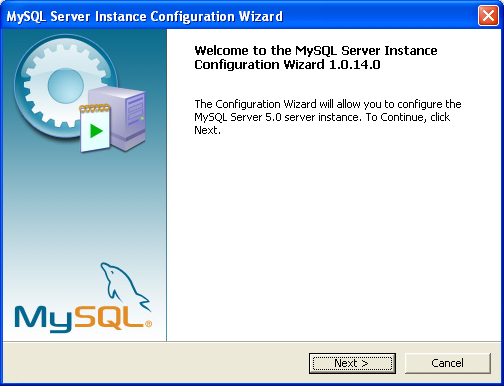
You can launch the MySQL Config Wizard by clicking the entry in the section of the Windows menu.
Alternatively, you can navigate to the bin
directory of your MySQL installation and launch the
MySQLInstanceConfig.exe file directly.
The MySQL Server Instance Config Wizard places the
my.ini file in the installation directory for
the MySQL server. This helps associate configuration files with
particular server instances.
To ensure that the MySQL server knows where to look for the
my.ini file, an argument similar to this is
passed to the MySQL server as part of the service installation:
--defaults-file="C:\Program Files\MySQL\MySQL Server 5.1\my.ini"
Here, C:\Program Files\MySQL\MySQL Server
5.1 is replaced with the installation
path to the MySQL Server. The
--defaults-file option instructs
the MySQL server to read the specified file for configuration
options when it starts.
Apart from making changes to the my.ini file
by running the MySQL Server Instance Config Wizard again, you can
modify it by opening it with a text editor and making any
necessary changes. You can also modify the server configuration
with the http://www.mysql.com/products/administrator/ utility. For
more information about server configuration, see
Section 5.1.3, “Server Command Options”.
MySQL clients and utilities such as the mysql
and mysqldump command-line clients are not able
to locate the my.ini file located in the
server installation directory. To configure the client and utility
applications, create a new my.ini file in the
Windows installation directory (for example,
C:\WINDOWS).
Under Windows Server 2003, Windows Server 2000, Windows XP, and
Windows Vista, MySQL Server Instance Config Wizard will configure
MySQL to work as a Windows service. To start and stop MySQL you
use the Services application that is supplied
as part of the Windows Administrator Tools.
If the MySQL Server Instance Config Wizard detects an existing configuration file, you have the option of either reconfiguring your existing server, or removing the server instance by deleting the configuration file and stopping and removing the MySQL service.
To reconfigure an existing server, choose the option and click the button. Any existing configuration file is not overwritten, but renamed (within the same directory) using a timestamp (Windows) or sequential number (Linux). To remove the existing server instance, choose the option and click the button.
If you choose the
option, you advance to a confirmation window. Click the
button. The MySQL Server Config
Wizard stops and removes the MySQL service, and then deletes the
configuration file. The server installation and its
data folder are not removed.
If you choose the option, you advance to the dialog where you can choose the type of installation that you wish to configure.
When you start the MySQL Server Instance Config Wizard for a new MySQL installation, or choose the option for an existing installation, you advance to the dialog.
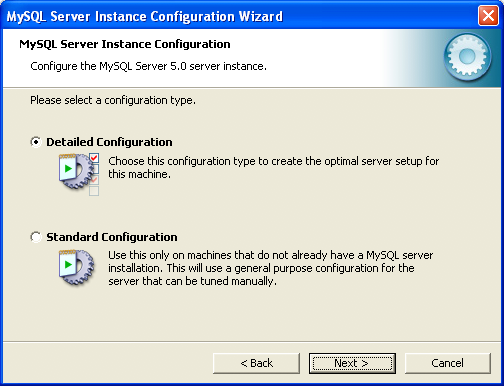
There are two configuration types available: and . The option is intended for new users who want to get started with MySQL quickly without having to make many decisions about server configuration. The option is intended for advanced users who want more fine-grained control over server configuration.
If you are new to MySQL and need a server configured as a single-user developer machine, the should suit your needs. Choosing the option causes the MySQL Config Wizard to set all configuration options automatically with the exception of and .
The sets options that may be incompatible with systems where there are existing MySQL installations. If you have an existing MySQL installation on your system in addition to the installation you wish to configure, the option is recommended.
To complete the , please refer to the sections on and in Section 2.3.5.10, “MySQL Server Instance Config Wizard: The Service Options Dialog”, and Section 2.3.5.11, “MySQL Server Instance Config Wizard: The Security Options Dialog”, respectively.
There are three different server types available to choose from. The server type that you choose affects the decisions that the MySQL Server Instance Config Wizard makes with regard to memory, disk, and processor usage.
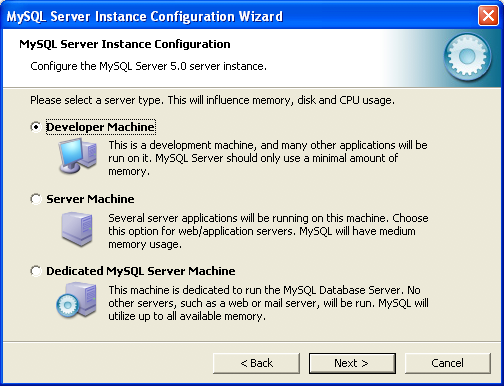
: Choose this option for a typical desktop workstation where MySQL is intended only for personal use. It is assumed that many other desktop applications are running. The MySQL server is configured to use minimal system resources.
: Choose this option for a server machine where the MySQL server is running alongside other server applications such as FTP, email, and Web servers. The MySQL server is configured to use a moderate portion of the system resources.
: Choose this option for a server machine that is intended to run only the MySQL server. It is assumed that no other applications are running. The MySQL server is configured to use all available system resources.
By selecting one of the preconfigured configurations, the values
and settings of various options in your
my.cnf or my.ini will
be altered accordingly. The default values and options as
described in the reference manual may therefore be different to
the options and values that were created during the execution of
the Config Wizard.
The dialog enables you to
indicate the storage engines that you expect to use when creating
MySQL tables. The option you choose determines whether the
InnoDB storage engine is available and what
percentage of the server resources are available to
InnoDB.
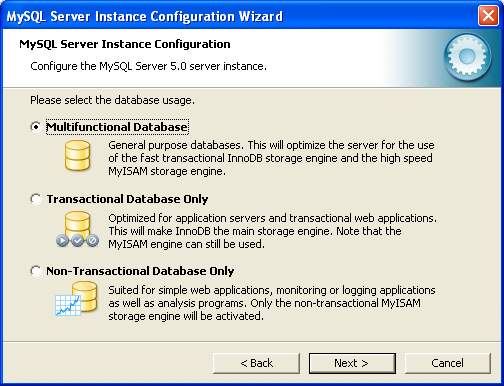
: This option enables both the
InnoDBandMyISAMstorage engines and divides resources evenly between the two. This option is recommended for users who use both storage engines on a regular basis.: This option enables both the
InnoDBandMyISAMstorage engines, but dedicates most server resources to theInnoDBstorage engine. This option is recommended for users who useInnoDBalmost exclusively and make only minimal use ofMyISAM.: This option disables the
InnoDBstorage engine completely and dedicates all server resources to theMyISAMstorage engine. This option is recommended for users who do not useInnoDB.
The Config Wizard uses a template to generate the server configuration file. The dialog sets one of the following option strings:
Multifunctional Database: MIXED Transactional Database Only: INNODB Non-Transactional Database Only: MYISAM
When these options are processed through the default template (my-template.ini) the result is:
Multifunctional Database: default-storage-engine=InnoDB _myisam_pct=50 Transactional Database Only: default-storage-engine=InnoDB _myisam_pct=5 Non-Transactional Database Only: default-storage-engine=MyISAM _myisam_pct=100 skip-innodb
The _myisam_pct value is used to calculate the
percentage of resources dedicated to MyISAM.
The remaining resources are allocated to
InnoDB.
Some users may want to locate the InnoDB
tablespace files in a different location than the MySQL server
data directory. Placing the tablespace files in a separate
location can be desirable if your system has a higher capacity or
higher performance storage device available, such as a RAID
storage system.
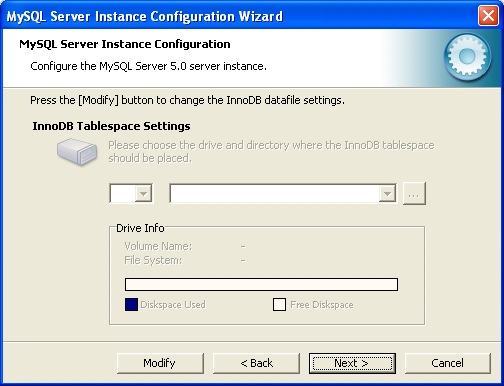
To change the default location for the InnoDB
tablespace files, choose a new drive from the drop-down list of
drive letters and choose a new path from the drop-down list of
paths. To create a custom path, click the
button.
If you are modifying the configuration of an existing server, you must click the button before you change the path. In this situation you must move the existing tablespace files to the new location manually before starting the server.
To prevent the server from running out of resources, it is important to limit the number of concurrent connections to the MySQL server that can be established. The dialog enables you to choose the expected usage of your server, and sets the limit for concurrent connections accordingly. It is also possible to set the concurrent connection limit manually.
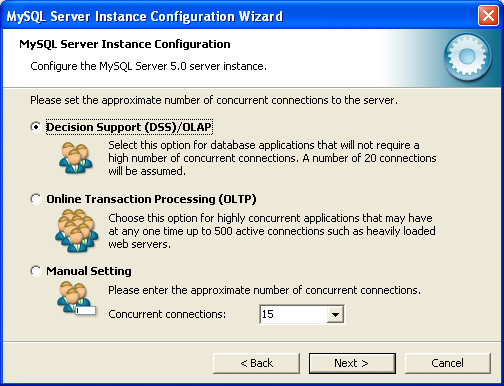
: Choose this option if your server does not require a large number of concurrent connections. The maximum number of connections is set at 100, with an average of 20 concurrent connections assumed.
: Choose this option if your server requires a large number of concurrent connections. The maximum number of connections is set at 500.
: Choose this option to set the maximum number of concurrent connections to the server manually. Choose the number of concurrent connections from the drop-down box provided, or enter the maximum number of connections into the drop-down box if the number you desire is not listed.
Use the dialog to enable or disable TCP/IP networking and to configure the port number that is used to connect to the MySQL server.
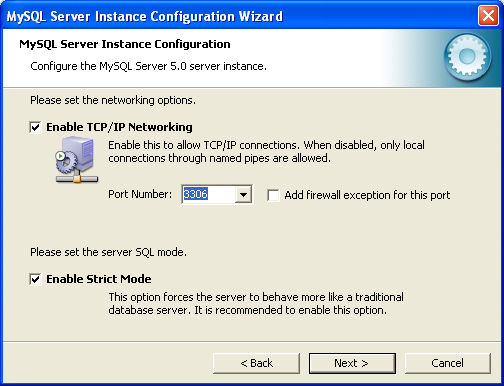
TCP/IP networking is enabled by default. To disable TCP/IP networking, uncheck the box next to the option.
Port 3306 is used by default. To change the port used to access MySQL, choose a new port number from the drop-down box or type a new port number directly into the drop-down box. If the port number you choose is in use, you are prompted to confirm your choice of port number.
Set the to either enable or disable strict mode. Enabling strict mode (default) makes MySQL behave more like other database management systems. If you run applications that rely on MySQL's old “forgiving” behavior, make sure to either adapt those applications or to disable strict mode. For more information about strict mode, see Section 5.1.7, “Server SQL Modes”.
The MySQL server supports multiple character sets and it is possible to set a default server character set that is applied to all tables, columns, and databases unless overridden. Use the dialog to change the default character set of the MySQL server.
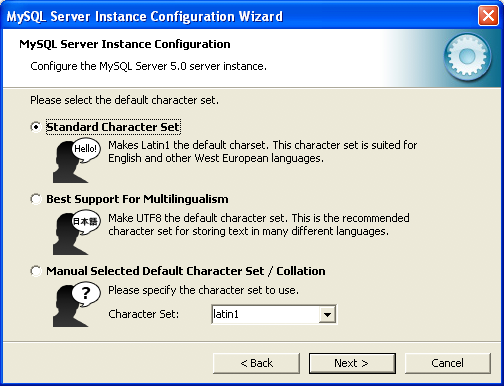
: Choose this option if you want to use
latin1as the default server character set.latin1is used for English and many Western European languages.: Choose this option if you want to use
utf8as the default server character set. This is a Unicode character set that can store characters from many different languages.: Choose this option if you want to pick the server's default character set manually. Choose the desired character set from the provided drop-down list.
On Windows platforms, the MySQL server can be installed as a Windows service. When installed this way, the MySQL server can be started automatically during system startup, and even restarted automatically by Windows in the event of a service failure.
The MySQL Server Instance Config Wizard installs the MySQL server
as a service by default, using the service name
MySQL. If you do not wish to install the
service, uncheck the box next to the option. You can change the service
name by picking a new service name from the drop-down box provided
or by entering a new service name into the drop-down box.
Service names can include any legal character except forward
(/) or backward (\)
slashes, and must be less than 256 characters long.
If you are installing multiple versions of MySQL onto the same machine, you must choose a different service name for each version that you install. If you do not choose a different service for each installed version then the service manager information will be inconsistent and this will cause problems when you try to uninstall a previous version.
If you have already installed multiple versions using the same
service name, you must manually edit the contents of the
HKEY_LOCAL_MACHINE\SYSTEM\CurrentControlSet\Services
parameters within the Windows registry to update the association
of the service name with the correct server version.
Typically, when installing multiple versions you create a
service name based on the version information. For example, you
might install MySQL 5.x as mysql5, or
specific versions such as MySQL 5.1.30 as
mysql50130.
To install the MySQL server as a service but not have it started automatically at startup, uncheck the box next to the option.
The content of the security options portion of the MySQL Server Instance Configuration Wizard will depend on whether this is a new installation, or modifying an existing installation.
Setting the root password for a new installation
It is strongly recommended that you set a
rootpassword for your MySQL server, and the MySQL Server Instance Config Wizard requires by default that you do so. If you do not wish to set arootpassword, uncheck the box next to the option.NoteIf you have previously installed MySQL, but not deleted the data directory associated with the previous installation, you may be prompted to provide the current root password. The password will be the one configured with your old data directory. If you do not want to use this data, or do not know the root password, you should cancel the installation, delete the previous installation data, and then restart the installation process. For more information on deleting MySQL data on Microsoft Windows, see Section 2.3.4.3, “Removing MySQL When Installed from the MSI Package”.
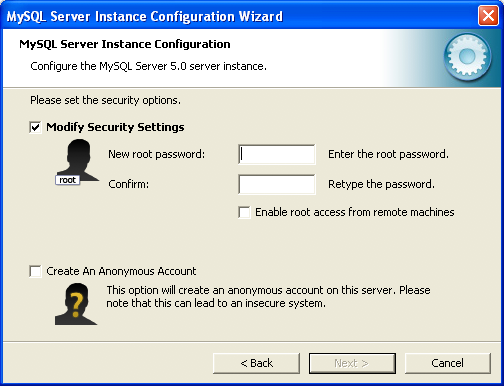
To set the
rootpassword, enter the desired password into both the and boxes.Setting the root password for an existing installation
If you are modifying the configuration of an existing configuration, or you are installing an upgrade and the MySQL Server Instance Configuration Wizard has detected an existing MySQL system, then you must enter the existing password for
rootbefore changing the configuration information.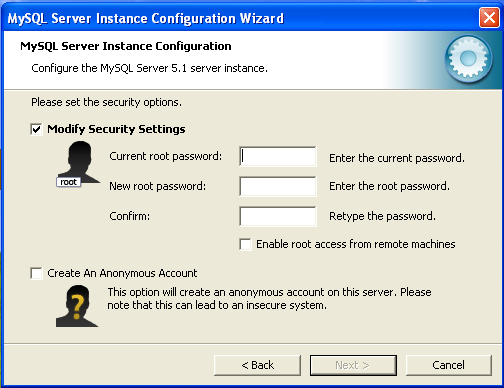
If you want to change the current
rootpassword, enter the desired new password into both the and boxes.
To permit root logins from across the network,
check the box next to the option. This decreases the security
of your root account.
To create an anonymous user account, check the box next to the option. Creating an anonymous account can decrease server security and cause login and permission difficulties. For this reason, it is not recommended.
The final dialog in the MySQL Server Instance Config Wizard is the . To start the configuration process, click the button. To return to a previous dialog, click the button. To exit the MySQL Server Instance Config Wizard without configuring the server, click the button.
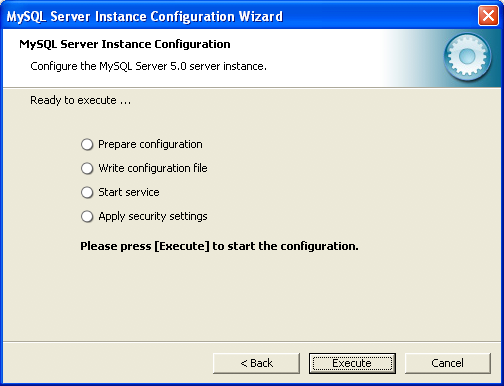
After you click the button, the MySQL Server Instance Config Wizard performs a series of tasks and displays the progress onscreen as the tasks are performed.
The MySQL Server Instance Config Wizard first determines
configuration file options based on your choices using a template
prepared by MySQL developers and engineers. This template is named
my-template.ini and is located in your server
installation directory.
The MySQL Config Wizard then writes these options to the corresponding configuration file.
If you chose to create a service for the MySQL server, the MySQL Server Instance Config Wizard creates and starts the service. If you are reconfiguring an existing service, the MySQL Server Instance Config Wizard restarts the service to apply your configuration changes.
If you chose to set a root password, the MySQL
Config Wizard connects to the server, sets your new
root password, and applies any other security
settings you may have selected.
After the MySQL Server Instance Config Wizard has completed its tasks, it displays a summary. Click the button to exit the MySQL Server Config Wizard.
In addition to using the GUI interface to the MySQL Server Instance Config Wizard, you can also create instances automatically from the command line.
To use the MySQL Server Instance Config Wizard on the command
line, you need to use the
MySQLInstanceConfig.exe command that is
installed with MySQL in the bin directory
within the installation directory.
MySQLInstanceConfig.exe takes a number of
command-line arguments the set the properties that would normally
be selected through the GUI interface, and then creates a new
configuration file (my.ini) by combining
these selections with a template configuration file to produce the
working configuration file.
The main command line options are provided in the table below. Some of the options are required, while some options are optional.
Table 2.7 MySQL Server Instance Config Wizard Command Line Options
| Option | Description |
|---|---|
| Required Parameters | |
-nPRODUCTNAME | The name of the instance when installed |
-pPATH | Path of the base directory for installation. This is equivalent to the
directory when using the basedir
configuration parameter |
-vVERSION | The version tag to use for this installation |
| Action to Perform | |
-i | Install an instance |
-r | Remove an instance |
-s | Stop an existing instance |
-q | Perform the operation quietly |
-lFILENAME | Sae the installation progress in a logfile |
| Config File to Use | |
-tFILENAME | Path to the template config file that will be used to generate the installed configuration file |
-cFILENAME | Path to a config file to be generated |
The -t and -c options work
together to set the configuration parameters for a new instance.
The -t option specifies the template
configuration file to use as the basic configuration, which are
then merged with the configuration parameters generated by the
MySQL Server Instance Config Wizard into the configuration file
specified by the -c option.
A sample template file, my-template.ini is
provided in the toplevel MySQL installation directory. The file
contains elements are replaced automatically by the MySQL Server
Instance Config Wizard during configuration.
If you specify a configuration file that already exists, the
existing configuration file will be saved in the file with the
original, with the date and time added. For example, the
mysql.ini will be copied to mysql
2009-10-27 1646.ini.bak.
The parameters that you can specify on the command line are listed in the table below.
Table 2.8 MySQL Server Instance Config Wizard Parameters
| Parameter | Description |
|---|---|
ServiceName=$ | Specify the name of the service to be created |
AddBinToPath={yes | no} | Specifies whether to add the binary directory of MySQL to the standard
PATH environment variable |
ServerType={DEVELOPMENT | SERVER | DEDICATED} | Specify the server type. For more information, see Section 2.3.5.4, “MySQL Server Instance Config Wizard: The Server Type Dialog” |
DatabaseType={MIXED | INNODB | MYISAM} | Specify the default database type. For more information, see Section 2.3.5.5, “MySQL Server Instance Config Wizard: The Database Usage Dialog” |
ConnectionUsage={DSS | OLTP} | Specify the type of connection support, this automates the setting for
the number of concurrent connections (see the
ConnectionCount parameter). For more
information, see
Section 2.3.5.7, “MySQL Server Instance Config Wizard: The Concurrent Connections Dialog” |
ConnectionCount=# | Specify the number of concurrent connections to support. For more information, see Section 2.3.5.4, “MySQL Server Instance Config Wizard: The Server Type Dialog” |
SkipNetworking={yes | no} | Specify whether network support should be supported. Specifying
yes disables network access altogether |
Port=# | Specify the network port number to use for network connections. For more information, see Section 2.3.5.8, “MySQL Server Instance Config Wizard: The Networking and Strict Mode Options Dialog” |
StrictMode={yes | no} | Specify whether to use the strict SQL mode. For more
information, see
Section 2.3.5.8, “MySQL Server Instance Config Wizard: The Networking and Strict Mode
Options Dialog” |
Charset=$ | Specify the default character set. For more information, see Section 2.3.5.9, “MySQL Server Instance Config Wizard: The Character Set Dialog” |
RootPassword=$ | Specify the root password |
RootCurrentPassword=$ | Specify the current root password then stopping or reconfiguring an existing service |
When specifying options on the command line, you can enclose the
entire command-line option and the value you are specifying
using double quotation marks. This enables you to use spaces in
the options. For example, "-cC:\mysql.ini".
The following command installs a MySQL Server 5.1
instance from the directory C:\Program Files\MySQL\MySQL
Server 5.1 using the service name
MySQL51 and setting the
root password to 1234.
shell>MySQLInstanceConfig.exe -i -q "-lC:\mysql_install_log.txt" »"-nMySQL Server 5.1" "-pC:\Program Files\MySQL\MySQL Server 5.1" -v5.1.73 »"-tmy-template.ini" "-cC:\mytest.ini" ServerType=DEVELOPMENT DatabaseType=MIXED »ConnectionUsage=DSS Port=3311 ServiceName=MySQL51 RootPassword=1234
In the above example, a log file will be generated in
mysql_install_log.txt containing the
information about the instance creation process. The log file
generated by the above example is shown below:
Welcome to the MySQL Server Instance Configuration Wizard 1.0.16.0 Date: 2009-10-27 17:07:21 Installing service ... Product Name: MySQL Server 5.1 Version: 5.1.73 Installation Path: C:\Program Files\MySQL\MySQL Server 5.1\ Creating configuration file C:\mytest.ini using template my-template.ini. Options: DEVELOPMENT MIXED DSS STRICTMODE Variables: port: 3311 default-character-set: latin1 basedir: "C:/Program Files/MySQL/MySQL Server 5.1/" datadir: "C:/Program Files/MySQL/MySQL Server 5.1/Data/" Creating Windows service entry. Service name: "MySQL51" Parameters: "C:\Program Files\MySQL\MySQL Server 5.1\bin\mysqld" --defaults-file="C:\mytest.ini" MySQL51. Windows service MySQL51 installed.
When using the command line, the return values in the following table indicate an error performing the specified option.
Table 2.9 Return Value from MySQL Server Instance Config Wizard
| Value | Description |
|---|---|
| 2 | Configuration template file cannot be found |
| 3 | The Windows service entry cannot be created |
| 4 | Could not connect to the Service Control Manager |
| 5 | The MySQL service cannot be started |
| 6 | The MySQL service cannot be stopped |
| 7 | The security settings cannot be applied |
| 8 | The configuration file cannot be written |
| 9 | The Windows service entry cannot be removed |
You can perform an installation of MySQL automatically using the MSI package. For more information, see Section 2.3.4.2, “Automating MySQL Installation on Microsoft Windows Using the MSI Package”.
- 2.3.6.1 Extracting the Install Archive
- 2.3.6.2 Creating an Option File
- 2.3.6.3 Selecting a MySQL Server Type
- 2.3.6.4 Starting MySQL Server on Microsoft Windows for the First Time
- 2.3.6.5 Starting MySQL Server from the Windows Command Line
- 2.3.6.6 Customizing the PATH for MySQL Tools
- 2.3.6.7 Starting MySQL Server as a Microsoft Windows Service
- 2.3.6.8 Testing The MySQL Server Installation on Microsoft Windows
Users who are installing from the noinstall
package can use the instructions in this section to manually
install MySQL. The process for installing MySQL from a Zip archive
is as follows:
Extract the archive to the desired install directory
Create an option file
Choose a MySQL server type
Start the MySQL server
Secure the default user accounts
This process is described in the sections that follow.
To install MySQL manually, do the following:
If you are upgrading from a previous version please refer to Section 2.3.8, “Upgrading MySQL Server on Microsoft Windows”, before beginning the upgrade process.
Make sure that you are logged in as a user with administrator privileges.
Choose an installation location. Traditionally, the MySQL server is installed in
C:\mysql. The MySQL Installation Wizard installs MySQL underC:\Program Files\MySQL. If you do not install MySQL atC:\mysql, you must specify the path to the install directory during startup or in an option file. See Section 2.3.6.2, “Creating an Option File”.Extract the install archive to the chosen installation location using your preferred Zip archive tool. Some tools may extract the archive to a folder within your chosen installation location. If this occurs, you can move the contents of the subfolder into the chosen installation location.
If you need to specify startup options when you run the server, you can indicate them on the command line or place them in an option file. For options that are used every time the server starts, you may find it most convenient to use an option file to specify your MySQL configuration. This is particularly true under the following circumstances:
The installation or data directory locations are different from the default locations (
C:\Program Files\MySQL\MySQL Server 5.1andC:\Program Files\MySQL\MySQL Server 5.1\data).You need to tune the server settings, such as memory, cache, or InnoDB configuration information.
When the MySQL server starts on Windows, it looks for option
files in several locations, such as the Windows directory,
C:\, and the MySQL installation directory
(for the full list of locations, see
Section 4.2.6, “Using Option Files”). The Windows directory typically
is named something like C:\WINDOWS. You can
determine its exact location from the value of the
WINDIR environment variable using the
following command:
C:\> echo %WINDIR%
MySQL looks for options in each location first in the
my.ini file, and then in the
my.cnf file. However, to avoid confusion,
it is best if you use only one file. If your PC uses a boot
loader where C: is not the boot drive, your
only option is to use the my.ini file.
Whichever option file you use, it must be a plain text file.
You can also make use of the example option files included with your MySQL distribution; see Section 5.1.2, “Server Configuration Defaults”.
An option file can be created and modified with any text editor,
such as Notepad. For example, if MySQL is installed in
E:\mysql and the data directory is in
E:\mydata\data, you can create an option
file containing a [mysqld] section to specify
values for the basedir and
datadir options:
[mysqld] # set basedir to your installation path basedir=E:/mysql # set datadir to the location of your data directory datadir=E:/mydata/data
Microsoft Windows path names are specified in option files using (forward) slashes rather than backslashes. If you do use backslashes, double them:
[mysqld] # set basedir to your installation path basedir=E:\\mysql # set datadir to the location of your data directory datadir=E:\\mydata\\data
The rules for use of backslash in option file values are given in Section 4.2.6, “Using Option Files”.
In MySQL 5.1.23 and earlier, the MySQL installer places the data
directory directly under the directory where you install MySQL.
On MySQL 5.1.24 and later, the data directory is located within
the AppData directory for the user running
MySQL.
If you would like to use a data directory in a different
location, you should copy the entire contents of the
data directory to the new location. For
example, if you want to use E:\mydata as
the data directory instead, you must do two things:
Move the entire
datadirectory and all of its contents from the default location (for exampleC:\Program Files\MySQL\MySQL Server 5.1\data) toE:\mydata.Use a
--datadiroption to specify the new data directory location each time you start the server.
The following table shows the available servers for Windows in MySQL 5.1.20 and earlier.
| Binary | Description |
|---|---|
| mysqld-nt | Optimized binary with named-pipe support |
| mysqld | Optimized binary without named-pipe support |
| mysqld-debug | Like mysqld-nt, but compiled with full debugging and automatic memory allocation checking |
The following table shows the available servers for Windows in MySQL 5.1.21 and later.
Table 2.10 mysqld binary types for Microsoft Windows MySQL 5.1.21 and later
| Binary | Description |
|---|---|
| mysqld | Optimized binary with named-pipe support |
| mysqld-debug | Like mysqld, but compiled with full debugging and automatic memory allocation checking |
All of the preceding binaries are optimized for modern Intel processors, but should work on any Intel i386-class or higher processor.
Each of the servers in a distribution support the same set of
storage engines. The SHOW ENGINES
statement displays which engines a given server supports.
All Windows MySQL 5.1 servers have support for symbolic linking of database directories.
MySQL supports TCP/IP on all Windows platforms. MySQL servers on Windows support named pipes as indicated in the following list. However, the default is to use TCP/IP regardless of platform. (Named pipes are slower than TCP/IP in many Windows configurations.)
Use of named pipes is subject to these conditions:
Named pipes are enabled only if you start the server with the
--enable-named-pipeoption. It is necessary to use this option explicitly because some users have experienced problems with shutting down the MySQL server when named pipes were used.For MySQL 5.1.20 and earlier, named-pipe connections are permitted only by the mysqld-nt and mysqld-debug servers. For MySQL 5.1.21 and later, the mysqld and mysqld-debug servers both contain support for named-pipe connections.
Most of the examples in this manual use mysqld as the server name. If you choose to use a different server, such as mysqld-nt or mysqld-debug, make the appropriate substitutions in the commands that are shown in the examples.
This section gives a general overview of starting the MySQL server. The following sections provide more specific information for starting the MySQL server from the command line or as a Windows service.
The information here applies primarily if you installed MySQL
using the Noinstall version, or if you wish
to configure and test MySQL manually rather than with the GUI
tools.
The MySQL Notifier GUI can be used to start/stop/restart the MySQL server at any time.
The examples in these sections assume that MySQL is installed
under the default location of C:\Program
Files\MySQL\MySQL Server 5.1. Adjust the
path names shown in the examples if you have MySQL installed in
a different location.
Clients have two options. They can use TCP/IP, or they can use a named pipe if the server supports named-pipe connections.
MySQL for Windows also supports shared-memory connections if the
server is started with the
--shared-memory option. Clients
can connect through shared memory by using the
--protocol=MEMORY option.
For information about which server binary to run, see Section 2.3.6.3, “Selecting a MySQL Server Type”.
Testing is best done from a command prompt in a console window (or “DOS window”). In this way you can have the server display status messages in the window where they are easy to see. If something is wrong with your configuration, these messages make it easier for you to identify and fix any problems.
To start the server, enter this command:
C:\> "C:\Program Files\MySQL\MySQL Server 5.1\bin\mysqld" --console
For a server that includes InnoDB support,
you should see the messages similar to those following as it
starts (the path names and sizes may differ):
InnoDB: The first specified datafile c:\ibdata\ibdata1 did not exist: InnoDB: a new database to be created! InnoDB: Setting file c:\ibdata\ibdata1 size to 209715200 InnoDB: Database physically writes the file full: wait... InnoDB: Log file c:\iblogs\ib_logfile0 did not exist: new to be created InnoDB: Setting log file c:\iblogs\ib_logfile0 size to 31457280 InnoDB: Log file c:\iblogs\ib_logfile1 did not exist: new to be created InnoDB: Setting log file c:\iblogs\ib_logfile1 size to 31457280 InnoDB: Log file c:\iblogs\ib_logfile2 did not exist: new to be created InnoDB: Setting log file c:\iblogs\ib_logfile2 size to 31457280 InnoDB: Doublewrite buffer not found: creating new InnoDB: Doublewrite buffer created InnoDB: creating foreign key constraint system tables InnoDB: foreign key constraint system tables created 011024 10:58:25 InnoDB: Started
When the server finishes its startup sequence, you should see something like this, which indicates that the server is ready to service client connections:
mysqld: ready for connections Version: '5.1.73' socket: '' port: 3306
The server continues to write to the console any further diagnostic output it produces. You can open a new console window in which to run client programs.
If you omit the --console option,
the server writes diagnostic output to the error log in the data
directory (C:\Program Files\MySQL\MySQL Server
5.1\data by default). The error log is
the file with the .err extension, and may
be set using the --log-error
option.
The accounts that are listed in the MySQL grant tables initially have no passwords. After starting the server, you should set up passwords for them using the instructions in Section 2.12.2, “Securing the Initial MySQL Accounts”.
The MySQL server can be started manually from the command line. This can be done on any version of Windows.
The MySQL Notifier GUI can also be used to start/stop/restart the MySQL server.
To start the mysqld server from the command line, you should start a console window (or “DOS window”) and enter this command:
C:\> "C:\Program Files\MySQL\MySQL Server 5.1\bin\mysqld"
The path to mysqld may vary depending on the install location of MySQL on your system.
You can stop the MySQL server by executing this command:
C:\> "C:\Program Files\MySQL\MySQL Server 5.1\bin\mysqladmin" -u root shutdown
If the MySQL root user account has a
password, you need to invoke mysqladmin
with the -p option and supply the password
when prompted.
This command invokes the MySQL administrative utility
mysqladmin to connect to the server and tell
it to shut down. The command connects as the MySQL
root user, which is the default
administrative account in the MySQL grant system.
Users in the MySQL grant system are wholly independent from any login users under Microsoft Windows.
If mysqld doesn't start, check the error log
to see whether the server wrote any messages there to indicate
the cause of the problem. By default, the error log is located
in the C:\Program Files\MySQL\MySQL Server
5.1\data directory. It is the file with
a suffix of .err, or may be specified by
passing in the --log-error
option. Alternatively, you can try to start the server as
mysqld --console; in this case, you may get
some useful information on the screen that may help solve the
problem.
The last option is to start mysqld with the
--standalone and
--debug options. In this case,
mysqld writes a log file
C:\mysqld.trace that should contain the
reason why mysqld doesn't start. See
Section 22.4.3, “The DBUG Package”.
Use mysqld --verbose --help to display all the options that mysqld supports.
To make it easier to invoke MySQL programs, you can add the path
name of the MySQL bin directory to your
Windows system PATH environment variable:
On the Windows desktop, right-click the My Computer icon, and select .
Next select the tab from the menu that appears, and click the button.
Under System Variables, select , and then click the button. The dialogue should appear.
Place your cursor at the end of the text appearing in the space marked Variable Value. (Use the End key to ensure that your cursor is positioned at the very end of the text in this space.) Then enter the complete path name of your MySQL
bindirectory (for example,C:\Program Files\MySQL\MySQL Server 5.1\bin)NoteThere must be a semicolon separating this path from any values present in this field.
Dismiss this dialogue, and each dialogue in turn, by clicking until all of the dialogues that were opened have been dismissed. You should now be able to invoke any MySQL executable program by typing its name at the DOS prompt from any directory on the system, without having to supply the path. This includes the servers, the mysql client, and all MySQL command-line utilities such as mysqladmin and mysqldump.
You should not add the MySQL
bindirectory to your WindowsPATHif you are running multiple MySQL servers on the same machine.
You must exercise great care when editing your system
PATH by hand; accidental deletion or
modification of any portion of the existing
PATH value can leave you with a
malfunctioning or even unusable system.
On Windows, the recommended way to run MySQL is to install it as a Windows service, so that MySQL starts and stops automatically when Windows starts and stops, and can be managed using the service manager framework. A MySQL server installed as a service can also be controlled from the command line using NET commands, or with the graphical Services utility. Generally, to install MySQL as a Windows service you should be logged in using an account that has administrator rights.
The MySQL Notifier GUI can also be used to monitor the status of the MySQL service.
The Services utility (the Windows Service Control Manager) can be found in the Windows Control Panel (under on Windows 2000, XP, Vista, and Server 2003). To avoid conflicts, it is advisable to close the Services utility while performing server installation or removal operations from the command line.
Installing the service
Before installing MySQL as a Windows service, you should first stop the current server if it is running by using the following command:
C:\>"C:\Program Files\MySQL\MySQL Server 5.1\bin\mysqladmin"-u root shutdown
If the MySQL root user account has a
password, you need to invoke mysqladmin
with the -p option and supply the password
when prompted.
This command invokes the MySQL administrative utility
mysqladmin to connect to the server and tell
it to shut down. The command connects as the MySQL
root user, which is the default
administrative account in the MySQL grant system.
Users in the MySQL grant system are wholly independent from any login users under Windows.
Install the server as a service using this command:
C:\> "C:\Program Files\MySQL\MySQL Server 5.1\bin\mysqld" --install
The service-installation command does not start the server. Instructions for that are given later in this section.
To make it easier to invoke MySQL programs, you can add the path
name of the MySQL bin directory to your
Windows system PATH environment variable:
On the Windows desktop, right-click the My Computer icon, and select .
Next select the tab from the menu that appears, and click the button.
Under System Variables, select , and then click the button. The dialogue should appear.
Place your cursor at the end of the text appearing in the space marked Variable Value. (Use the End key to ensure that your cursor is positioned at the very end of the text in this space.) Then enter the complete path name of your MySQL
bindirectory (for example,C:\Program Files\MySQL\MySQL Server 5.1\bin), and there should be a semicolon separating this path from any values present in this field. Dismiss this dialogue, and each dialogue in turn, by clicking until all of the dialogues that were opened have been dismissed. You should now be able to invoke any MySQL executable program by typing its name at the DOS prompt from any directory on the system, without having to supply the path. This includes the servers, the mysql client, and all MySQL command-line utilities such as mysqladmin and mysqldump.You should not add the MySQL
bindirectory to your WindowsPATHif you are running multiple MySQL servers on the same machine.
You must exercise great care when editing your system
PATH by hand; accidental deletion or
modification of any portion of the existing
PATH value can leave you with a
malfunctioning or even unusable system.
The following additional arguments can be used when installing the service:
You can specify a service name immediately following the
--installoption. The default service name isMySQL.If a service name is given, it can be followed by a single option. By convention, this should be
--defaults-file=to specify the name of an option file from which the server should read options when it starts.file_nameThe use of a single option other than
--defaults-fileis possible but discouraged.--defaults-fileis more flexible because it enables you to specify multiple startup options for the server by placing them in the named option file.You can also specify a
--local-serviceoption following the service name. This causes the server to run using theLocalServiceWindows account that has limited system privileges. This account is available only for Windows XP or newer. If both--defaults-fileand--local-serviceare given following the service name, they can be in any order.
For a MySQL server that is installed as a Windows service, the following rules determine the service name and option files that the server uses:
If the service-installation command specifies no service name or the default service name (
MySQL) following the--installoption, the server uses the a service name ofMySQLand reads options from the[mysqld]group in the standard option files.If the service-installation command specifies a service name other than
MySQLfollowing the--installoption, the server uses that service name. It reads options from the[mysqld]group and the group that has the same name as the service in the standard option files. This enables you to use the[mysqld]group for options that should be used by all MySQL services, and an option group with the service name for use by the server installed with that service name.If the service-installation command specifies a
--defaults-fileoption after the service name, the server reads options the same way as described in the previous item, except that it reads options only from the named file and ignores the standard option files.
As a more complex example, consider the following command:
C:\>"C:\Program Files\MySQL\MySQL Server 5.1\bin\mysqld"--install MySQL --defaults-file=C:\my-opts.cnf
Here, the default service name (MySQL) is
given after the --install option. If no
--defaults-file option had been
given, this command would have the effect of causing the server
to read the [mysqld] group from the standard
option files. However, because the
--defaults-file option is
present, the server reads options from the
[mysqld] option group, and only from the
named file.
On Windows, if the server is started with the
--defaults-file and
--install options,
--install must be first.
Otherwise, mysqld.exe will attempt to start
the MySQL server.
You can also specify options as Start parameters in the Windows Services utility before you start the MySQL service.
Starting the service
Once a MySQL server has been installed as a service, Windows starts the service automatically whenever Windows starts. The service also can be started immediately from the Services utility, or by using a NET START MySQL command. The NET command is not case sensitive.
When run as a service, mysqld has no access
to a console window, so no messages can be seen there. If
mysqld does not start, check the error log to
see whether the server wrote any messages there to indicate the
cause of the problem. The error log is located in the MySQL data
directory (for example, C:\Program Files\MySQL\MySQL
Server 5.1\data). It is the file with a
suffix of .err.
When a MySQL server has been installed as a service, and the
service is running, Windows stops the service automatically when
Windows shuts down. The server also can be stopped manually by
using the Services utility, the NET
STOP MySQL command, or the mysqladmin
shutdown command.
You also have the choice of installing the server as a manual
service if you do not wish for the service to be started
automatically during the boot process. To do this, use the
--install-manual option rather than the
--install option:
C:\> "C:\Program Files\MySQL\MySQL Server 5.1\bin\mysqld" --install-manual
Removing the service
To remove a server that is installed as a service, first stop it
if it is running by executing NET STOP MySQL.
Then use the --remove option to
remove it:
C:\> "C:\Program Files\MySQL\MySQL Server 5.1\bin\mysqld" --remove
If mysqld is not running as a service, you can start it from the command line. For instructions, see Section 2.3.6.5, “Starting MySQL Server from the Windows Command Line”.
If you encounter difficulties during installation. see Section 2.3.7, “Troubleshooting a Microsoft Windows MySQL Server Installation”.
You can test whether the MySQL server is working by executing any of the following commands:
C:\>"C:\Program Files\MySQL\MySQL Server 5.1\bin\mysqlshow"C:\>"C:\Program Files\MySQL\MySQL Server 5.1\bin\mysqlshow" -u root mysqlC:\>"C:\Program Files\MySQL\MySQL Server 5.1\bin\mysqladmin" version status procC:\>"C:\Program Files\MySQL\MySQL Server 5.1\bin\mysql" test
By default, mysqlshow will try to connect
using the ODBC user. This user is not
created by default. You should specify a valid user, or
root with the right password to check the
operation of the server.
If mysqld is slow to respond to TCP/IP
connections from client programs, there is probably a problem
with your DNS. In this case, start mysqld
with the --skip-name-resolve
option and use only localhost and IP
addresses in the Host column of the MySQL
grant tables.
You can force a MySQL client to use a named-pipe connection
rather than TCP/IP by specifying the
--pipe or
--protocol=PIPE option, or by
specifying . (period) as the host name. Use
the --socket option to specify
the name of the pipe if you do not want to use the default pipe
name.
If you have set a password for the root
account, deleted the anonymous account, or created a new user
account, then to connect to the MySQL server you must use the
appropriate -u and -p options
with the commands shown previously. See
Section 4.2.2, “Connecting to the MySQL Server”.
For more information about mysqlshow, see Section 4.5.6, “mysqlshow — Display Database, Table, and Column Information”.
When installing and running MySQL for the first time, you may encounter certain errors that prevent the MySQL server from starting. This section helps you diagnose and correct some of these errors.
Your first resource when troubleshooting server issues is the
error log. The MySQL server
uses the error log to record information relevant to the error
that prevents the server from starting. The error log is located
in the data directory
specified in your my.ini file. The default
data directory location is C:\Program Files\MySQL\MySQL
Server 5.1\data, or
C:\ProgramData\Mysql on Windows 7 and Windows
Server 2008. The C:\ProgramData directory is
hidden by default. You need to change your folder options to see
the directory and contents. For more information on the error log
and understanding the content, see Section 5.2.2, “The Error Log”.
For information regarding possible errors, also consult the console messages displayed when the MySQL service is starting. Use the NET START MySQL command from the command line after installing mysqld as a service to see any error messages regarding the starting of the MySQL server as a service. See Section 2.3.6.7, “Starting MySQL Server as a Microsoft Windows Service”.
The following examples show other common error messages you might encounter when installing MySQL and starting the server for the first time:
If the MySQL server cannot find the
mysqlprivileges database or other critical files, it displays these messages:System error 1067 has occurred. Fatal error: Can't open and lock privilege tables: Table 'mysql.user' doesn't exist
These messages often occur when the MySQL base or data directories are installed in different locations than the default locations (
C:\Program Files\MySQL\MySQL Server 5.1andC:\Program Files\MySQL\MySQL Server 5.1\data, respectively).This situation can occur when MySQL is upgraded and installed to a new location, but the configuration file is not updated to reflect the new location. In addition, old and new configuration files might conflict. Be sure to delete or rename any old configuration files when upgrading MySQL.
If you have installed MySQL to a directory other than
C:\Program Files\MySQL\MySQL Server 5.1, ensure that the MySQL server is aware of this through the use of a configuration (my.ini) file. Put themy.inifile in your Windows directory, typicallyC:\WINDOWS. To determine its exact location from the value of theWINDIRenvironment variable, issue the following command from the command prompt:C:\>
echo %WINDIR%You can create or modify an option file with any text editor, such as Notepad. For example, if MySQL is installed in
E:\mysqland the data directory isD:\MySQLdata, you can create the option file and set up a[mysqld]section to specify values for thebasediranddatadiroptions:[mysqld] # set basedir to your installation path basedir=E:/mysql # set datadir to the location of your data directory datadir=D:/MySQLdata
Microsoft Windows path names are specified in option files using (forward) slashes rather than backslashes. If you do use backslashes, double them:
[mysqld] # set basedir to your installation path basedir=C:\\Program Files\\MySQL\\MySQL Server 5.1 # set datadir to the location of your data directory datadir=D:\\MySQLdata
The rules for use of backslash in option file values are given in Section 4.2.6, “Using Option Files”.
If you change the
datadirvalue in your MySQL configuration file, you must move the contents of the existing MySQL data directory before restarting the MySQL server.If you reinstall or upgrade MySQL without first stopping and removing the existing MySQL service and install MySQL using the MySQL Config Wizard, you may see this error:
Error: Cannot create Windows service for MySql. Error: 0
This occurs when the Configuration Wizard tries to install the service and finds an existing service with the same name.
One solution to this problem is to choose a service name other than
mysqlwhen using the configuration wizard. This enables the new service to be installed correctly, but leaves the outdated service in place. Although this is harmless, it is best to remove old services that are no longer in use.To permanently remove the old
mysqlservice, execute the following command as a user with administrative privileges, on the command line:C:\>
sc delete mysql[SC] DeleteService SUCCESSIf the
scutility is not available for your version of Windows, download thedelsrvutility from http://www.microsoft.com/windows2000/techinfo/reskit/tools/existing/delsrv-o.asp and use thedelsrv mysqlsyntax.
To upgrade MySQL on Windows, follow these steps:
Review Section 2.13.1, “Upgrading MySQL”, for additional information on upgrading MySQL that is not specific to Windows.
Always back up your current MySQL installation before performing an upgrade. See Section 7.2, “Database Backup Methods”.
Download the latest Windows distribution of MySQL from http://dev.mysql.com/downloads/.
Before upgrading MySQL, stop the server. If the server is installed as a service, stop the service with the following command from the command prompt:
C:\>
NET STOP MySQLIf you are not running the MySQL server as a service, use mysqladmin to stop it. For example, before upgrading from MySQL 5.0 to 5.1, use mysqladmin from MySQL 5.0 as follows:
C:\>
"C:\Program Files\MySQL\MySQL Server 5.0\bin\mysqladmin" -u root shutdownNoteIf the MySQL
rootuser account has a password, invoke mysqladmin with the-poption and enter the password when prompted.Before upgrading to MySQL 5.1 from a version previous to 4.1.5, or from a version of MySQL installed from a Zip archive to a version of MySQL installed with the MySQL Installation Wizard, you must first manually remove the previous installation and MySQL service (if the server is installed as a service).
To remove the MySQL service, use the following command:
C:\>
C:\mysql\bin\mysqld --removeImportantIf you do not remove the existing service, the MySQL Installation Wizard may fail to properly install the new MySQL service.
When upgrading from MySQL 5.1.23 to MySQL 5.1.24, the change in the default location of the data directory from a directory within the MySQL installation to the
AppDatafolder means that you must manually copy the data files from your old installation to the new location.If you are using the MySQL Installation Wizard, start the wizard as described in Section 2.3.4.1, “Using the MySQL Installation Wizard for Microsoft Windows”.
If you are upgrading MySQL from a Zip archive, extract the archive. You may either overwrite your existing MySQL installation (usually located at
C:\mysql), or install it into a different directory, such asC:\mysql5. Overwriting the existing installation is recommended. However, for upgrades (as opposed to installing for the first time), you must remove the data directory from your existing MySQL installation to avoid replacing your current data files. To do so, follow these steps:Unzip the Zip archive in some location other than your current MySQL installation
Remove the data directory
Rezip the Zip archive
Unzip the modified Zip archive on top of your existing installation
Alternatively:
Unzip the Zip archive in some location other than your current MySQL installation
Remove the data directory
Move the data directory from the current MySQL installation to the location of the just-removed data directory
Remove the current MySQL installation
Move the unzipped installation to the location of the just-removed installation
If you were running MySQL as a Windows service and you had to remove the service earlier in this procedure, reinstall the service. (See Section 2.3.6.7, “Starting MySQL Server as a Microsoft Windows Service”.)
Restart the server. For example, use NET START MySQL if you run MySQL as a service, or invoke mysqld directly otherwise.
As Administrator, run mysql_upgrade to check your tables, attempt to repair them if necessary, and update your grant tables if they have changed so that you can take advantage of any new capabilities. See Section 4.4.8, “mysql_upgrade — Check and Upgrade MySQL Tables”.
If you encounter errors, see Section 2.3.7, “Troubleshooting a Microsoft Windows MySQL Server Installation”.
GUI tools exist that perform most of the tasks described below, including:
MySQL Installer: Used to install and upgrade MySQL products.
MySQL Workbench: Manages the MySQL server and edits SQL queries.
MySQL Notifier: Starts, stops, or restarts the MySQL server, and monitors its status.
MySQL for Excel: Edits MySQL data with Microsoft Excel.
On Windows, you need not create the data directory and the grant
tables. MySQL Windows distributions include the grant tables with
a set of preinitialized accounts in the mysql
database under the data directory. Regarding passwords, if you
installed MySQL using the Windows Installation Wizard, you may
have already assigned passwords to the accounts. (See
Section 2.3.4.1, “Using the MySQL Installation Wizard for Microsoft Windows”.) Otherwise, use the
password-assignment procedure given in
Section 2.12.2, “Securing the Initial MySQL Accounts”.
Before setting up passwords, you might want to try running some
client programs to make sure that you can connect to the server
and that it is operating properly. Make sure that the server is
running (see Section 2.3.6.4, “Starting MySQL Server on Microsoft Windows for the First Time”), and
then issue the following commands to verify that you can retrieve
information from the server. You may need to specify directory
different from C:\mysql\bin on the command
line. If you used the Windows Installation Wizard, the default
directory is C:\Program Files\MySQL\MySQL Server
5.1, and the mysql and
mysqlshow client programs are in
C:\Program Files\MySQL\MySQL Server
5.1\bin. See
Section 2.3.4.1, “Using the MySQL Installation Wizard for Microsoft Windows”, for more information.
Use mysqlshow to see what databases exist:
C:\> C:\mysql\bin\mysqlshow
+--------------------+
| Databases |
+--------------------+
| information_schema |
| mysql |
| test |
+--------------------+
The list of installed databases may vary, but will always include
the minimum of mysql and
information_schema. In most cases, the
test database will also be installed
automatically.
The preceding command (and commands for other MySQL programs such
as mysql) may not work if the correct MySQL
account does not exist. For example, the program may fail with an
error, or you may not be able to view all databases. If you
installed using the MSI packages and used the MySQL Server
Instance Config Wizard, then the root user will
have been created automatically with the password you supplied. In
this case, you should use the -u root and
-p options. (You will also need to use the
-u root and -p options if you
have already secured the initial MySQL accounts.) With
-p, you will be prompted for the
root password. For example:
C:\>C:\mysql\bin\mysqlshow -u root -pEnter password:(enter root password here)+--------------------+ | Databases | +--------------------+ | information_schema | | mysql | | test | +--------------------+
If you specify a database name, mysqlshow displays a list of the tables within the database:
C:\> C:\mysql\bin\mysqlshow mysql
Database: mysql
+---------------------------+
| Tables |
+---------------------------+
| columns_priv |
| db |
| event |
| func |
| help_category |
| help_keyword |
| help_relation |
| help_topic |
| host |
| plugin |
| proc |
| procs_priv |
| servers |
| tables_priv |
| time_zone |
| time_zone_leap_second |
| time_zone_name |
| time_zone_transition |
| time_zone_transition_type |
| user |
+---------------------------+
Use the mysql program to select information
from a table in the mysql database:
C:\> C:\mysql\bin\mysql -e "SELECT Host,Db,User FROM mysql.db"
+------+--------+------+
| host | db | user |
+------+--------+------+
| % | test | |
| % | test_% | |
+------+--------+------+
For more information about mysqlshow and mysql, see Section 4.5.6, “mysqlshow — Display Database, Table, and Column Information”, and Section 4.5.1, “mysql — The MySQL Command-Line Tool”.
If you are running a version of Windows that supports services, you can set up the MySQL server to run automatically when Windows starts. See Section 2.3.6.7, “Starting MySQL Server as a Microsoft Windows Service”.
MySQL for Mac OS X is available in a number of different forms:
Native Package Installer format, which uses the native Mac OS X installer to walk you through the installation of MySQL. For more information, see Section 2.4.2, “Installing MySQL on Mac OS X Using Native Packages”. You can use the package installer with Mac OS X 10.3 and later, and the package is available for both PowerPC and Intel architectures, and 32-bit and 64-bit architectures. There is no Universal Binary available using the package installation method. The user you use to perform the installation must have administrator privileges.
Tar package format, which uses a file packaged using the Unix tar and gzip commands. To use this method, you will need to open a Terminal window. You do not need administrator privileges using this method, as you can install the MySQL server anywhere using this method. For more information on using this method, you can use the generic instructions for using a tarball, Section 2.2, “Installing MySQL on Unix/Linux Using Generic Binaries”.You can use the package installer with Mac OS X 10.3 and later, and available for both PowerPC and Intel architectures, and both 32-bit and 64-bit architectures. A Universal Binary, incorporating both Power PC and Intel architectures and 32-bit and 64-bit binaries is available.
In addition to the core installation, the Package Installer also includes Section 2.4.3, “Installing the MySQL Startup Item” and Section 2.4.4, “Installing and Using the MySQL Preference Pane”, both of which simplify the management of your installation.
Mac OS X server includes a version of MySQL as standard. If you want to use a more recent version than that supplied with the Mac OS X server release, you can make use of the package or tar formats. For more information on using the MySQL bundled with Mac OS X, see Section 2.4.5, “Using the Bundled MySQL on Mac OS X Server”.
For additional information on using MySQL on Mac OS X, see Section 2.4.1, “General Notes on Installing MySQL on Mac OS X”.
You should keep the following issues and notes in mind:
The default location for the MySQL Unix socket is different on Mac OS X and Mac OS X Server depending on the installation type you chose. The following table shows the default locations by installation type.
Table 2.11 MySQL Unix Socket Locations on Mac OS X by Installation Type
Installation Type Socket Location Package Installer from MySQL /tmp/mysql.sockTarball from MySQL /tmp/mysql.sockMySQL Bundled with Mac OS X Server /var/mysql/mysql.sockTo prevent issues, you should either change the configuration of the socket used within your application (for example, changing
php.ini), or you should configure the socket location using a MySQL configuration file and thesocketoption. For more information, see Section 5.1.3, “Server Command Options”.You may need (or want) to create a specific
mysqluser to own the MySQL directory and data. On Mac OS X 10.4 and lower you can do this by using the Netinfo Manager application, located within theUtilitiesfolder within theApplicationsfolder. On Mac OS X 10.5 and later you can do this through the Directory Utility. From Mac OS X 10.5 and later (including Mac OS X Server 10.5) themysqlshould already exist. For use in single user mode, an entry for_mysql(note the underscore prefix) should already exist within the system/etc/passwdfile.Due to a bug in the Mac OS X package installer, you may see this error message in the destination disk selection dialog:
You cannot install this software on this disk. (null)
If this error occurs, click the
Go Backbutton once to return to the previous screen. Then clickContinueto advance to the destination disk selection again, and you should be able to choose the destination disk correctly. We have reported this bug to Apple and it is investigating this problem.If you get an “insecure startup item disabled” error when MySQL launches, use the following procedure. Adjust the pathnames appropriately for your system.
Modify the mysql.script using this command (enter it on a single line):
shell>
sudo /Applications/TextEdit.app/Contents/MacOS/TextEdit/usr/local/mysql/support-files/mysql.serverLocate the option file that defines the
basedirvalue and modify it to contain these lines:basedir=/usr/local/mysql datadir=/usr/local/mysql/data
In the
/Library/StartupItems/MySQLCOM/directory, make the following group ID changes fromstafftowheel:shell>
sudo chgrp wheel MySQLCOM StartupParameters.plistStart the server from System Preferences or Terminal.app.
Because the MySQL package installer installs the MySQL contents into a version and platform specific directory, you can use this to upgrade and migrate your database between versions. You will need to either copy the
datadirectory from the old version to the new version, or alternatively specify an alternativedatadirvalue to set location of the data directory.You might want to add aliases to your shell's resource file to make it easier to access commonly used programs such as mysql and mysqladmin from the command line. The syntax for bash is:
alias mysql=/usr/local/mysql/bin/mysql alias mysqladmin=/usr/local/mysql/bin/mysqladmin
For tcsh, use:
alias mysql /usr/local/mysql/bin/mysql alias mysqladmin /usr/local/mysql/bin/mysqladmin
Even better, add
/usr/local/mysql/binto yourPATHenvironment variable. You can do this by modifying the appropriate startup file for your shell. For more information, see Section 4.2.1, “Invoking MySQL Programs”.After you have copied over the MySQL database files from the previous installation and have successfully started the new server, you should consider removing the old installation files to save disk space. Additionally, you should also remove older versions of the Package Receipt directories located in
/Library/Receipts/mysql-.VERSION.pkg
You can install MySQL on Mac OS X 10.3.x (“Panther”) or newer using a Mac OS X binary package in DMG format instead of the binary tarball distribution. Please note that older versions of Mac OS X (for example, 10.1.x or 10.2.x) are not supported by this package.
The package is located inside a disk image
(.dmg) file that you first need to mount by
double-clicking its icon in the Finder. It should then mount the
image and display its contents.
Before proceeding with the installation, be sure to stop all running MySQL server instances by using either the MySQL Manager Application (on Mac OS X Server) or mysqladmin shutdown on the command line.
When installing from the package version, you should also install the MySQL Preference Pane, which will enable you to control the startup and execution of your MySQL server from System Preferences. For more information, see Section 2.4.4, “Installing and Using the MySQL Preference Pane”.
When installing using the package installer, the files are
installed into a directory within /usr/local
matching the name of the installation version and platform. For
example, the installer file
mysql-5.1.39-osx10.5-x86_64.pkg installs
MySQL into /usr/local/mysql-5.1.39-osx10.5-x86_64
. The following table shows the layout of the
installation directory.
Table 2.12 MySQL Installation Layout on Mac OS X
| Directory | Contents of Directory |
|---|---|
bin | Client programs and the mysqld server |
data | Log files, databases |
docs | Manual in Info format |
include | Include (header) files |
lib | Libraries |
man | Unix manual pages |
mysql-test | MySQL test suite |
scripts | mysql_install_db |
share | Miscellaneous support files, including error messages, sample configuration files, SQL for database installation |
sql-bench | Benchmarks |
support-files | Scripts and sample configuration files |
/tmp/mysql.sock | Location of the MySQL Unix socket |
During the package installer process, a symbolic link from
/usr/local/mysql to the version/platform
specific directory created during installation will be created
automatically.
Download and open the MySQL package installer, which is provided on a disk image (
.dmg) that includes the main MySQL installation package, theMySQLStartupItem.pkginstallation package, and theMySQL.prefPane. Double-click the disk image to open it.Double-click the MySQL installer package. It will be named according to the version of MySQL you have downloaded. For example, if you have downloaded MySQL 5.1.39, double-click
mysql-5.1.39-osx10.5-x86.pkg.You will be presented with the opening installer dialog. Click to begin installation.
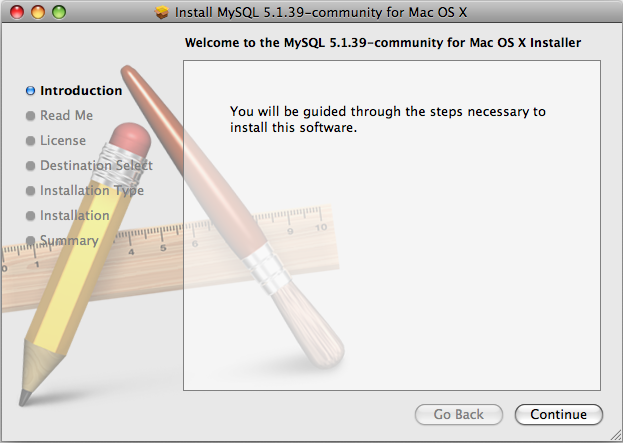
A copy of the installation instructions and other important information relevant to this installation are displayed. Click .
If you have downloaded the community version of MySQL, you will be shown a copy of the relevant GNU General Public License. Click .
Select the drive you want to use to install the MySQL Startup Item. The drive must have a valid, bootable, Mac OS X operating system installed. Click .
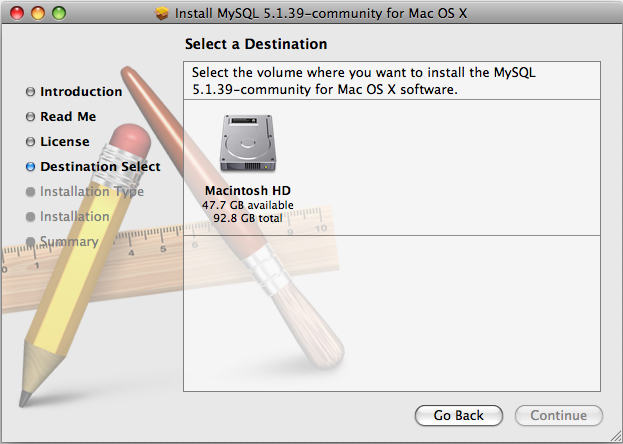
You will be asked to confirm the details of the installation, including the space required for the installation. To change the drive on which the startup item is installed, click either or . To install the startup item, click .
Once the installation has been completed successfully, you will be shown an Install Succeeded message.
For convenience, you may also want to install the startup item and preference pane. See Section 2.4.3, “Installing the MySQL Startup Item”, and Section 2.4.4, “Installing and Using the MySQL Preference Pane”.
The MySQL Installation Package includes a startup item that can be used to automatically start and stop MySQL.
To install the MySQL Startup Item:
Download and open the MySQL package installer, which is provided on a disk image (
.dmg) that includes the main MySQL installation package, theMySQLStartupItem.pkginstallation package, and theMySQL.prefPane. Double-click the disk image to open it.Double-click the
MySQLStartItem.pkgfile to start the installation process.You will be presented with the Install MySQL Startup Item dialog.
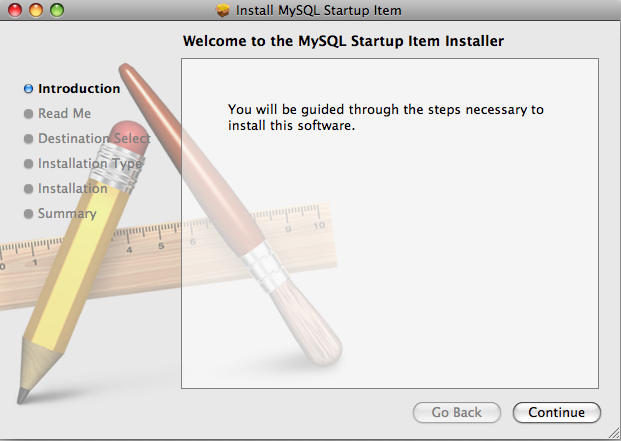
Click to continue the installation process.
A copy of the installation instructions and other important information relevant to this installation are displayed. Click .
Select the drive you want to use to install the MySQL Startup Item. The drive must have a valid, bootable, Mac OS X operating system installed. Click .
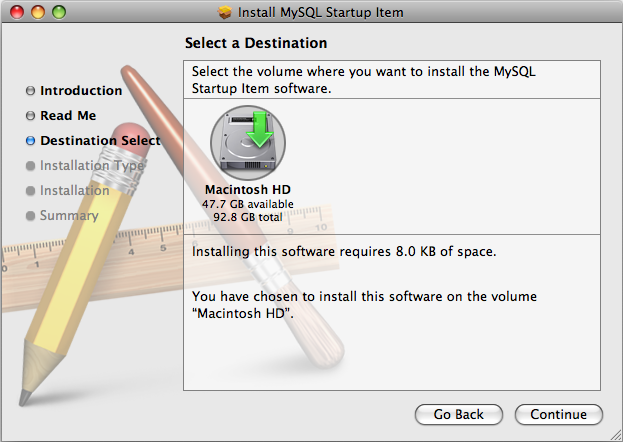
You will be asked to confirm the details of the installation. To change the drive on which the startup item is installed, click either or . To install the startup item, click .
Once the installation has been completed successfully, you will be shown an Install Succeeded message.
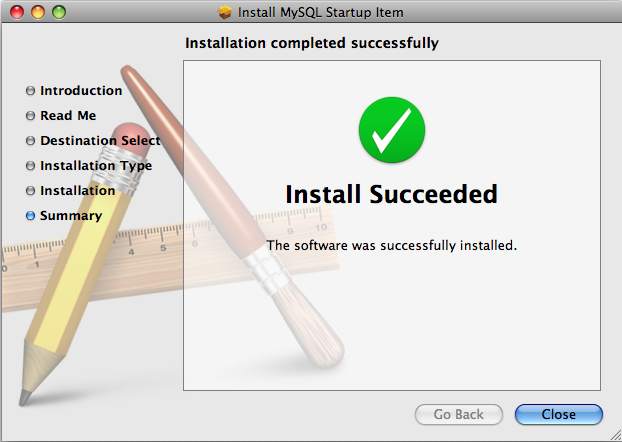
The Startup Item for MySQL is installed into
/Library/StartupItems/MySQLCOM. The Startup
Item installation adds a variable
MYSQLCOM=-YES- to the system configuration file
/etc/hostconfig. If you want to disable the
automatic startup of MySQL, change this variable to
MYSQLCOM=-NO-.
After the installation, you can start and stop MySQL by running the following commands in a terminal window. You must have administrator privileges to perform these tasks, and you may be prompted for your password.
If you have installed the Startup Item, use this command to start the server:
shell> sudo /Library/StartupItems/MySQLCOM/MySQLCOM start
If you have installed the Startup Item, use this command to stop the server:
shell> sudo /Library/StartupItems/MySQLCOM/MySQLCOM stop
The MySQL Package installer disk image also includes a custom MySQL Preference Pane that enables you to start, stop, and control automated startup during boot of your MySQL installation.
To install the MySQL Preference Pane:
Download and open the MySQL package installer package, which is provided on a disk image (
.dmg) that includes the main MySQL installation package, theMySQLStartupItem.pkginstallation package, and theMySQL.prefPane. Double-click the disk image to open it.Double-click the
MySQL.prefPane. The MySQL System Preferences will open.If this is the first time you have installed the preference pane, you will be asked to confirm installation and whether you want to install the preference pane for all users, or only the current user. To install the preference pane for all users you will need administrator privileges. If necessary, you will be prompted for the username and password for a user with administrator privileges.
If you already have the MySQL Preference Pane installed, you will be asked to confirm whether you want to overwrite the existing MySQL Preference Pane.
The MySQL Preference Pane only starts and stops MySQL installation installed from the MySQL package installation that have been installed in the default location.
Once the MySQL Preference Pane has been installed, you can control your MySQL server instance using the preference pane. To use the preference pane, open the System Preferences... from the Apple menu. Select the MySQL preference pane by clicking the MySQL logo within the Other section of the preference panes list.
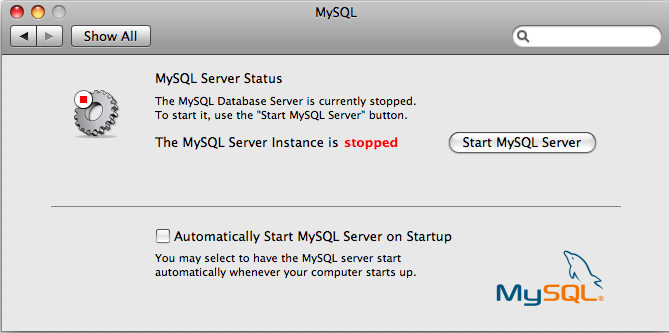
The MySQL Preference Pane shows the current status of the MySQL server, showing stopped (in red) if the server is not running and running (in green) if the server has already been started. The preference pane also shows the current setting for whether the MySQL server has been set to start automatically.
To start MySQL using the preference pane:
Click . You may be prompted for the username and password of a user with administrator privileges to start the MySQL server.
To stop MySQL using the preference pane:
Click . You may be prompted for the username and password of a user with administrator privileges to stop the MySQL server.
To automatically start the MySQL server when the system boots:
Check the check box next to Automatically Start MySQL Server on Startup.
To disable automatic MySQL server startup when the system boots:
Uncheck the check box next to Automatically Start MySQL Server on Startup.
You can close the System Preferences... window once you have completed your settings.
If you are running Mac OS X Server, a version of MySQL should already be installed. The following table shows the versions of MySQL that ship with Mac OS X Server versions.
Table 2.13 MySQL Versions Preinstalled with Mac OS X Server
| Mac OS X Server Version | MySQL Version |
|---|---|
| 10.2-10.2.2 | 3.23.51 |
| 10.2.3-10.2.6 | 3.23.53 |
| 10.3 | 4.0.14 |
| 10.3.2 | 4.0.16 |
| 10.4.0 | 4.1.10a |
| 10.5.0 | 5.0.45 |
| 10.6.0 | 5.0.82 |
The following table shows the installation layout of MySQL on Mac OS X Server.
Table 2.14 MySQL Directory Layout for Preinstalled MySQL Installations on Mac OS X Server
| Directory | Contents of Directory |
|---|---|
/usr/bin | Client programs |
/var/mysql | Log files, databases |
/usr/libexec | The mysqld server |
/usr/share/man | Unix manual pages |
/usr/share/mysql/mysql-test | MySQL test suite |
/usr/share/mysql | Miscellaneous support files, including error messages, character set files, sample configuration files, SQL for database installation |
/var/mysql/mysql.sock | Location of the MySQL Unix socket |
Additional Resources
For more information on managing the bundled MySQL instance in Mac OS X Server 10.5, see Mac OS X Server: Web Technologies Administration For Version 10.5 Leopard.
For more information on managing the bundled MySQL instance in Mac OS X Server 10.6, see Mac OS X Server: Web Technologies Administration Version 10.6 Snow Leopard.
The MySQL server bundled with Mac OS X Server does not include the MySQL client libraries and header files required to access and use MySQL from a third-party driver, such as Perl DBI or PHP. For more information on obtaining and installing MySQL libraries, see Mac OS X Server version 10.5: MySQL libraries available for download. Alternatively, you can ignore the bundled MySQL server and install MySQL from the package or tarball installation.
Linux supports a number of different solutions for installing MySQL. The recommended method is to use one of the distributions from Oracle. If you choose this method, there are several options available:
Installing from a generic binary package in
.tar.gzformat. See Section 2.2, “Installing MySQL on Unix/Linux Using Generic Binaries” for more information.Extracting and compiling MySQL from a source distribution. For detailed instructions, see Section 2.11, “Installing MySQL from Source”.
Installing using a precompiled RPM package. For more information, see Section 2.5.1, “Installing MySQL on Linux Using RPM Packages”.
As an alternative, you can use the native package manager within your Linux distribution to automatically download and install MySQL for you. Native package installations can take care of the download and dependencies required to run MySQL, but the MySQL version will often be some versions behind the currently available release. You will also normally be unable to install development releases, as these are not usually made available in the native repository. For more information on using the native package installers, see Section 2.5.2, “Installing MySQL on Linux Using Native Package Managers”.
For many Linux installations, you will want to set up MySQL to be
started automatically when your machine starts. Many of the native
package installations perform this operation for you, but for
source, binary and RPM solutions you may need to set this up
separately. The required script, mysql.server,
can be found in the support-files directory
under the MySQL installation directory or in a MySQL source tree.
You can install it as /etc/init.d/mysql for
automatic MySQL startup and shutdown. See
Section 2.12.1.2, “Starting and Stopping MySQL Automatically”.
The recommended way to install MySQL on RPM-based Linux
distributions is by using the RPM packages. The RPMs that we
provide to the community should work on all versions of Linux that
support RPM packages and use glibc 2.3. To
obtain RPM packages, see Section 2.1.3, “How to Get MySQL”.
For non-RPM Linux distributions, you can install MySQL using a
.tar.gz package. See
Section 2.2, “Installing MySQL on Unix/Linux Using Generic Binaries”.
Installations created from our Linux RPM distributions result in files under the system directories shown in the following table.
Table 2.15 MySQL Installation Layout for Linux RPM Packages
| Directory | Contents of Directory |
|---|---|
/usr/bin | Client programs and scripts |
/usr/sbin | The mysqld server |
/var/lib/mysql | Log files, databases |
/usr/share/info | Manual in Info format |
/usr/share/man | Unix manual pages |
/usr/include/mysql | Include (header) files |
/usr/lib/mysql | Libraries |
/usr/share/mysql | Miscellaneous support files, including error messages, character set files, sample configuration files, SQL for database installation |
/usr/share/sql-bench | Benchmarks |
RPM distributions of MySQL are also provided by other vendors. Be aware that they may differ from those built by us in features, capabilities, and conventions (including communication setup), and that the instructions in this manual do not necessarily apply to installing them. The vendor's instructions should be consulted instead. Because of these differences, RPM packages built by us check whether such RPMs built by other vendors are installed. If so, the RPM does not install and produces a message explaining this.
Conflicts can arise when an RPM from another vendor is already
installed, such as when a vendor's convention about which files
belong with the server and which belong with the client library
differ from the breakdown used for Oracle packages. In such
cases, attempts to install an Oracle RPM with rpm
-i may result in messages that files in the RPM to be
installed conflict with files from an installed package (denoted
mysql-libs in the following paragraphs).
We provide a MySQL-shared-compat package with
each MySQL release. This package is meant to replace
mysql-libs and provides a
replacement-compatible client library for older MySQL series.
MySQL-shared-compat is set up to make
mysql-libs obsolete, but
rpm explicitly refuses to replace obsoleted
packages when invoked with -i (unlike
-U), which is why installation with
rpm -i produces a conflict.
MySQL-shared-compat can safely be installed
alongside mysql-libs because libraries are
installed to different locations. Therefore, it is possible to
install shared-compat first, then manually remove
mysql-libs before continuing with the
installation. After mysql-libs is removed, the dynamic linker
stops looking for the client library in the location where
mysql-libs puts it, and the library provided
by the MySQL-shared-compat package takes
over.
Another alternative is to install packages using
yum. In a directory containing all RPM
packages for a MySQL release, yum install
MySQL*rpm installs them in the correct order and
removes mysql-libs in one step without
conflicts.
In most cases, you need to install only the
MySQL-server and
MySQL-client packages to get a functional MySQL
installation. The other packages are not required for a standard
installation.
RPMs for MySQL Cluster.
Beginning with MySQL 5.1.24, standard MySQL server RPMs built by
MySQL no longer provide support for the
NDBCLUSTER storage engine. MySQL
Cluster users should check the MySQL Cluster Downloads page at
http://dev.mysql.com/downloads/cluster/ for RPMs that should
work with most Linux distributions for both of these release
series.
When upgrading a MySQL Cluster RPM installation, you must
upgrade all installed RPMs, including the
Server and Client RPMs.
For more information about installing MySQL Cluster from RPMs, see Section 17.2.1.2, “Installing MySQL Cluster from RPM”.
For upgrades, if your installation was originally produced by installing multiple RPM packages, it is best to upgrade all the packages, not just some. For example, if you previously installed the server and client RPMs, do not upgrade just the server RPM.
The RPM packages shown in the following list are available. The
names shown here use a suffix of
.glibc23.i386.rpm, but particular packages
can have different suffixes, described later.
MySQL-server-VERSION.glibc23.i386.rpmThe MySQL server. You need this unless you only want to connect to a MySQL server running on another machine.
MySQL-client-VERSION.glibc23.i386.rpmThe standard MySQL client programs. You probably always want to install this package.
MySQL-devel-VERSION.glibc23.i386.rpmThe libraries and include files that are needed if to compile other MySQL clients, such as the Perl modules. Install this RPM if you intend to compile C API applications.
MySQL-debuginfo-VERSION.glibc23.i386.rpmThis package contains debugging information. It is specific to Red Hat Enterprise Linux.
debuginfoRPMs are never needed to use MySQL software; this is true both for the server and for client programs. However, they contain additional information that might be needed by a debugger to analyze a crash.MySQL-shared-VERSION.glibc23.i386.rpmThis package contains the shared libraries (
libmysqlclient.so*) that certain languages and applications need to dynamically load and use MySQL. It contains single-threaded and thread-safe libraries. Install this RPM if you intend to compile or run C API applications that depend on the shared client library. If you install this package, do not install theMySQL-shared-compatpackage.MySQL-shared-compat-VERSION.glibc23.i386.rpmThis package includes the shared libraries for older releases, up to the current release. It contains single-threaded and thread-safe libraries. Install this package instead of
MySQL-sharedif you have applications installed that are dynamically linked against older versions of MySQL but you want to upgrade to the current version without breaking the library dependencies.MySQL-shared-compat-advanced-gpl-,VERSION.glibc23.i386.rpmMySQL-shared-compat-advanced-VERSION.glibc23.i386.rpmThese are like the
MySQL-shared-compatpackage, but are for the “MySQL Enterprise Server – Advanced Edition” products. Install these packages rather than the normalMySQL-shared-compatpackage if you want to included shared client libraries for older MySQL versions.MySQL-embedded-VERSION.glibc23.i386.rpmThe embedded MySQL server library.
MySQL-ndb-management-,VERSION.glibc23.i386.rpmMySQL-ndb-storage-,VERSION.glibc23.i386.rpmMySQL-ndb-tools-,VERSION.glibc23.i386.rpmMySQL-ndb-extra-VERSION.glibc23.i386.rpmPackages that contain additional files for MySQL Cluster installations.
NoteThe
MySQL-ndb-toolsRPM requires a working installation of perl. Prior to MySQL 5.1.18, theDBIandHTML::Templatepackages were also required. See Section 2.15, “Perl Installation Notes”, and Section 17.4.24, “ndb_size.pl — NDBCLUSTER Size Requirement Estimator”, for more information.MySQL-test-VERSION.glibc23.i386.rpmThis package includes the MySQL test suite.
MySQL-VERSION.src.rpmThis contains the source code for all of the previous packages. It can also be used to rebuild the RPMs on other architectures (for example, Alpha or SPARC).
The suffix of RPM package names (following the
VERSION value) has the following
syntax:
.PLATFORM.CPU.rpm
The PLATFORM and
CPU values indicate the type of system
for which the package is built.
PLATFORM indicates the platform and
CPU indicates the processor type or
family.
All packages are dynamically linked against
glibc 2.3. The
PLATFORM value indicates whether the
package is platform independent or intended for a specific
platform, as shown in the following table.
Table 2.16 MySQL Linux Installation Packages
PLATFORM Value | Intended Use |
|---|---|
glibc23 | Platform independent, should run on any Linux distribution that supports
glibc 2.3 |
rhel4, rhel5 | Red Hat Enterprise Linux 4 or 5 |
sles10, sles11 | SuSE Linux Enterprise Server 10 or 11 |
In MySQL 5.1, only glibc23
packages are available currently.
The CPU value indicates the processor
type or family for which the package is built.
Table 2.17 MySQL Installation Packages for Linux CPU Identifiers
CPU Value | Intended Processor Type or Family |
|---|---|
i386, i586,
i686 | Pentium processor or better, 32 bit |
x86_64 | 64-bit x86 processor |
ia64 | Itanium (IA-64) processor |
To see all files in an RPM package (for example, a
MySQL-server RPM), run a command like this:
shell> rpm -qpl MySQL-server-VERSION.glibc23.i386.rpm
To perform a standard minimal installation, install the server and client RPMs:
shell>rpm -i MySQL-server-shell>VERSION.glibc23.i386.rpmrpm -i MySQL-client-VERSION.glibc23.i386.rpm
To install only the client programs, install just the client RPM:
shell> rpm -i MySQL-client-VERSION.glibc23.i386.rpm
RPM provides a feature to verify the integrity and authenticity of packages before installing them. To learn more about this feature, see Section 2.1.4, “Verifying Package Integrity Using MD5 Checksums or GnuPG”.
The server RPM places data under the
/var/lib/mysql directory. The RPM also
creates a login account for a user named mysql
(if one does not exist) to use for running the MySQL server, and
creates the appropriate entries in
/etc/init.d/ to start the server
automatically at boot time. (This means that if you have performed
a previous installation and have made changes to its startup
script, you may want to make a copy of the script so that you do
not lose it when you install a newer RPM.) See
Section 2.12.1.2, “Starting and Stopping MySQL Automatically”, for more information on how
MySQL can be started automatically on system startup.
In MySQL 5.1.49 and later, during an upgrade installation using the RPM packages, if the MySQL server is running when the upgrade occurs, the MySQL server is stopped, the upgrade occurs, and the MySQL server is restarted. If the MySQL server is not already running when the RPM upgrade occurs, the MySQL server is not started at the end of the installation.
If something goes wrong, you can find more information in the binary installation section. See Section 2.2, “Installing MySQL on Unix/Linux Using Generic Binaries”.
The accounts that are listed in the MySQL grant tables initially have no passwords. After starting the server, you should set up passwords for them using the instructions in Section 2.12, “Postinstallation Setup and Testing”.
During RPM installation, a user named mysql and
a group named mysql are created on the system.
This is done using the useradd,
groupadd, and usermod
commands. Those commands require appropriate administrative
privileges, which is required for locally managed users and groups
(as listed in the /etc/passwd and
/etc/group files) by the RPM installation
process being run by root.
If you log in as the mysql user, you may find
that MySQL displays “Invalid (old?) table or database
name” errors that mention .mysqlgui,
lost+found, .mysqlgui,
.bash_history,
.fonts.cache-1,
.lesshst,
.mysql_history,
.profile, .viminfo, and
similar files created by MySQL or operating system utilities. You
can safely ignore these error messages or remove the files or
directories that cause them if you do not need them.
For nonlocal user management (LDAP, NIS, and so forth), the administrative tools may require additional authentication (such as a password), and will fail if the installing user does not provide this authentication. Even if they fail, the RPM installation will not abort but succeed, and this is intentional. If they failed, some of the intended transfer of ownership may be missing, and it is recommended that the system administrator then manually ensures some appropriate user and group exists and manually transfers ownership following the actions in the RPM spec file.
Many Linux distributions include a version of the MySQL server, client tools, and development components into the standard package management system built into distributions such as Fedora, Debian, Ubuntu, and Gentoo. This section provides basic instructions for installing MySQL using these systems.
Native package installations can take care of the download and dependencies required to run MySQL, but the MySQL version will often be some way behind the currently available release. You will also normally be unable to install development releases, as these are not usually made available in the native repository.
Distribution specific instructions are shown below:
Red Hat Linux, Fedora, CentOS
For Red Hat and similar distributions, the MySQL distribution is divided into a number of separate packages,
mysqlfor the client tools,mysql-serverfor the server and associated tools, andmysql-libsfor the libraries. The libraries are required if you want to provide connectivity from different languages and environments such as Perl, Python and others.To install, use the yum command to specify the packages that you want to install. For example:
root-shell> yum install mysql mysql-server mysql-libs mysql-server Loaded plugins: presto, refresh-packagekit Setting up Install Process Resolving Dependencies --> Running transaction check ---> Package mysql.x86_64 0:5.1.48-2.fc13 set to be updated ---> Package mysql-libs.x86_64 0:5.1.48-2.fc13 set to be updated ---> Package mysql-server.x86_64 0:5.1.48-2.fc13 set to be updated --> Processing Dependency: perl-DBD-MySQL for package: mysql-server-5.1.48-2.fc13.x86_64 --> Running transaction check ---> Package perl-DBD-MySQL.x86_64 0:4.017-1.fc13 set to be updated --> Finished Dependency Resolution Dependencies Resolved ================================================================================ Package Arch Version Repository Size ================================================================================ Installing: mysql x86_64 5.1.48-2.fc13 updates 889 k mysql-libs x86_64 5.1.48-2.fc13 updates 1.2 M mysql-server x86_64 5.1.48-2.fc13 updates 8.1 M Installing for dependencies: perl-DBD-MySQL x86_64 4.017-1.fc13 updates 136 k Transaction Summary ================================================================================ Install 4 Package(s) Upgrade 0 Package(s) Total download size: 10 M Installed size: 30 M Is this ok [y/N]: y Downloading Packages: Setting up and reading Presto delta metadata Processing delta metadata Package(s) data still to download: 10 M (1/4): mysql-5.1.48-2.fc13.x86_64.rpm | 889 kB 00:04 (2/4): mysql-libs-5.1.48-2.fc13.x86_64.rpm | 1.2 MB 00:06 (3/4): mysql-server-5.1.48-2.fc13.x86_64.rpm | 8.1 MB 00:40 (4/4): perl-DBD-MySQL-4.017-1.fc13.x86_64.rpm | 136 kB 00:00 -------------------------------------------------------------------------------- Total 201 kB/s | 10 MB 00:52 Running rpm_check_debug Running Transaction Test Transaction Test Succeeded Running Transaction Installing : mysql-libs-5.1.48-2.fc13.x86_64 1/4 Installing : mysql-5.1.48-2.fc13.x86_64 2/4 Installing : perl-DBD-MySQL-4.017-1.fc13.x86_64 3/4 Installing : mysql-server-5.1.48-2.fc13.x86_64 4/4 Installed: mysql.x86_64 0:5.1.48-2.fc13 mysql-libs.x86_64 0:5.1.48-2.fc13 mysql-server.x86_64 0:5.1.48-2.fc13 Dependency Installed: perl-DBD-MySQL.x86_64 0:4.017-1.fc13 Complete!
MySQL and the MySQL server should now be installed. A sample configuration file is installed into
/etc/my.cnf. An init script, to start and stop the server, will have been installed into/etc/init.d/mysqld. To start the MySQL server use service:root-shell> service mysqld start
To enable the server to be started and stopped automatically during boot, use chkconfig:
root-shell> chkconfig --levels 235 mysqld on
Which enables the MySQL server to be started (and stopped) automatically at the specified the run levels.
The database tables will have been automatically created for you, if they do not already exist. You should, however, run mysql_secure_installation to set the root passwords on your server.
Debian, Ubuntu, Kubuntu
On Debian and related distributions, there are two packages,
mysql-clientandmysql-server, for the client and server components respectively. You should specify an explicit version, for examplemysql-client-5.1, to ensure that you install the version of MySQL that you want.To download and install, including any dependencies, use the apt-get command, specifying the packages that you want to install.
NoteBefore installing, make sure that you update your
apt-getindex files to ensure you are downloading the latest available version.A sample installation of the MySQL packages might look like this (some sections trimmed for clarity):
root-shell> apt-get install mysql-client-5.1 mysql-server-5.1 Reading package lists... Done Building dependency tree Reading state information... Done The following packages were automatically installed and are no longer required: linux-headers-2.6.28-11 linux-headers-2.6.28-11-generic Use 'apt-get autoremove' to remove them. The following extra packages will be installed: bsd-mailx libdbd-mysql-perl libdbi-perl libhtml-template-perl libmysqlclient15off libmysqlclient16 libnet-daemon-perl libplrpc-perl mailx mysql-common postfix Suggested packages: dbishell libipc-sharedcache-perl tinyca procmail postfix-mysql postfix-pgsql postfix-ldap postfix-pcre sasl2-bin resolvconf postfix-cdb The following NEW packages will be installed bsd-mailx libdbd-mysql-perl libdbi-perl libhtml-template-perl libmysqlclient15off libmysqlclient16 libnet-daemon-perl libplrpc-perl mailx mysql-client-5.1 mysql-common mysql-server-5.1 postfix 0 upgraded, 13 newly installed, 0 to remove and 182 not upgraded. Need to get 1907kB/25.3MB of archives. After this operation, 59.5MB of additional disk space will be used. Do you want to continue [Y/n]? Y Get: 1 http://gb.archive.ubuntu.com jaunty-updates/main mysql-common 5.1.30really5.0.75-0ubuntu10.5 [63.6kB] Get: 2 http://gb.archive.ubuntu.com jaunty-updates/main libmysqlclient15off 5.1.30really5.0.75-0ubuntu10.5 [1843kB] Fetched 1907kB in 9s (205kB/s) Preconfiguring packages ... Selecting previously deselected package mysql-common. (Reading database ... 121260 files and directories currently installed.) ... Processing 1 added doc-base file(s)... Registering documents with scrollkeeper... Setting up libnet-daemon-perl (0.43-1) ... Setting up libplrpc-perl (0.2020-1) ... Setting up libdbi-perl (1.607-1) ... Setting up libmysqlclient15off (5.1.30really5.0.75-0ubuntu10.5) ... Setting up libdbd-mysql-perl (4.008-1) ... Setting up libmysqlclient16 (5.1.31-1ubuntu2) ... Setting up mysql-client-5.1 (5.1.31-1ubuntu2) ... Setting up mysql-server-5.1 (5.1.31-1ubuntu2) ... * Stopping MySQL database server mysqld ...done. 100825 11:46:15 InnoDB: Started; log sequence number 0 46409 100825 11:46:15 InnoDB: Starting shutdown... 100825 11:46:17 InnoDB: Shutdown completed; log sequence number 0 46409 100825 11:46:17 [Warning] Forcing shutdown of 1 plugins * Starting MySQL database server mysqld ...done. * Checking for corrupt, not cleanly closed and upgrade needing tables. ... Processing triggers for libc6 ... ldconfig deferred processing now taking place
NoteThe apt-get command will install a number of packages, including the MySQL server, in order to provide the typical tools and application environment. This can mean that you install a large number of packages in addition to the main MySQL package.
During installation, the initial database will be created, and you will be prompted for the MySQL root password (and confirmation). A configuration file will have been created in
/etc/mysql/my.cnf. An init script will have been created in/etc/init.d/mysql.The server will already be started. You can manually start and stop the server using:
root-shell> service mysql [start|stop]
The service will automatically be added to the 2, 3 and 4 run levels, with stop scripts in the single, shutdown and restart levels.
Gentoo Linux
As a source-based distribution, installing MySQL on Gentoo involves downloading the source, patching the Gentoo specifics, and then compiling the MySQL server and installing it. This process is handled automatically by the emerge command. Depending on the version of MySQL that you want to install, you may need to unmask the specific version that you want for your chosen platform.
The MySQL server and client tools are provided within a single package,
dev-db/mysql. You can obtain a list of the versions available to install by looking at the portage directory for the package:root-shell> ls /usr/portage/dev-db/mysql/mysql-5.1* mysql-5.1.39-r1.ebuild mysql-5.1.44-r1.ebuild mysql-5.1.44-r2.ebuild mysql-5.1.44-r3.ebuild mysql-5.1.44.ebuild mysql-5.1.45-r1.ebuild mysql-5.1.45.ebuild mysql-5.1.46.ebuild
To install a specific MySQL version, you must specify the entire atom. For example:
root-shell> emerge =dev-db/mysql-5.1.46
A simpler alternative is to use the
virtual/mysql-5.1package, which will install the latest version:root-shell> emerge =virtual/mysql-5.1
If the package is masked (because it is not tested or certified for the current platform), use the
ACCEPT_KEYWORDSenvironment variable. For example:root-shell> ACCEPT_KEYWORDS="~x86" emerge =virtual/mysql-5.1
After installation, you should create a new database using mysql_install_db, and set the password for the root user on MySQL. You can use the configuration interface to set the password and create the initial database:
root-shell> emerge --config =dev-db/mysql-5.1.46
A sample configuration file will have been created for you in
/etc/mysql/my.cnf, and an init script will have been created in/etc/init.d/mysql.To enable MySQL to start automatically at the normal (default) run levels, you can use:
root-shell> rc-update add mysql default
MySQL on Solaris and OpenSolaris is available in a number of different formats.
For information on installing using the native Solaris PKG format, see Section 2.6.1, “Installing MySQL on Solaris Using a Solaris PKG”.
On OpenSolaris, the standard package repositories include MySQL packages specially built for OpenSolaris that include entries for the Service Management Framework (SMF) to enable control of the installation using the SMF administration commands. For more information, see Section 2.6.2, “Installing MySQL on OpenSolaris Using IPS”.
To use a standard
tarbinary installation, use the notes provided in Section 2.2, “Installing MySQL on Unix/Linux Using Generic Binaries”. Check the notes and hints at the end of this section for Solaris specific notes that you may need before or after installation.For information on installing MySQL on Solaris or OpenSolaris using a source distribution, first check the Solaris advice, Section 2.11.8, “Notes on Installing MySQL on Solaris from Source”. For detailed instructions on installing from source, see Section 2.11, “Installing MySQL from Source”.
To obtain a binary MySQL distribution for Solaris in tarball or PKG format, http://dev.mysql.com/downloads/mysql/5.1.html.
Additional notes to be aware of when installing and using MySQL on Solaris:
If you want to use MySQL with the
mysqluser and group, use the groupadd and useradd commands:groupadd mysql useradd -g mysql mysql
If you install MySQL using a binary tarball distribution on Solaris, you may run into trouble even before you get the MySQL distribution unpacked, as the Solaris tar cannot handle long file names. This means that you may see errors when you try to unpack MySQL.
If this occurs, you must use GNU tar (gtar) to unpack the distribution. In Solaris 10 and OpenSolaris gtar is normally located in
/usr/sfw/bin/gtar, but may not be included in the default path definition.When using Solaris 10 for x86_64, you should mount any file systems on which you intend to store
InnoDBfiles with theforcedirectiooption. (By default mounting is done without this option.) Failing to do so will cause a significant drop in performance when using theInnoDBstorage engine on this platform.If you would like MySQL to start automatically, you can copy
support-files/mysql.serverto/etc/init.dand create a symbolic link to it named/etc/rc3.d/S99mysql.server.If too many processes try to connect very rapidly to mysqld, you should see this error in the MySQL log:
Error in accept: Protocol error
You might try starting the server with the
--back_log=50option as a workaround for this.To configure the generation of core files on Solaris you should use the coreadm command. Because of the security implications of generating a core on a
setuid()application, by default, Solaris does not support core files onsetuid()programs. However, you can modify this behavior using coreadm. If you enablesetuid()core files for the current user, they will be generated using the mode 600 and owned by the superuser.
You can install MySQL on Solaris and OpenSolaris using a binary package using the native Solaris PKG format instead of the binary tarball distribution.
To use this package, download the corresponding
mysql-VERSION-solaris10-PLATFORM.pkg.gz file,
then uncompress it. For example:
shell> gunzip mysql-5.1.73-solaris10-x86_64.pkg.gz
To install a new package, use pkgadd and follow the onscreen prompts. You must have root privileges to perform this operation:
shell> pkgadd -d mysql-5.1.73-solaris10-x86_64.pkg
The following packages are available:
1 mysql MySQL Community Server (GPL)
(i86pc) 5.1.73
Select package(s) you wish to process (or 'all' to process
all packages). (default: all) [?,??,q]:
The PKG installer installs all of the files and tools needed, and then initializes your database if one does not exist. To complete the installation, you should set the root password for MySQL as provided in the instructions at the end of the installation. Alternatively, you can run the mysql_secure_installation script that comes with the installation.
By default, the PKG package installs MySQL under the root path
/opt/mysql. You can change only the
installation root path when using pkgadd, which
can be used to install MySQL in a different Solaris zone. If you
need to install in a specific directory, use a binary
tar file distribution.
The pkg installer copies a suitable startup
script for MySQL into /etc/init.d/mysql. To
enable MySQL to startup and shutdown automatically, you should
create a link between this file and the init script directories.
For example, to ensure safe startup and shutdown of MySQL you
could use the following commands to add the right links:
shell>ln /etc/init.d/mysql /etc/rc3.d/S91mysqlshell>ln /etc/init.d/mysql /etc/rc0.d/K02mysql
To remove MySQL, the installed package name is
mysql. You can use this in combination with the
pkgrm command to remove the installation.
To upgrade when using the Solaris package file format, you must remove the existing installation before installing the updated package. Removal of the package does not delete the existing database information, only the server, binaries and support files. The typical upgrade sequence is therefore:
shell>mysqladmin shutdownshell>pkgrm mysqlshell>pkgadd -d mysql-shell>5.1.73-solaris10-x86_64.pkgmysqld_safe &shell>mysql_upgrade
You should check the notes in Section 2.13, “Upgrading or Downgrading MySQL” before performing any upgrade.
OpenSolaris includes standard packages for MySQL in the core
repository. The MySQL packages are based on a specific release of
MySQL and updated periodically. For the latest release you must
use either the native Solaris PKG, tar, or
source installations. The native OpenSolaris packages include SMF
files so that you can easily control your MySQL installation,
including automatic startup and recovery, using the native service
management tools.
To install MySQL on OpenSolaris, use the pkg command. You will need to be logged in as root, or use the pfexec tool, as shown in the example below:
shell> pfexec pkg install SUNWmysql51
The package set installs three individual packages,
SUNWmysql51lib, which
contains the MySQL client libraries;
SUNWmysql51r which contains
the root components, including SMF and configuration files; and
SUNWmysql51u which contains
the scripts, binary tools and other files. You can install these
packages individually if you only need the corresponding
components.
The MySQL files are installed into /usr/mysql
which symbolic links for the sub directories
(bin, lib, etc.) to a
version specific directory. For MySQL 5.1, the full
installation is located in
/usr/mysql/5.1. The default data
directory is
/var/mysql/5.1/data. The
configuration file is installed in
/etc/mysql/5.1/my.cnf. This
layout permits multiple versions of MySQL to be installed, without
overwriting the data and binaries from other versions.
Once installed, you must run mysql_install_db to initialize the database, and use the mysql_secure_installation to secure your installation.
Using SMF to manage your MySQL installation
Once installed, you can start and stop your MySQL server using the
installed SMF configuration. The service name is
mysql, or if you have multiple versions
installed, you should use the full version name, for example
mysql:version_51. To start
and enable MySQL to be started at boot time:
shell> svcadm enable mysql
To disable MySQL from starting during boot time, and shut the MySQL server down if it is running, use:
shell> svcadm disable mysql
To restart MySQL, for example after a configuration file changes,
use the restart option:
shell> svcadm restart mysql
You can also use SMF to configure the data directory and enable full 64-bit mode. For example, to set the data directory used by MySQL:
shell>svccfgsvc:>select mysql:version_51svc:/application/database/mysql:version_51> setprop mysql/data=/data0/mysql
By default, the 32-bit binaries are used. To enable the 64-bit
server on 64-bit platforms, set the
enable_64bit parameter. For example:
svc:/application/database/mysql:version_51> setprop mysql/enable_64bit=1
You need to refresh the SMF after settings these options:
shell> svcadm refresh mysql
MySQL for IBM AIX is available in a number of different forms:
Using a binary tarball distribution provided at http://dev.mysql.com/downloads/. Please read the general notes on AIX installation before continuing. For more information on binary installations, see Section 2.2, “Installing MySQL on Unix/Linux Using Generic Binaries”.
Using a source tarball and compiling MySQL. Please read the general notes on AIX installation before continuing. You should also check the instructions on building on AIX from source. For general information on building from source, see Section 2.11, “Installing MySQL from Source”.
MySQL for HP-UX is available in a number of different forms:
Using a DEPOT distribution provided at http://dev.mysql.com/downloads/. Please read the general notes on HP-UX installation before continuing. For more information on DEPOT installations, see Section 2.8.2, “Installing MySQL on HP-UX Using DEPOT Packages”.
Using a binary tarball distribution provided at http://dev.mysql.com/downloads/. Please read the general notes on HP-UX installation before continuing. For more information on binary installations, see Section 2.2, “Installing MySQL on Unix/Linux Using Generic Binaries”.
Using a source tarball and compiling MySQL. Please read the general notes on HP-UX installation before continuing. You should also check the instructions on building on HP-UX from source. For general information on building from source, see Section 2.11, “Installing MySQL from Source”.
Some additional notes on installing and using MySQL on HP-UX:
If you install MySQL using a binary tarball distribution on HP-UX, you may run into trouble even before you get the MySQL distribution unpacked, as the HP-UX tar cannot handle long file names. This means that you may see errors when you try to unpack MySQL.
If this occurs, you must use GNU tar (gtar) to unpack the distribution.
Because of some critical bugs in the standard HP-UX libraries, you should install the following patches before trying to run MySQL on HP-UX 11.0:
PHKL_22840 Streams cumulative PHNE_22397 ARPA cumulative
This solves the problem of getting
EWOULDBLOCKfromrecv()andEBADFfromaccept()in threaded applications.
The HP-UX DEPOT format packages can be installed using the
swinstall command. You should install the
ncurses and zlib libraries
before installing the MySQL DEPOT package. You can use the free
software depothelper tool to install these
packages and any dependencies for you automatically.
To install using the MySQL DEPOT packages, follow this guide:
Download the MySQL DEPOT package from http://dev.mysql.com/downloads/. You must uncompress the package before installation:
root-shell> gunzip mysql-5.1.48-hpux11.31-ia64-64bit.depot.gz
Install the DEPOT package using swinstall:
root-shell> swinstall -s
mysql-5.1.49-hpux11.31-ia64-64bit.depotMySQL will be installed into a directory matching the depot package name, within
/usr/local. For convenience, you may want to create a symbolic link to the installed directory, for example:root-shell> ln -s mysql-5.1.49-hpux11.31-ia64-64bit mysql
Your package is now installed. You should complete the configuration of MySQL by creating a user and group:
root-shell> /usr/sbin/groupadd mysql root-shell> /usr/sbin/useradd -g mysql -d /var/lib/mysql/ -s /bin/false mysql
Create the standard database using the new user/group you have created, and set the permissions:
root-shell> cd /usr/local/ root-shell> scripts/mysql_install_db --user=mysql root-shell> chown -R root . root-shell> chown -R mysql data
Finally, secure your new installation by setting the root passwords, and then start your MySQL server using the
mysqluser:root-shell> mysql_secure_installation root-shell> mysqld_safe --user=mysql &
This section provides information about installing MySQL on variants of FreeBSD Unix.
You can install MySQL on FreeBSD by using the binary distribution provided by Oracle. For more information, see Section 2.2, “Installing MySQL on Unix/Linux Using Generic Binaries”.
The easiest (and preferred) way to install MySQL is to use the
mysql-server and mysql-client
ports available at http://www.freebsd.org/. Using
these ports gives you the following benefits:
A working MySQL with all optimizations enabled that are known to work on your version of FreeBSD.
Automatic configuration and build.
Startup scripts installed in
/usr/local/etc/rc.d.The ability to use
pkg_info -Lto see which files are installed.The ability to use
pkg_deleteto remove MySQL if you no longer want it on your machine.
The MySQL build process requires GNU make (gmake) to work. If GNU make is not available, you must install it first before compiling MySQL.
To install using the ports system:
# cd /usr/ports/databases/mysql51-server # make ... # cd /usr/ports/databases/mysql51-client # make ...
The standard port installation places the server into
/usr/local/libexec/mysqld, with the startup
script for the MySQL server placed in
/usr/local/etc/rc.d/mysql-server.
Some additional notes on the BSD implementation:
To remove MySQL after installation using the ports system:
# cd /usr/ports/databases/mysql51-server # make deinstall ... # cd /usr/ports/databases/mysql51-client # make deinstall ...
If you get problems with the current date in MySQL, setting the
TZvariable should help. See Section 2.14, “Environment Variables”.
The i5/OS POWER MySQL package was created in cooperation with IBM. MySQL works within the Portable Application Solution Environment (PASE) on the System i series of hardware and will also provide database services for the Zend Core for i5/OS.
MySQL for i5/OS is provided both as a tar file
and as a save file (.savf) package that can be
downloaded and installed directly without any additional
installation steps required. To install MySQL using the
tar file, see
Section 2.2, “Installing MySQL on Unix/Linux Using Generic Binaries”.
MySQL is only supported on i5/OS V5R4 or later releases. The i5/OS
PASE must be installed for MySQL to operate. You must be able to
login as a user in *SECOFR class.
You should the installation notes and tips for i5/OS before starting installation. See i5/OS Installation Notes.
Before Installation:
The installation package will use an existing configuration if you
have previously installed MySQL (which is identified by looking
for the file /etc/my.cnf). The values for the
data directory (DATADIR) and owner of the MySQL
files (USRPRF) specified during the
installation will be ignored, and the values determined from the
/etc/my.cnf will be used instead.
If you want to change these parameters during a new install, you
should temporarily rename /etc/my.cnf,
install MySQL using the new parameters you want to use, and then
merge your previous /etc/my.cnf configuration
settings with the new /etc/my.cnf file that
is created during installation.
You must have a user profile with PASE with suitable privileges. The user should be within the
*SECOFRclass, such as theQSECOFRuser ID. You can use theWRKUSRPRFcommand to check your user profile.For network connections to MySQL, you must have TCP/IP enabled. You should also check the following:
Ensure that a name has defined for the system. Run the Configure TCP/IP (
CFGTCP) command and select option 12 (Change TCP/IP domain information) to display this setting. Make sure that a value is listed in the Host name field.Make sure that the system has a loopback entry which represents the
localhostor127.0.0.1.Ensure that the IP address of the IBM i machine is mapped correctly to the host name.
To install MySQL on i5/OS, follow these steps:
On the System i machine, create a save file that will be used to receive the downloaded installation save file. The file should be located within the General Purpose Library (
QGPL):CRTSAVF FILE(QGPL/MYSQLINST) TESXT('MySQL Save file')Download the MySQL installation save file in 32-bit (
mysql-) or 64-bit (5.1.73-i5os-power-32bit.savfmysql-) from MySQL Downloads.5.1.73-i5os-power-64bit.savfYou need to FTP the downloaded
.savffile directly into theQGPL/MYSQLINSTfile on the System i server. You can do this through FTP using the following steps after logging in to the System i machine:ftp> bin ftp> cd qgpl ftp> put mysql-
5.1.73-i5os-power.savf mysqlinstLog into the System i server using a user in the
*SECOFRclass, such as theQSECOFRuser ID.You need to restore the installation library stored in the
.savfsave file:RSTLIB MYSQLINST DEV(*SAVF) SAVF(QGPL/MYSQLINST) MBROPT(*ALL) ALWOBJDIF(*ALL)
NoteYou can ignore the security changes-type message at the bottom of the installation panel.
Once you have finished restoring the
MYSQLINSTlibrary, check that all the necessary objects for installation are on the system by using the Display Library (DSPLIB) command:DSPLIB LIB(MYSQLINST)
You need to execute the installation command,
MYSQLINST/INSMYSQL. You can specify three parameter settings during installation:DIR(sets the installation location for the MySQL files. The directory will be created if it does not already exist.'/QOpenSys/usr/local/mysql')DATADIR(sets the location of the directory that will be used to store the database files and binary logs. The default setting is'/QOpenSys/usr/local/mysql/data')/QOpenSys/usr/local/mysql/data. Note that if the installer detects an existing installation (due to the existence of/etc/my.cnf), then the existing setting will be used instead of the default.USRPRF(sets the user profile that will own the files that are installed. The profile will be created if it does not already exist.MYSQL)NoteYou should choose an appropriate user for using the MySQL server installation. The user will be used whenever you need to do any administration on the MySQL server.
Once you have set the appropriate parameters, you can begin the installation.
The installation copies all the necessary files into a directory matching the
DIRconfiguration value; sets the ownership on those files, sets up the MySQL environment and creates the MySQL configuration file (in/etc/my.cnf) completing all the steps in a typical binary installation process automatically. If this is a new installation of MySQL, or if the installer detects that this is a new version (because the/etc/my.cnffile does not exist), then the initial core MySQL databases will also be created during installation.Once the installation has been completed, you will get a notice advising you to set the password for the root user. For more information, Section 2.12, “Postinstallation Setup and Testing”.
Once the installation has completed, you can delete the installation file:
DLTLIB LIB(MYSQLINST)
Upgrading an existing MySQL instance
You need to execute the upgrade command,
MYSQLINST/UPGMYSQL.
You cannot use MYSQLINST/UPGMYSQL to upgrade between major versions of MySQL (for example from 5.0 to 5.1). For information and advice on migrating between major versions you can use the advice provided in Section 2.13.1.1, “Upgrading from MySQL 5.0 to 5.1”.
You must specify 6 parameters to perform an upgrade:
DIR('/QOpenSys/usr/local/'): Sets the installation location for the MySQL files. The directory will be created if it does not already exist. This is the directory that the MySQL server will be installed into, inside a directory with a name matching the version and release. For example, if installing MySQL 5.1.73 with theDIRset to/QOpenSys/usr/local/would result in/QOpenSys/usr/local/mysql-5.1.73-i5os-power64and a symbolic link to this directory will be created in/QOpenSys/usr/local/mysql.DATADIR('/QOpenSys/mysql/data'): Sets the location of the directory that will be upgraded.USRPRF('MYSQL'): Sets the user profile that will own the files that are installed. The profile will be created if it does not already exist; if it is created as part of the upgrade process, it will be disabled initially. You may wish to enable this user profile so that it can be used to start the MySQL server later. It is best practice to use the one previously created during the first installation.MYSQLUSR('root user'): Any user account in the current MySQL server withSUPERprivileges.PASSWORD('root user password'): The password for the above account. This is necessary as the upgrade starts the MySQL server to upgrade the tables and the password is need to be able to shutdown the MySQL server.CURINST('path to previous install'): The full path to the installation that is being upgraded. For example an installation in/QOpenSys/usr/local/will be/QOpenSys/usr/local/mysql-5.1.73-i5os-power64. Failure to specify this option may result in corruption of your existing data files.
For example:
MYSQLINST/UPGMYSQL DIR('/QOpenSys/usr/local/') DATADIR('/QOpenSys/mysql/data') » USERPRF(MYSQL) MYSQLUSR('root') PASSWORD('root') CURINST('/QOpenSys/usr/local/mysql-5.1.73-i5os-power64')
You should receive a Program Message indicating UPGRADE
SUCCESSFUL! upon completion or an error message if there
is a problem.You can view the upgrade programs progression and the
error in the text file upgrade.log in the
installation directory.
To start MySQL:
Log into the System i server using the user profile create or specified during installation. By default, this is
MYSQL.NoteYou should start mysqld_safe using a user that in the PASE environment has the id=0 (the equivalent of the standard Unix
rootuser). If you do not use a user with this ID then the system will be unable to change the user when executing mysqld as set using--useroption. If this happens, mysqld may be unable to read the files located within the MySQL data directory and the execution will fail.Enter the PASE environment using
call qp2term.Start the MySQL server by changing to the installation directory and running mysqld_safe, specifying the user name used to install the server. The installer conveniently installs a symbolic link to the installation directory (
mysql-5.0.42-i5os-power-32bit) as/opt/mysql/mysql:> cd /opt/mysql/mysql > bin/mysqld_safe --user=mysql &
You should see a message similar to the following:
Starting mysqld daemon with databases » from /opt/mysql/mysql-enterprise-5.0.42-i5os-power-32bit/data
If you are having problems starting MySQL server, see Section 2.12.1.3, “Starting and Troubleshooting the MySQL Server”.
To stop MySQL:
Log into the System i server using the user profile create or specified during installation. By default, this is
MYSQL.Enter the PASE environment using
call qp2term.Stop the MySQL server by changing into the installation directory and running mysqladmin, specifying the user name used to install the server:
> cd /opt/mysql/mysql > bin/mysqladmin -u root shutdown
If the session that you started and stopped MySQL are the same, you may get the log output from
mysqld:STOPPING server from pid file » /opt/mysql/mysql-enterprise-5.0.42-i5os-power-32bit/data/I5DBX.RCHLAND.IBM.COM.pid 070718 10:34:20 mysqld endedIf the sessions used to start and stop MySQL are different, you will not receive any confirmation of the shutdown.
A problem has been identified with the installation process on DBCS systems. If you are having problems install MySQL on a DBCS system, you need to change your job's coded character set identifier (
CSSID) to 37 (EBCDIC) before executing the install command,INSMYSQL. To do this, determine your existingCSSID(usingDSPJOBand selecting option 2), executeCHGJOB CSSID(37), runINSMYSQLto install MySQL and then executeCHGJOBagain with your originalCSSID.If you want to use the Perl scripts that are included with MySQL, you need to download the iSeries Tools for Developers (5799-PTL). See http://www-03.ibm.com/servers/enable/site/porting/tools/.
- 2.11.1 MySQL Layout for Source Installation
- 2.11.2 Installing MySQL Using a Standard Source Distribution
- 2.11.3 Installing MySQL Using a Development Source Tree
- 2.11.4 MySQL Source-Configuration Options
- 2.11.5 Dealing with Problems Compiling MySQL
- 2.11.6 Compiling and Linking an Optimized mysqld Server
- 2.11.7 Installing MySQL from Source on Windows
- 2.11.8 Notes on Installing MySQL on Solaris from Source
- 2.11.9 Notes on Installing MySQL on AIX from Source
- 2.11.10 Notes on Installing MySQL on HP-UX from Source
Building MySQL from the source code enables you to customize build parameters, compiler optimizations, and installation location. For a list of systems on which MySQL is known to run, see http://www.mysql.com/support/supportedplatforms/database.html.
Before you proceed with an installation from source, check whether we produce a precompiled binary distribution for your platform and whether it works for you. We put a great deal of effort into ensuring that our binaries are built with the best possible options for optimal performance. Instructions for installing binary distributions are available in Section 2.2, “Installing MySQL on Unix/Linux Using Generic Binaries”.
To obtain a source distribution for MySQL, see
Section 2.1.3, “How to Get MySQL”. MySQL source distributions are
available as compressed tar files, Zip archives,
or RPM packages. Distribution files have names of the form
mysql-,
VERSION.tar.gzmysql-,
or
VERSION.zipmysql-,
where VERSION.rpmVERSION is a number like
5.1.73.
To perform a MySQL installation using the source code:
To build MySQL from source on Unix-like systems, including Linux, commercial Unix, BSD, Mac OS X and others using a
.tar.gzor RPM-based source code distribution, see Section 2.11.2, “Installing MySQL Using a Standard Source Distribution”.To build MySQL from source on Windows (Windows XP or newer required), see Section 2.11.7, “Installing MySQL from Source on Windows”.
For information on building from one of our development trees, see Section 2.11.3, “Installing MySQL Using a Development Source Tree”.
For information on using the configure command to specify the source build parameters, including links to platform specific parameters that you might need, see Section 2.11.4, “MySQL Source-Configuration Options”.
To install MySQL from source, your system must have the following tools:
GNU
gunzipto uncompress the distribution and a reasonable tar to unpack it (if you use a.tar.gzdistribution), or WinZip or another tool that can read.zipfiles (if you use a.zipdistribution).GNU tar is known to work. The standard tar provided with some operating systems is not able to unpack the long file names in the MySQL distribution. You should download and install GNU tar, or if available, use a preinstalled version of GNU tar. Usually this is available as gnutar, gtar, or as tar within a GNU or Free Software directory, such as
/usr/sfw/binor/usr/local/bin. GNU tar is available from http://www.gnu.org/software/tar/.A working ANSI C++ compiler. GCC 3.4.6 or later, Sun Studio 10 or later, Visual Studio 2005 or later, and many current vendor-supplied compilers are known to work.
A good make program. Although some platforms come with their own make implementations, it is highly recommended that you use GNU make 3.75 or newer. It may already be available on your system as gmake. GNU make is available from http://www.gnu.org/software/make/.
libtool 1.5, available from http://www.gnu.org/software/libtool/. 1.5.24 or later is recommended.
If you run into problems and need to file a bug report, please use the instructions in Section 1.7, “How to Report Bugs or Problems”.
By default, when you install MySQL after compiling it from a
source distribution, the installation step installs files under
/usr/local. Components are installed in the
directories shown in the following table. To configure particular
installation locations, use the options described at
Section 2.11.4, “MySQL Source-Configuration Options”.
Table 2.18 MySQL Layout for Installation from Source
| Directory | Contents of Directory |
|---|---|
bin | Client programs and scripts |
include/mysql | Include (header) files |
Docs | Manual in Info format |
man | Unix manual pages |
lib/mysql | Libraries |
libexec | The mysqld server |
share/mysql | Miscellaneous support files, including error messages, sample configuration files, SQL for database installation |
sql-bench | Benchmarks |
var | Log files, databases |
Within its installation directory, the layout of a source installation differs from that of a binary installation in the following ways:
The mysqld server is installed in the
libexecdirectory rather than in thebindirectory.The data directory is
varrather thandata.mysql_install_db is installed in the
bindirectory rather than in thescriptsdirectory.The header file and library directories are
include/mysqlandlib/mysqlrather thanincludeandlib.
To install MySQL from source, first configure, build, and install from a source package. Then follow the same postinstallation setup sequence as for a binary installation.
If you start from a source RPM, use the following command to make a binary RPM that you can install. If you do not have rpmbuild, use rpm instead.
shell> rpmbuild --rebuild --clean MySQL-VERSION.src.rpm
The result is one or more binary RPM packages that you install as indicated in Section 2.5.1, “Installing MySQL on Linux Using RPM Packages”.
The sequence for installation from a compressed
tar file source distribution is similar to the
process for installing from a generic binary distribution that is
detailed in Section 2.2, “Installing MySQL on Unix/Linux Using Generic Binaries”. For a MySQL
.tar.gz source distribution, the basic
installation command sequence looks like this:
# Preconfiguration setup shell>groupadd mysqlshell>useradd -g mysql mysql# Beginning of source-build specific instructions shell>tar zxvf mysql-shell>VERSION.tar.gzcd mysql-shell>VERSION./configure --prefix=/usr/local/mysqlshell>makeshell>make install# End of source-build specific instructions # Postinstallation setup shell>cd /usr/local/mysqlshell>chown -R mysql .shell>chgrp -R mysql .shell>bin/mysql_install_db --user=mysqlshell>chown -R root .shell>chown -R mysql var# Next command is optional shell>cp support-files/my-medium.cnf /etc/my.cnfshell>bin/mysqld_safe --user=mysql &# Next command is optional shell>cp support-files/mysql.server /etc/init.d/mysql.server
A more detailed version of the source-build specific instructions
is shown following. Perform the following steps as the
mysql user, except as noted.
The procedure shown here does not set up any passwords for MySQL accounts. After following the procedure, proceed to Section 2.12, “Postinstallation Setup and Testing”, for postinstallation setup and testing.
Set up the
mysqluser and group that will be used to run and execute the MySQL server and own the database directory. For details, see Creating amysqlSystem User and Group, in Section 2.2, “Installing MySQL on Unix/Linux Using Generic Binaries”.Pick the directory under which you want to unpack the distribution and change location into it.
Obtain a distribution file using the instructions in Section 2.1.3, “How to Get MySQL”.
Unpack the distribution into the current directory. tar can uncompress and unpack the distribution if it has
zoption support:shell>
tar zxvf/path/to/mysql-VERSION.tar.gzThis command creates a directory named
mysql-.VERSIONIf your tar does not have
zoption support, use gunzip to unpack the distribution and tar to unpack it:shell>
gunzip </path/to/mysql-VERSION.tar.gz | tar xvf -Change location into the top-level directory of the unpacked distribution:
shell>
cd mysql-VERSIONConfigure the source directory:
shell>
./configure --prefix=/usr/local/mysqlWhen you run configure, you might want to specify other options. For example, if you need to debug mysqld or a MySQL client, run configure with the
--with-debugoption, and then recompile and link your clients with the new client library. See Section 22.4, “Debugging and Porting MySQL”.Run ./configure --help for a list of options. Section 2.11.4, “MySQL Source-Configuration Options”, discusses some of the more useful options.
If configure fails and you are going to send mail to a MySQL mailing list to ask for assistance, please include any lines from
config.logthat you think can help solve the problem. Also include the last couple of lines of output from configure. To file a bug report, please use the instructions in Section 1.7, “How to Report Bugs or Problems”.Compile the source distribution:
shell>
makeUse gmake instead on systems where you are using GNU make and it has been installed as gmake.
If the compile fails, see Section 2.11.5, “Dealing with Problems Compiling MySQL”, for help.
Install the distribution:
shell>
make installYou might need to run this command as
root.
The remainder of the installation process, including setting up the configuration file, creating the core databases, and starting the MySQL server, are identical to the remainder of the process as shown in Generic Binary Install.
After everything has been installed, test the distribution. To start the MySQL server, use the following command:
shell> /usr/local/mysql/bin/mysqld_safe --user=mysql &
If you run the command as root, you should use
the --user option as shown. The option value is
the name of the login account that you created in the first step
to use for running the server. If you run the
mysqld_safe command while logged in as that
user, you can omit the --user option.
If the command fails immediately and prints mysqld
ended, look for information in the error log (which by
default is the
host_name.err
For more information about mysqld_safe, see Section 4.3.2, “mysqld_safe — MySQL Server Startup Script”.
To make it more convenient to invoke programs installed in
/usr/local/mysql/bin, you can add that
directory to your PATH environment variable
setting. That enables you to run a program by typing only its
name, not its entire path name. See
Section 4.2.10, “Setting Environment Variables”.
The accounts that are listed in the MySQL grant tables initially have no passwords. After starting the server, you should set up passwords for them using the instructions in Section 2.12, “Postinstallation Setup and Testing”.
This section discusses how to install MySQL from the latest development source code. Development trees have not necessarily received the same level of testing as standard release distributions, so this installation method is usually required only if you need the most recent code changes. Do not use a development tree for production systems. If your goal is simply to get MySQL up and running on your system, you should use a standard release distribution (either a binary or source distribution). See Section 2.1.3, “How to Get MySQL”.
To obtain the source tree, you must have Bazaar installed. The Bazaar VCS Web site has instructions for downloading and installing Bazaar on different platforms. Bazaar is supported on any platform that supports Python, and is therefore compatible with any Linux, Unix, Windows, or Mac OS X host.
MySQL development projects are hosted on Launchpad. MySQL projects, including MySQL Server, MySQL Workbench, and others are available from the Oracle/MySQL Engineering page. For the repositories related only to MySQL Server, see the MySQL Server page.
To build under Unix/Linux, you must have the following tools installed:
A good make program. Although some platforms come with their own make implementations, it is highly recommended that you use GNU make 3.75 or newer. It may already be available on your system as gmake. GNU make is available from http://www.gnu.org/software/make/.
autoconf 2.58 (or newer), available from http://www.gnu.org/software/autoconf/.
automake 1.8.1, available from http://www.gnu.org/software/automake/.
libtool 1.5, available from http://www.gnu.org/software/libtool/. 1.5.24 or later is recommended.
m4, available from http://www.gnu.org/software/m4/.
bison 2.1 or newer, available from http://www.gnu.org/software/bison/. (Version 1 is no longer supported.) Use the latest version of bison where possible; if you experience problems, upgrade to a later version, rather than revert to an earlier one.
To build under Windows you must have Microsoft Visual C++ 2005 Express Edition, Visual Studio .Net 2003 (7.1), or Visual Studio 2005 (8.0) compiler system.
Once the necessary tools are installed, create a local branch of the MySQL development tree on your machine using this procedure:
To obtain a copy of the MySQL source code, you must create a new Bazaar branch. If you do not already have a Bazaar repository directory set up, you must initialize a new directory:
shell>
mkdir mysql-servershell>bzr init-repo --trees mysql-serverThis is a one-time operation.
Assuming that you have an initialized repository directory, you can branch from the public MySQL server repositories to create a local source tree. To create a branch of a specific version:
shell>
cd mysql-servershell>bzr branch lp:mysql-server/5.1 mysql-5.1This is a one-time operation per source tree. You can branch the source trees for several versions of MySQL under the
mysql-serverdirectory.The initial download will take some time to complete, depending on the speed of your connection. Please be patient. Once you have downloaded the first tree, additional trees should take significantly less time to download.
When building from the Bazaar branch, you may want to create a copy of your active branch so that you can make configuration and other changes without affecting the original branch contents. You can achieve this by branching from the original branch:
shell>
bzr branch mysql-5.1 mysql-5.1-buildTo obtain changes made after you have set up the branch initially, update it using the
pulloption periodically. Use this command in the top-level directory of the local copy:shell>
bzr pullTo examine the changeset comments for the tree, use the
logoption to bzr:shell> bzr log
You can also browse changesets, comments, and source code online at the Launchpad MySQL Server page.
If you see diffs (changes) or code that you have a question about, do not hesitate to send email to the MySQL
internalsmailing list. See Section 1.6.1, “MySQL Mailing Lists”. If you think you have a better idea on how to do something, send an email message to the list with a patch.
After you have the local branch, you can build MySQL server from the source code. On Windows, the build process is different from Unix/Linux: see Section 2.11.7, “Installing MySQL from Source on Windows”.
On Unix/Linux, use the autoconf system to create the configure script so that you can configure the build environment before building. The following example shows the typical commands required to build MySQL from a source tree.
Change location to the top-level directory of the source tree; replace
mysql-5.1with the appropriate directory name.shell>
cd mysql-5.1Prepare the source tree for configuration.
Prior to MySQL 5.1.12, you must separately configure the
InnoDBstorage engine. Run the following command from the main source directory:shell>
(cd storage/innobase; autoreconf --force --install)You can omit the previous command for MySQL 5.1.12 and later, or if you do not require
InnoDBsupport.Prepare the remainder of the source tree:
shell>
autoreconf --force --installAs an alternative to the preceding autoreconf command, you can use BUILD/autorun.sh, which acts as a shortcut for the following sequence of commands:
shell>
aclocal; autoheadershell>libtoolize --automake --forceshell>automake --force --add-missing; autoconfIf you get some strange errors during this stage, verify that you have the correct version of libtool installed.
Configure the source tree and compile MySQL:
shell>
./configure # Add your favorite options hereshell>makeFor a description of some configure options, see Section 2.11.4, “MySQL Source-Configuration Options”.
A collection of configuration scripts is located in the
BUILD/subdirectory. For example, you may find it more convenient to use theBUILD/compile-pentium-debugscript than the preceding set of shell commands. To compile on a different architecture, modify the script by removing flags that are Pentium-specific, or use another script that may be more appropriate. These scripts are provided on an “as-is” basis. They are not supported and their contents may change from release to release.When the build is done, run make install. Be careful with this on a production machine; the installation command may overwrite your live release installation. If you already have MySQL installed and do not want to overwrite it, run ./configure with values for the
--prefix,--with-tcp-port, and--with-unix-socket-pathoptions different from those used by your production server. For additional information about preventing multiple servers from interfering with each other, see Section 5.3, “Running Multiple MySQL Instances on One Machine”.Play hard with your new installation. For example, try to make new features crash. Start by running make test. See Section 22.1.2, “The MySQL Test Suite”.
If you have gotten to the make stage, but the distribution does not compile, please enter the problem into our bugs database using the instructions given in Section 1.7, “How to Report Bugs or Problems”. If you have installed the latest versions of the required tools, and they crash trying to process our configuration files, please report that also. However, if you get a
command not founderror or a similar problem for required tools, do not report it. Instead, make sure that all the required tools are installed and that yourPATHvariable is set correctly so that your shell can find them.
The configure script provides a great deal of control over how you configure a MySQL source distribution. Typically, you do this using options on the configure command line. For a full list of options supported by configure, run this command:
shell> ./configure --help
You can also affect configure using certain environment variables. See Section 2.14, “Environment Variables”.
The following table shows the available configure options.
Table 2.19 MySQL Source-Configuration Option Reference (configure)
| Formats | Description | Default | Introduced | Removed |
|---|---|---|---|---|
--bindir=DIR | User executables | EPREFIX/bin | ||
--build=BUILD | Configure for building on BUILD | guessed | ||
--cache-file=FILE | Cache test results in FILE | disabled | ||
-C | Alias for `--cache-file=config.cache' | | ||
--config-cache | ||||
--datadir=DIR | Read-only architecture-independent data | PREFIX/share | ||
--disable-FEATURE | Do not include FEATURE | | ||
--disable-community-features | Disable additional features provided by the community | | 5.1.28 | |
--disable-dependency-tracking | Disable dependency tracking | | ||
--disable-grant-options | Disable GRANT options | | ||
--disable-largefile | Omit support for large files | | ||
--disable-libtool-lock | Disable libtool lock | | ||
--disable-thread-safe-client | Compile the client without threads | | 5.1.7 | |
--enable-FEATURE | Enable FEATURE | | ||
--enable-assembler | Use assembler versions of some string functions if available | | ||
--enable-debug-sync | Compile in Debug Sync facility | | 5.1.41 | |
--enable-dependency-tracking | Do not reject slow dependency extractors | | ||
--enable-fast-install | Optimize for fast installation | yes | ||
--enable-local-infile | Enable LOCAL for LOAD DATA INFILE | disabled | ||
--enable-profiling | Build a version with query profiling code | | 5.1.24 | |
--enable-shared | Build shared libraries | yes | ||
--enable-static | Build static libraries | yes | ||
--enable-thread-safe-client | Compile the client with threads | | 5.1.6 | |
--exec-prefix=EPREFIX | Install architecture-dependent files in EPREFIX | | ||
-h | Display this help and exit | | ||
--help | ||||
--help=short | Display options specific to this package | |||
--help=recursive | Display the short help of all the included packages | |||
--host=HOST | Cross-compile to build programs to run on HOST | | ||
--includedir=DIR | C header files | PREFIX/include | ||
--infodir=DIR | Info documentation | PREFIX/info | ||
--libdir=DIR | Object code libraries | EPREFIX/lib | ||
--libexecdir=DIR | Program executables | EPREFIX/libexec | ||
--localstatedir=DIR | Modifiable single-machine data | PREFIX/var | ||
--mandir=DIR | man documentation | PREFIX/man | ||
-n | Do not create output files | | ||
--no-create | ||||
--oldincludedir=DIR | C header files for non-gcc | /usr/include | ||
--prefix=PREFIX | Install architecture-independent files in PREFIX | | ||
--program-prefix=PREFIX | Prepend PREFIX to installed program names | | ||
--program-suffix=SUFFIX | Append SUFFIX to installed program names | | ||
--program-transform-name=PROGRAM | run sed PROGRAM on installed program names | | ||
-q | Do not print `checking...' messages | | ||
--quiet | ||||
--sbindir=DIR | System administrative executables | EPREFIX/sbin | ||
--sharedstatedir=DIR | Modifiable architecture-independent data | PREFIX/com | ||
--srcdir=DIR | Find the sources in DIR | configure directory or .. | ||
--sysconfdir=DIR | Read-only single-machine data | PREFIX/etc | ||
--target=TARGET | Configure for building compilers for TARGET | | ||
-V | Display version information and exit | | ||
--version | ||||
--with-PACKAGE | Use PACKAGE | | ||
--with-archive-storage-engine | Enable the Archive Storage Engine | no | 5.1.9 | |
--with-atomic-ops | Implement atomic operations using pthread rwlocks or atomic CPU instructions for multi-processor | | 5.1.12 | |
--with-berkeley-db | Use BerkeleyDB located in DIR | no | 5.1.11 | |
--with-berkeley-db-includes | Find Berkeley DB headers in DIR | | 5.1.11 | |
--with-berkeley-db-libs | Find Berkeley DB libraries in DIR | | 5.1.11 | |
--with-big-tables | Support tables with more than 4 G rows even on 32 bit platforms | | ||
--with-blackhole-storage-engine | Enable the Blackhole Storage Engine | no | 5.1.9 | |
--with-charset | Default character set | | ||
--with-client-ldflags | Extra linking arguments for clients | | ||
--with-collation | Default collation | | ||
--with-comment | Comment about compilation environment | | ||
--with-csv-storage-engine | Enable the CSV Storage Engine | yes | 5.1.9 | |
--with-darwin-mwcc | Use Metrowerks CodeWarrior wrappers on OS X/Darwin | | ||
--with-debug | Add debug code | | 5.1.7 | |
--with-debug=full | Add debug code (adds memory checker, very slow) | |||
--with-embedded-privilege-control | Build parts to check user's privileges (only affects embedded library) | | ||
--with-embedded-server | Build the embedded server | | ||
--with-error-inject | Enable error injection in MySQL Server | | 5.1.11 | |
--with-example-storage-engine | Enable the Example Storage Engine | no | 5.1.9 | |
--with-extra-charsets | Use charsets in addition to default | | ||
--with-fast-mutexes | Compile with fast mutexes | enabled | 5.1.5 | |
--with-federated-storage-engine | Enable federated storage engine | no | 5.1.3 | 5.1.9 |
--with-gnu-ld | Assume the C compiler uses GNU ld | no | ||
--with-innodb | Enable innobase storage engine | no | 5.1.3 | 5.1.9 |
--with-lib-ccflags | Extra CC options for libraries | | ||
--with-libwrap=DIR | Compile in libwrap (tcp_wrappers) support | | ||
--with-low-memory | Try to use less memory to compile to avoid memory limitations | | ||
--with-machine-type | Set the machine type, like "powerpc" | | ||
--with-max-indexes=N | Sets the maximum number of indexes per table | 64 | ||
--with-mysqld-ldflags | Extra linking arguments for mysqld | | ||
--with-mysqld-libs | Extra libraries to link with for mysqld | | ||
--with-mysqld-user | What user the mysqld daemon shall be run as | | ||
--with-mysqlmanager | Build the mysqlmanager binary | Build if server is built | ||
--with-named-curses-libs | Use specified curses libraries | | ||
--with-named-thread-libs | Use specified thread libraries | | ||
--with-ndb-ccflags | Extra CC options for ndb compile | | ||
--with-ndb-docs | Include the NDB Cluster ndbapi and mgmapi documentation | | ||
--with-ndb-port | Port for NDB Cluster management server | | ||
--with-ndb-port-base | Port for NDB Cluster management server | | ||
--with-ndb-sci=DIR | Provide MySQL with a custom location of sci library | | ||
--with-ndb-test | Include the NDB Cluster ndbapi test programs | | ||
--with-ndbcluster | Include the NDB Cluster table handler | no | 5.1.9 | |
--with-openssl=DIR | Include the OpenSSL support | | 5.1.9 | |
--with-openssl-includes | Find OpenSSL headers in DIR | | 5.1.9 | |
--with-openssl-libs | Find OpenSSL libraries in DIR | | 5.1.9 | |
--with-other-libc=DIR | Link against libc and other standard libraries installed in the specified nonstandard location | | ||
--with-pic | Try to use only PIC/non-PIC objects | Use both | ||
--with-plugin-PLUGIN | Forces the named plugin to be linked into mysqld statically | | 5.1.11 | |
--with-plugins | Plugins to include in mysqld | none | 5.1.11 | |
--with-pstack | Use the pstack backtrace library | | 5.1.54 | |
--with-pthread | Force use of pthread library | | ||
--with-row-based-replication | Include row-based replication | | 5.1.5 | 5.1.6 |
--with-server-suffix | Append value to the version string | | ||
--with-ssl=DIR | Include SSL support | | 5.1.11 | |
--with-system-type | Set the system type, like "sun-solaris10" | | ||
--with-tags | Include additional configurations | automatic | ||
--with-tcp-port | Which port to use for MySQL services | 3306 | ||
--with-unix-socket-path | Where to put the unix-domain socket | | ||
--with-yassl | Include the yaSSL support | | 5.1.9 | |
--with-zlib-dir=no|bundled|DIR | Provide MySQL with a custom location of compression library | | ||
--without-PACKAGE | Do not use PACKAGE | | ||
--without-bench | Skip building of the benchmark suite | | 5.1.11 | |
--without-debug | Build a production version without debugging code | | 5.1.6 | |
--without-docs | Skip building of the documentation | | ||
--without-extra-tools | Skip building utilities in the tools directory | | 5.1.9 | |
--without-geometry | Do not build geometry-related parts | | ||
--without-libedit | Use system libedit instead of bundled copy | | ||
--without-man | Skip building of the man pages | | ||
--without-ndb-binlog | Disable ndb binlog | | 5.1.6 | |
--without-ndb-debug | Disable special ndb debug features | | ||
--without-plugin-PLUGIN | Exclude PLUGIN | | 5.1.11 | |
--without-query-cache | Do not build query cache | | ||
--without-readline | Use system readline instead of bundled copy | | ||
--without-row-based-replication | Don't include row-based replication | | 5.1.7 | 5.1.14 |
--without-server | Only build the client | | ||
--without-uca | Skip building of the national Unicode collations | |
If you are using a version of gcc recent enough
to understand the -fno-exceptions option, it is
very important that you use this option.
Otherwise, you may compile a binary that crashes randomly. Also
use -felide-constructors and
-fno-rtti along with
-fno-exceptions. When in doubt, do the following:
CFLAGS="-O3" CXX=gcc CXXFLAGS="-O3 -felide-constructors \
-fno-exceptions -fno-rtti" ./configure \
--prefix=/usr/local/mysql --enable-assembler \
--with-mysqld-ldflags=-all-static
On most systems, this gives you a fast and stable binary.
When compiling from source, you should also be aware of any platform specific considerations that may influence and impact the build process. Knowing and applying this information will help to ensure you get the best performance and most stable binary for your chosen platform. For more information, use the following sections:
Some of the configure options available are described here. For options that may be of use if you have difficulties building MySQL, see Section 2.11.5, “Dealing with Problems Compiling MySQL”.
Many options configure compile-time defaults that can be
overridden at server startup. For example, the
--prefix,
--with-tcp-port, and
with-unix-socket-path options
that configure the default installation base directory location,
TCP/IP port number, and Unix socket file can be changed at server
startup with the --basedir,
--port, and
--socket options for
mysqld.
To compile just the MySQL client libraries and client programs and not the server, use the
--without-serveroption:shell>
./configure --without-serverIf you have no C++ compiler, some client programs such as mysql cannot be compiled because they require C++. In this case, you can remove the code in configure that tests for the C++ compiler and then run ./configure with the
--without-serveroption. The compile step should still try to build all clients, but you can ignore any warnings about files such asmysql.cc. (If make stops, try make -k to tell it to continue with the rest of the build even if errors occur.)To build the embedded MySQL library (
libmysqld.a), use the--with-embedded-serveroption.To place your log files and database directories elsewhere than under
/usr/local/var, use a configure command something like one of these:shell>
./configure --prefix=/usr/local/mysqlshell>./configure --prefix=/usr/local \--localstatedir=/usr/local/mysql/dataThe first command changes the installation prefix so that everything is installed under
/usr/local/mysqlrather than the default of/usr/local. The second command preserves the default installation prefix, but overrides the default location for database directories (normally/usr/local/var) and changes it to/usr/local/mysql/data.You can also specify the installation directory and data directory locations at server startup time by using the
--basedirand--datadiroptions. These can be given on the command line or in an MySQL option file, although it is more common to use an option file. See Section 4.2.6, “Using Option Files”.The
--with-tcp-portoption specifies the port number on which the server listens for TCP/IP connections. The default is port 3306. To listen on a different port, use a configure command like this:shell>
./configure --with-tcp-port=3307On Unix, if you want the MySQL socket file location to be somewhere other than the default location (normally in the directory
/tmpor/var/run), use a configure command like this:shell>
./configure \--with-unix-socket-path=/usr/local/mysql/tmp/mysql.sockThe socket file name must be an absolute path name. You can also change the location of
mysql.sockat server startup by using a MySQL option file. See Section B.5.4.5, “How to Protect or Change the MySQL Unix Socket File”.To compile statically linked programs (for example, to make a binary distribution, to get better performance, or to work around problems with some Red Hat Linux distributions), run configure like this:
shell>
./configure --with-client-ldflags=-all-static \--with-mysqld-ldflags=-all-staticIf you are using gcc and do not have
libg++orlibstdc++installed, you can tell configure to use gcc as your C++ compiler:shell>
CC=gcc CXX=gcc ./configureWhen you use gcc as your C++ compiler, it does not attempt to link in
libg++orlibstdc++. This may be a good thing to do even if you have those libraries installed. Some versions of them have caused strange problems for MySQL users in the past.In most cases, you can get a reasonably optimized MySQL binary by using the following options on the configure line:
--prefix=/usr/local/mysql --enable-assembler \ --with-mysqld-ldflags=-all-static
The full configure line would, in other words, be something like the following for all recent gcc versions:
CFLAGS="-O3 -mpentiumpro" CXX=gcc CXXFLAGS="-O3 -mpentiumpro \ -felide-constructors -fno-exceptions -fno-rtti" ./configure \ --prefix=/usr/local/mysql --enable-assembler \ --with-mysqld-ldflags=-all-static
The binaries we provide on the MySQL Web site at http://dev.mysql.com/downloads/ are all compiled with full optimization and should work well for most users. See Section 2.2, “Installing MySQL on Unix/Linux Using Generic Binaries”.
If the build fails and produces errors about your compiler or linker not being able to create the shared library
libmysqlclient.so.(whereNNis a version number), you can work around this problem by giving the--disable-sharedoption to configure. In this case, configure does not build a sharedlibmysqlclient.so.library.NBy default, MySQL uses the
latin1(cp1252 West European) character set. To change the default set, use the--with-charsetoption:shell>
./configure --with-charset=CHARSETCHARSETmay be one ofbinary,armscii8,ascii,big5,cp1250,cp1251,cp1256,cp1257,cp850,cp852,cp866,cp932,dec8,eucjpms,euckr,gb2312,gbk,geostd8,greek,hebrew,hp8,keybcs2,koi8r,koi8u,latin1,latin2,latin5,latin7,macce,macroman,sjis,swe7,tis620,ucs2,ujis,utf8. (Additional character sets might be available. Check the output from ./configure --help for the current list.)The default collation may also be specified. MySQL uses the
latin1_swedish_cicollation by default. To change this, use the--with-collationoption:shell>
./configure --with-collation=COLLATIONTo change both the character set and the collation, use both the
--with-charsetand--with-collationoptions. The collation must be a legal collation for the character set. (Use theSHOW COLLATIONstatement to determine which collations are available for each character set.)With the configure option
--with-extra-charsets=, you can define which additional character sets should be compiled into the server.LISTLISTis one of the following:A list of character set names separated by spaces
complexto include all character sets that can't be dynamically loadedallto include all character sets into the binaries
Clients that want to convert characters between the server and the client should use the
SET NAMESstatement. See Section 10.1.4, “Connection Character Sets and Collations”.To configure MySQL with debugging code, use the
--with-debugoption:shell>
./configure --with-debugThis causes a safe memory allocator to be included that can find some errors and that provides output about what is happening. See Section 22.4, “Debugging and Porting MySQL”.
As of MySQL 5.1.12, using
--with-debugto configure MySQL with debugging support enables you to use the--debug="d,parser_debug"option when you start the server. This causes the Bison parser that is used to process SQL statements to dump a parser trace to the server's standard error output. Typically, this output is written to the error log.To cause the Debug Sync facility to be compiled into the server, use the
--enable-debug-syncoption. This facility is used for testing and debugging. When compiled in, Debug Sync is disabled by default at runtime. To enable it, start mysqld with the--debug-sync-timeout=option, whereNNis a timeout value greater than 0. (The default value is 0, which disables Debug Sync.)Nbecomes the default timeout for individual synchronization points.Debug Sync is also compiled in if you configure with the
--with-debugoption (which implies--enable-debug-sync), unless you also use the--disable-debug-syncoption.For a description of the Debug Sync facility and how to use synchronization points, see MySQL Internals: Test Synchronization.
The
--enable-debug-syncand--disable-debug-syncoptions were added in MySQL 5.1.41.If your client programs are using threads, you must compile a thread-safe version of the MySQL client library with the
--enable-thread-safe-clientconfigure option. This creates alibmysqlclient_rlibrary with which you should link your threaded applications. See Section 21.8.4.2, “Writing C API Threaded Client Programs”.Some features require that the server be built with compression library support, such as the
COMPRESS()andUNCOMPRESS()functions, and compression of the client/server protocol. The--with-zlib-dir=no|bundled|option provides control over compression library support. The valueDIRnoexplicitly disables compression support.bundledcauses thezliblibrary bundled in the MySQL sources to be used. ADIRpath name specifies the directory in which to find the compression library sources.It is possible to build MySQL with large table support using the
--with-big-tablesoption.This option causes the variables that store table row counts to be declared as
unsigned long longrather thanunsigned long. This enables tables to hold up to approximately 1.844E+19 ((232)2) rows rather than 232 (~4.295E+09) rows. Previously it was necessary to pass-DBIG_TABLESto the compiler manually in order to enable this feature.Run configure with the
--disable-grant-optionsoption to cause the--bootstrap,--skip-grant-tables, and--init-fileoptions for mysqld to be disabled. For Windows, the configure.js script recognizes theDISABLE_GRANT_OPTIONSflag, which has the same effect. The capability is available as of MySQL 5.1.15.This option allows MySQL Community Server features to be enabled. Additional options may be required for individual features, such as
--enable-profilingto enable statement profiling. This option was added in MySQL 5.1.24. It is enabled by default as of MySQL 5.1.28; to disable it, use--disable-community-features.When given with
--enable-community-features, the--enable-profilingoption enables the statement profiling capability exposed by theSHOW PROFILEandSHOW PROFILESstatements. (See Section 13.7.5.33, “SHOW PROFILES Syntax”.) This option was added in MySQL 5.1.24. It is enabled by default as of MySQL 5.1.28; to disable it, use--disable-profiling.See Section 2.1, “General Installation Guidance”, for options that pertain to particular operating systems.
See Section 6.3.6.2, “Configuring MySQL for SSL”, for options that pertain to configuring MySQL to support secure (encrypted) connections.
Several configure options apply to plugin selection and building:
--with-plugins=
PLUGIN[,PLUGIN]... --with-plugins=GROUP--with-plugin-PLUGIN--without-plugin-PLUGINPLUGINis an individual plugin name such ascsvorarchive.As shorthand,
GROUPis a configuration group name such asnone(select no plugins) orall(select all plugins).You can build a plugin as static (compiled into the server) or dynamic (built as a dynamic library that must be installed using the
INSTALL PLUGINstatement or the--plugin-loadoption before it can be used). Some plugins might not support static or dynamic build.configure --help shows the following information pertaining to plugins:
The plugin-related options
The names of all available plugins
For each plugin, a description of its purpose, which build types it supports (static or dynamic), and which plugin groups it is a part of.
--with-pluginscan take a list of one or more plugin names separated by commas, or a plugin group name. The named plugins are configured to be built as static plugins.--with-plugin-configures the given plugin to be built as a static plugin.PLUGIN--without-plugin-disables the given plugin from being built.PLUGINIf a plugin is named both with a
--withand--withoutoption, the result is undefined.For any plugin that is not explicitly selected or disabled, it is selected to be built dynamically if it supports dynamic build, and not built if it does not support dynamic build. (Thus, in the case that no plugin options are given, all plugins that support dynamic build are selected to be built as dynamic plugins. Plugins that do not support dynamic build are not built.)
All MySQL programs compile cleanly for us with no warnings on Solaris or Linux using gcc. On other systems, warnings may occur due to differences in system include files. For other problems, check the following list.
The solution to many problems involves reconfiguring. If you do need to reconfigure, take note of the following:
If configure is run after it has previously been run, it may use information that was gathered during its previous invocation. This information is stored in
config.cache. When configure starts up, it looks for that file and reads its contents if it exists, on the assumption that the information is still correct. That assumption is invalid when you reconfigure.Each time you run configure, you must run make again to recompile. However, you may want to remove old object files from previous builds first because they were compiled using different configuration options.
To prevent old configuration information or object files from being used, run these commands before re-running configure:
shell>rm config.cacheshell>make clean
Alternatively, you can run make distclean.
The following list describes some of the problems that have been found to occur most often when compiling MySQL:
If you get errors such as the ones shown here when compiling
sql_yacc.cc, you probably have run out of memory or swap space:Internal compiler error: program cc1plus got fatal signal 11 Out of virtual memory Virtual memory exhausted
The problem is that gcc requires a huge amount of memory to compile
sql_yacc.ccwith inline functions. Try running configure with the--with-low-memoryoption:shell>
./configure --with-low-memoryThis option causes
-fno-inlineto be added to the compile line if you are using gcc and-O0if you are using something else. You should try the--with-low-memoryoption even if you have so much memory and swap space that you think you can't possibly have run out. This problem has been observed to occur even on systems with generous hardware configurations, and the--with-low-memoryoption usually fixes it.By default, configure picks c++ as the compiler name and GNU c++ links with
-lg++. If you are using gcc, that behavior can cause problems during configuration such as this:configure: error: installation or configuration problem: C++ compiler cannot create executables.
You might also observe problems during compilation related to g++,
libg++, orlibstdc++.One cause of these problems is that you may not have g++, or you may have g++ but not
libg++, orlibstdc++. Take a look at theconfig.logfile. It should contain the exact reason why your C++ compiler did not work. To work around these problems, you can use gcc as your C++ compiler. Try setting the environment variableCXXto"gcc -O3". For example:shell>
CXX="gcc -O3" ./configureThis works because gcc compiles C++ source files as well as g++ does, but does not link in
libg++orlibstdc++by default.Another way to fix these problems is to install g++,
libg++, andlibstdc++. However, do not uselibg++orlibstdc++with MySQL because this only increases the binary size of mysqld without providing any benefits. Some versions of these libraries have also caused strange problems for MySQL users in the past.To define flags to be used by your C or C++ compilers, specify them using the
CFLAGSandCXXFLAGSenvironment variables. You can also specify the compiler names this way usingCCandCXX. For example:shell>
CC=gccshell>CFLAGS=-O3shell>CXX=gccshell>CXXFLAGS=-O3shell>export CC CFLAGS CXX CXXFLAGSTo see what flags you might need to specify, invoke mysql_config with the
--cflagsoption.If you get errors such as those shown here when compiling mysqld, configure did not correctly detect the type of the last argument to
accept(),getsockname(), orgetpeername():cxx: Error: mysqld.cc, line 645: In this statement, the referenced type of the pointer value ''length'' is ''unsigned long'', which is not compatible with ''int''. new_sock = accept(sock, (struct sockaddr *)&cAddr, &length);To fix this, edit the
config.hfile (which is generated by configure). Look for these lines:/* Define as the base type of the last arg to accept */ #define SOCKET_SIZE_TYPE XXX
Change
XXXtosize_torint, depending on your operating system. (You must do this each time you run configure because configure regeneratesconfig.h.)If your compile fails with errors such as any of the following, you must upgrade your version of make to GNU make:
make: Fatal error in reader: Makefile, line 18: Badly formed macro assignment
Or:
make: file `Makefile' line 18: Must be a separator (:
Or:
pthread.h: No such file or directory
Solaris and FreeBSD are known to have troublesome make programs.
GNU make 3.75 is known to work.
The
sql_yacc.ccfile is generated fromsql_yacc.yy. Normally, the build process does not need to createsql_yacc.ccbecause MySQL comes with a pregenerated copy. However, if you do need to re-create it, you might encounter this error:"sql_yacc.yy", line
xxxfatal: default action causes potential...This is a sign that your version of yacc is deficient. You probably need to install bison (the GNU version of yacc) and use that instead.
Versions of bison older than 1.75 may report this error:
sql_yacc.yy:#####: fatal error: maximum table size (32767) exceeded
The maximum table size is not actually exceeded; the error is caused by bugs in older versions of bison.
On Debian Linux 3.0, you need to install
gawkinstead of the defaultmawk.If you get a compilation error on Linux (for example, SuSE Linux 8.1 or Red Hat Linux 7.3) similar to the following one, you probably do not have g++ installed:
libmysql.c:1329: warning: passing arg 5 of `gethostbyname_r' from incompatible pointer type libmysql.c:1329: too few arguments to function `gethostbyname_r' libmysql.c:1329: warning: assignment makes pointer from integer without a cast make[2]: *** [libmysql.lo] Error 1
By default, the configure script attempts to determine the correct number of arguments by using g++ (the GNU C++ compiler). This test yields incorrect results if g++ is not installed. There are two ways to work around this problem:
Make sure that the GNU C++ g++ is installed. On some Linux distributions, the required package is called
gpp; on others, it is named gcc-c++.Use gcc as your C++ compiler by setting the
CXXenvironment variable to gcc:export CXX="gcc"
You must run configure again after making either of those changes.
For information about acquiring or updating tools, see the system requirements in Section 2.11, “Installing MySQL from Source”.
Most of the following tests were performed on Linux with the MySQL benchmarks, but they should give some indication for other operating systems and workloads.
You obtain the fastest executables when you link with
-static.
By using better compiler and compilation options, you can obtain a 10% to 30% speed increase in applications. This is particularly important if you compile the MySQL server yourself.
When we tested both the Cygnus CodeFusion and Fujitsu compilers, neither was sufficiently bug-free to enable MySQL to be compiled with optimizations enabled.
The standard MySQL binary distributions are compiled with support
for all character sets. When you compile MySQL yourself, include
support only for the character sets that you are going to use.
This is controlled by the
--with-charset option to
configure.
Here is a list of some measurements that we have made:
If you link dynamically (without
-static), the result is 13% slower on Linux. Note that you still can use a dynamically linked MySQL library for your client applications. It is the server that is most critical for performance.For a connection from a client to a server running on the same host, if you connect using TCP/IP rather than a Unix socket file, performance is 7.5% slower. (On Unix, if you connect to the host name
localhost, MySQL uses a socket file by default.)For TCP/IP connections from a client to a server, connecting to a remote server on another host is 8% to 11% slower than connecting to a server on the same host, even for connections faster than 100Mb/s Ethernet.
When running our benchmark tests using secure connections (all data encrypted with internal SSL support) performance was 55% slower than with unencrypted connections.
On a Sun UltraSPARC-IIe, a server compiled with Forte 5.0 is 4% faster than one compiled with gcc 3.2.
On a Sun UltraSPARC-IIe, a server compiled with Forte 5.0 is 4% faster in 32-bit mode than in 64-bit mode.
Compiling on Linux-x86 using gcc without frame pointers (
-fomit-frame-pointeror-fomit-frame-pointer -ffixed-ebp) makes mysqld 1% to 4% faster.
These instructions describe how to build binaries from source for MySQL 5.1 on Windows. Instructions are provided for building binaries from a standard source distribution or from the Bazaar tree that contains the latest development source.
The instructions here are strictly for users who want to test MySQL on Microsoft Windows from the latest source distribution or from the Bazaar tree. For production use, we do not advise using a MySQL server built by yourself from source. Normally, it is best to use precompiled binary distributions of MySQL that are built specifically for optimal performance on Windows by Oracle Corporation. Instructions for installing binary distributions are available in Section 2.3, “Installing MySQL on Microsoft Windows”.
To build MySQL on Windows from source, you must satisfy the following system, compiler, and resource requirements:
Windows 2000, Windows XP, or newer version.
Windows Vista is supported when using Visual Studio 2005 provided you have installed the following updates:
CMake, which can be downloaded from http://www.cmake.org. After installing, modify your
PATHenvironment variable to include the directory wherecmakeis located.Microsoft Visual C++ 2005 Express Edition, Visual Studio .Net 2003 (7.1), or Visual Studio 2005 (8.0) compiler system.
If you are using Visual C++ 2005 Express Edition, you must also install an appropriate Platform SDK. More information and links to downloads for various Windows platforms is available from http://www.microsoft.com/downloads/details.aspx?familyid=0baf2b35-c656-4969-ace8-e4c0c0716adb.
If you are compiling from a Bazaar tree or making changes to the parser, you need
bisonfor Windows, which can be downloaded from http://gnuwin32.sourceforge.net/packages/bison.htm. Download the package labeled “Complete package, excluding sources”. After installing the package, modify yourPATHenvironment variable to include the directory where bison is located.NoteOn Windows, the default location for bison is the
C:\Program Files\GnuWin32directory. Some utilities, including m4, may fail to find bison because of the space in the directory name. You can resolve this by installing into a directory that does not contain a space; for exampleC:\GnuWin32.Cygwin might be necessary if you want to run the test script or package the compiled binaries and support files into a Zip archive. (Cygwin is needed only to test or package the distribution, not to build it.) Cygwin is available from http://cygwin.com.
3GB to 5GB of disk space.
You also need a MySQL source distribution for Windows, which can be obtained two ways:
Obtain a source distribution packaged by Oracle Corporation. These are available from http://dev.mysql.com/downloads/.
Package a source distribution yourself from the latest Bazaar developer source tree. For instructions on pulling the latest source files, see Section 2.11.3, “Installing MySQL Using a Development Source Tree”.
If you find something not working as expected, or you have
suggestions about ways to improve the current build process on
Windows, please send a message to the win32
mailing list. See Section 1.6.1, “MySQL Mailing Lists”.
To compile from the source code on Windows you must use the
standard source distribution (for example,
mysql-5.1.73.zip) or
mysql-5.1.73.tar.gz). You build
from the same distribution as used to build MySQL on Unix, Linux
and other platforms. Do not use the Windows
Source distributions as they do not contain the necessary
configuration script and other files.
Follow this procedure to build MySQL:
If you are installing from a packaged source distribution, create a work directory (for example,
C:\workdir), and unpack the source distribution there using WinZip or another Windows tool that can read.zipfiles. This directory is the work directory in the following instructions.NoteCommands that are located in the
windirectory should be executed from the top-level source directory. Do not change location into thewindirectory, as the commands will not execute correctly.Start a command shell. If you have not configured the
PATHand other environment variables for all command shells, you may be able to start a command shell from the Start Menu within the Windows Visual Studio menu that contains the necessary environment changes.Within the command shell, navigate to the work directory and run the following command:
C:\workdir>
win\configure.jsoptionsIf you have associated the
.jsfile extension with an application such as a text editor, then you may need to use the following command to forceconfigure.jsto be executed as a script:C:\workdir>
cscript win\configure.jsoptionsThese options are available for
configure.js:WITH_INNOBASE_STORAGE_ENGINE: Enable theInnoDBstorage engine.WITH_PARTITION_STORAGE_ENGINE: Enable user-defined partitioning.WITH_ARCHIVE_STORAGE_ENGINE: Enable theARCHIVEstorage engine.WITH_BLACKHOLE_STORAGE_ENGINE: Enable theBLACKHOLEstorage engine.WITH_EXAMPLE_STORAGE_ENGINE: Enable theEXAMPLEstorage engine.WITH_FEDERATED_STORAGE_ENGINE: Enable theFEDERATEDstorage engine.WITH_NDBCLUSTER_STORAGE_ENGINE: Enable theNDBCLUSTERstorage engine in the MySQL server; cause binaries for the MySQL Cluster management and data node, management client, and other programs to be built.This option is supported only in MySQL Cluster NDB 7.0 and later (
NDBCLUSTERstorage engine versions 6.4.0 and later) using the MySQL Cluster sources. It cannot be used to enable clustering support in other MySQL source trees or distributions.MYSQL_SERVER_SUFFIX=: Server suffix, default none.suffixCOMPILATION_COMMENT=: Server comment, default "Source distribution".commentMYSQL_TCP_PORT=: Server port, default 3306.portDISABLE_GRANT_OPTIONS: Disables the--bootstrap,--skip-grant-tables, and--init-fileoptions for mysqld. This option is available as of MySQL 5.1.15.
For example (type the command on one line):
C:\workdir>
win\configure.js WITH_INNOBASE_STORAGE_ENGINEWITH_PARTITION_STORAGE_ENGINE MYSQL_SERVER_SUFFIX=-proFrom the work directory, execute the
win\build-vs9.bat(Windows Visual Studio 2008),win\build-vs8.bat(Windows Visual Studio 2005), orwin\build-vs71.bat(Windows Visual Studio 2003) script, depending on the version of Visual Studio you have installed. The script invokes CMake, which generates themysql.slnsolution file.You can also use the corresponding 64-bit file (for example
win\build-vs8_x64.batorwin\build-vs9_x64.bat) to build the 64-bit version of MySQL. However, you cannot build the 64-bit version with Visual Studio Express Edition. You must use Visual Studio 2005 (8.0) or higher.From the work directory, open the generated
mysql.slnfile with Visual Studio and select the proper configuration using the menu. The menu provides , , , options. Then select > to build the solution.Remember the configuration that you use in this step. It is important later when you run the test script because that script needs to know which configuration you used.
Test the server. The server built using the preceding instructions expects that the MySQL base directory and data directory are
C:\mysqlandC:\mysql\databy default. If you want to test your server using the source tree root directory and its data directory as the base directory and data directory, you need to tell the server their path names. You can either do this on the command line with the--basedirand--datadiroptions, or by placing appropriate options in an option file. (See Section 4.2.6, “Using Option Files”.) If you have an existing data directory elsewhere that you want to use, you can specify its path name instead.When the server is running in standalone fashion or as a service based on your configuration, try to connect to it from the mysql interactive command-line utility.
You can also run the standard test script, mysql-test-run.pl. This script is written in Perl, so you'll need either Cygwin or ActiveState Perl to run it. You may also need to install the modules required by the script. To run the test script, change location into the
mysql-testdirectory under the work directory, set theMTR_VS_CONFIGenvironment variable to the configuration you selected earlier (or use the--vs-configoption), and invoke mysql-test-run.pl. For example (using Cygwin and the bash shell):shell>
cd mysql-testshell>export MTR_VS_CONFIG=debugshell>./mysql-test-run.pl --force --timershell>./mysql-test-run.pl --force --timer --ps-protocol
When you are satisfied that the programs you have built are
working correctly, stop the server. Now you can install the
distribution. One way to do this is to use the
make_win_bin_dist script in the
scripts directory of the MySQL source
distribution (see Section 4.4.2, “make_win_bin_dist — Package MySQL Distribution as Zip Archive”). This is a
shell script, so you must have Cygwin installed if you want to use
it. It creates a Zip archive of the built executables and support
files that you can unpack in the location at which you want to
install MySQL.
It is also possible to install MySQL by copying directories and files directly:
Create the directories where you want to install MySQL. For example, to install into
C:\mysql, use these commands:C:\>
mkdir C:\mysqlC:\>mkdir C:\mysql\binC:\>mkdir C:\mysql\dataC:\>mkdir C:\mysql\shareC:\>mkdir C:\mysql\scriptsIf you want to compile other clients and link them to MySQL, you should also create several additional directories:
C:\>
mkdir C:\mysql\includeC:\>mkdir C:\mysql\libC:\>mkdir C:\mysql\lib\debugC:\>mkdir C:\mysql\lib\optIf you want to benchmark MySQL, create this directory:
C:\>
mkdir C:\mysql\sql-benchBenchmarking requires Perl support for MySQL. See Section 2.15, “Perl Installation Notes”.
From the work directory, copy into the
C:\mysqldirectory the following files and directories:C:\>
cd \workdirC:\workdir>mkdir C:\mysqlC:\workdir>mkdir C:\mysql\binC:\workdir>copy client\Release\*.exe C:\mysql\binC:\workdir>copy sql\Release\mysqld.exe C:\mysql\bin\mysqld.exeC:\workdir>xcopy scripts\*.* C:\mysql\scripts /EC:\workdir>xcopy share\*.* C:\mysql\share /EIf you want to compile other clients and link them to MySQL, you should also copy several libraries and header files:
C:\workdir>
copy lib\Release\mysqlclient.lib C:\mysql\lib\debugC:\workdir>copy lib\Release\libmysql.* C:\mysql\lib\debugC:\workdir>copy lib\Release\zlib.* C:\mysql\lib\debugC:\workdir>copy lib\Release\mysqlclient.lib C:\mysql\lib\optC:\workdir>copy lib\Release\libmysql.* C:\mysql\lib\optC:\workdir>copy lib\Release\zlib.* C:\mysql\lib\optC:\workdir>copy include\*.h C:\mysql\includeC:\workdir>copy libmysql\libmysql.def C:\mysql\includeNoteIf you have compiled a Debug solution, rather than a Release solution, install it by replacing
ReleasewithDebugin the source file names just shown.If you want to benchmark MySQL, you should also do this:
C:\workdir>
xcopy sql-bench\*.* C:\mysql\bench /E
After installation, set up and start the server in the same way as for binary Windows distributions. This includes creating the system tables by running mysql_install_db. For more information, see Section 2.3, “Installing MySQL on Microsoft Windows”.
When building MySQL on Solaris you can use either the Sun Studio or GNU cc compilers. For more information on specific notes and environments, use the following hints.
When building you should ensure that your
PATHvariable includes the necessary tools, including ar for building libraries. Some tools are located in/usr/ccs/bin.When running configure, you should specify the C and C++ compiler explicitly to ensure that the right C compiler combination is used:
CC=gcc CXX=g++ ./configure
For detailed information on performance tuning your MySQL installation for Solaris, you can use the information from Krish Shankar and the Sun Solaris MySQL Performance Tuning pages.
If you have an UltraSPARC system, you can get 4% better performance by adding
-mcpu=v8 -Wa,-xarch=v8plusato theCFLAGSandCXXFLAGSenvironment variables.If you have Sun's Forte 5.00 (or newer) or Sun Studio compiler, you can run configure like this:
CC=cc CFLAGS="-Xa -fast -native -xstrconst -mt" \ CXX=CC CXXFLAGS="-noex -mt" \ ./configure --prefix=/usr/local/mysql --enable-assembler
To create a 64-bit SPARC binary with Sun's Forte or Sun Studio compiler, use the following configuration options:
CC=cc CFLAGS="-Xa -fast -native -xstrconst -mt -xarch=v9" \ CXX=CC CXXFLAGS="-noex -mt -xarch=v9" ASFLAGS="-xarch=v9" \ ./configure --prefix=/usr/local/mysql --enable-assembler
To create a 64-bit Solaris binary using gcc, add
-m64toCFLAGSandCXXFLAGSand remove--enable-assemblerfrom the configure line.In the MySQL benchmarks, we obtained a 4% speed increase on UltraSPARC when using Forte 5.0 in 32-bit mode, as compared to using gcc 3.2 with the
-mcpuflag.If you create a 64-bit mysqld binary, it is 4% slower than the 32-bit binary, but can handle more threads and memory.
If you get a problem with
fdatasyncorsched_yield, you can fix this by addingLIBS=-lrtto the configure lineSolaris does not provide static versions of all system libraries (
libpthreadsandlibdl), so you cannot compile MySQL with--static. If you try to do so, you get one of the following errors:ld: fatal: library -ldl: not found undefined reference to `dlopen' cannot find -lrt
If you link your own MySQL client programs, you may see the following error at runtime:
ld.so.1: fatal: libmysqlclient.so.#: open failed: No such file or directory
To avoid this problem, use one of the following methods:
Use the
crletool to add the directory containing thelibmysqlclientlibrary file to the list of standard library directories. You need administrator privileges to do this. Make sure you update the library information, rather than replace it with the new path. For example, the following command adds the directory to the list of standard directories searched for libraries.crle -u -l /usr/local/mysql/lib
For 64-bit libraries, add the
-64option:crle -64 -u -l /usr/local/mysql/lib
Link clients with the
-Wl,r/full/path/to/libmysqlclient.soflag rather than with-Lpath).Copy
libmysqlclient.soto/usr/lib.Add the path name of the directory where
libmysqlclient.sois located to theLD_RUN_PATHenvironment variable before running your client.
If you have problems with configure trying to link with
-lzwhen you do not havezlibinstalled, you have two options:If you want to be able to use the compressed communication protocol, obtain and install
zlibfromftp.gnu.org.To build without
zlib, run configure with the--with-named-z-libs=nooption when building MySQL.
If you are using gcc and have problems with loading user-defined functions (UDFs) into MySQL, try adding
-lgccto the link line for the UDF.
General notes on building MySQL from source on IBM AIX:
Automatic
xlCdetection is missing from Autoconf, so a number of variables need to be set before running configure. The following example uses the IBM compiler:export CC="xlc_r -ma -O3 -qstrict -qoptimize=3 -qmaxmem=8192 " export CXX="xlC_r -ma -O3 -qstrict -qoptimize=3 -qmaxmem=8192" export CFLAGS="-I /usr/local/include" export LDFLAGS="-L /usr/local/lib" export CPPFLAGS=$CFLAGS export CXXFLAGS=$CFLAGS ./configure --prefix=/usr/local \ --localstatedir=/var/mysql \ --sbindir='/usr/local/bin' \ --libexecdir='/usr/local/bin' \ --enable-thread-safe-client \ --enable-large-filesThe preceding options are used to compile the MySQL distribution that can be found at http://www-frec.bull.com/.
If you change the
-O3to-O2in the preceding configure line, you must also remove the-qstrictoption. This is a limitation in the IBM C compiler.If you compile MySQL with gcc, you must use the
-fno-exceptionsflag because the exception handling in gcc is not thread-safe. There are also some known problems with IBM's assembler that may cause it to generate bad code when used with gcc.If you have problems with signals (MySQL dies unexpectedly under high load), you may have found an OS bug with threads and signals. In this case, you can tell MySQL not to use signals by configuring as follows:
CFLAGS=-DDONT_USE_THR_ALARM CXX=gcc \ CXXFLAGS="-felide-constructors -fno-exceptions -fno-rtti \ -DDONT_USE_THR_ALARM" \ ./configure --prefix=/usr/local/mysql --with-debug \ --with-low-memoryThis does not affect the performance of MySQL, but has the side effect that you cannot kill clients that are “sleeping” on a connection with mysqladmin kill or mysqladmin shutdown. Instead, the client dies when it issues its next command.
On some versions of AIX, linking with
libbind.amakesgetservbyname()dump core. This is an AIX bug and should be reported to IBM.
General notes on compiling MySQL on HP-UX.
If you are using HP-UX compiler, you can use the following command (which has been tested with cc B.11.11.04):
CC=cc CXX=aCC CFLAGS=+DD64 CXXFLAGS=+DD64 ./configure \ --with-extra-character-set=complexYou can ignore any errors of the following type:
aCC: warning 901: unknown option: `-3': use +help for online documentation
If you get the following error from configure, verify that you do not have the path to the K&R compiler before the path to the HP-UX C and C++ compiler:
checking for cc option to accept ANSI C... no configure: error: MySQL requires an ANSI C compiler (and a C++ compiler). Try gcc. See the Installation chapter in the Reference Manual.
Another reason for compile failure is that you did not define the
+DD64flags as just described.
This section discusses post-installation items for Unix systems. If you are using Windows, see Section 2.3.9, “Windows Postinstallation Procedures”.
After installing MySQL, there are some items that you should address. For example:
You should initialize the data directory and create the MySQL grant tables, as describe in Section 2.12.1, “Unix Postinstallation Procedures”.
An important security concern is that the initial accounts in the grant tables have no passwords. You should assign passwords to prevent unauthorized access to the MySQL server. For instructions, see Section 2.12.2, “Securing the Initial MySQL Accounts”.
Optionally, you can create time zone tables to enable recognition of named time zones. For instructions, see Section 4.4.7, “mysql_tzinfo_to_sql — Load the Time Zone Tables”.
If you have trouble getting the server to start, see Section 2.12.1.3, “Starting and Troubleshooting the MySQL Server”.
When you are ready to create additional user accounts, you can find information on the MySQL access control system and account management in Section 6.2, “The MySQL Access Privilege System”, and Section 6.3, “MySQL User Account Management”.
After installing MySQL on Unix, you must initialize the grant tables, start the server, and make sure that the server works satisfactorily. You may also wish to arrange for the server to be started and stopped automatically when your system starts and stops. You should also assign passwords to the accounts in the grant tables.
On Unix, the grant tables are set up by the mysql_install_db program. For some installation methods, this program is run for you automatically if an existing database cannot be found.
If you install MySQL on Linux using RPM distributions, the server RPM runs mysql_install_db.
Using the native packaging system on many platforms, including Debian Linux, Ubuntu Linux, Gentoo Linux and others, the mysql_install_db command is run for you.
If you install MySQL on Mac OS X using a DMG distribution, the installer runs mysql_install_db.
For other platforms and installation types, including generic binary and source installs, you will need to run mysql_install_db yourself.
The following procedure describes how to initialize the grant tables (if that has not previously been done) and start the server. It also suggests some commands that you can use to test whether the server is accessible and working properly. For information about starting and stopping the server automatically, see Section 2.12.1.2, “Starting and Stopping MySQL Automatically”.
After you complete the procedure and have the server running, you should assign passwords to the accounts created by mysql_install_db and perhaps restrict access to test databases. For instructions, see Section 2.12.2, “Securing the Initial MySQL Accounts”.
In the examples shown here, the server runs under the user ID of
the mysql login account. This assumes that such
an account exists. Either create the account if it does not exist,
or substitute the name of a different existing login account that
you plan to use for running the server. For information about
creating the account, see
Creating a
mysql System User and Group, in
Section 2.2, “Installing MySQL on Unix/Linux Using Generic Binaries”.
Change location into the top-level directory of your MySQL installation, represented here by
BASEDIR:shell>
cdBASEDIRBASEDIRis the installation directory for your MySQL instance. It is likely to be something like/usr/local/mysqlor/usr/local. The following steps assume that you have changed location to this directory.You will find several files and subdirectories in the
BASEDIRdirectory. The most important for installation purposes are thebinandscriptssubdirectories:The
bindirectory contains client programs and the server. You should add the full path name of this directory to yourPATHenvironment variable so that your shell finds the MySQL programs properly. See Section 2.14, “Environment Variables”.For some distribution types, mysqld is installed in the
libexecdirectory.The
scriptsdirectory contains the mysql_install_db program used to initialize themysqldatabase containing the grant tables that store the server access permissions.For some distribution types, mysql_install_db is installed in the
bindirectory.
If necessary, ensure that the distribution contents are accessible to
mysql. If you installed the distribution asmysql, no further action is required. If you installed the distribution asroot, its contents will be owned byroot. Change its ownership tomysqlby executing the following commands asrootin the installation directory. The first command changes the owner attribute of the files to themysqluser. The second changes the group attribute to themysqlgroup.shell>
chown -R mysql .shell>chgrp -R mysql .If necessary, run the mysql_install_db program to set up the initial MySQL grant tables containing the privileges that determine how users are permitted to connect to the server. You will need to do this if you used a distribution type for which the installation procedure does not run the program for you.
Typically, mysql_install_db needs to be run only the first time you install MySQL, so you can skip this step if you are upgrading an existing installation, However, mysql_install_db does not overwrite any existing privilege tables, so it should be safe to run in any circumstances.
The exact location of mysql_install_db depends on the layout for your given installation. To initialize the grant tables, use one of the following commands, depending on whether mysql_install_db is located in the
binorscriptsdirectory:shell>
scripts/mysql_install_db --user=mysqlshell>bin/mysql_install_db --user=mysqlIt might be necessary to specify other options such as
--basediror--datadirif mysql_install_db does not identify the correct locations for the installation directory or data directory. For example:shell>
scripts/mysql_install_db --user=mysql \--basedir=/opt/mysql/mysql \--datadir=/opt/mysql/mysql/dataThe mysql_install_db program creates the server's data directory with
mysqlas the owner. Under the data directory, it creates directories for themysqldatabase that holds the grant tables and thetestdatabase that you can use to test MySQL. The script also creates privilege table entries forrootand anonymous-user accounts. The accounts have no passwords initially. Section 2.12.2, “Securing the Initial MySQL Accounts”, describes the initial privileges. Briefly, these privileges permit the MySQLrootuser to do anything, and permit anybody to create or use databases with a name oftestor starting withtest_. See Section 6.2, “The MySQL Access Privilege System”, for a complete listing and description of the grant tables.It is important to make sure that the database directories and files are owned by the
mysqllogin account so that the server has read and write access to them when you run it later. To ensure this if you run mysql_install_db asroot, include the--useroption as shown. Otherwise, you should execute the program while logged in asmysql, in which case you can omit the--useroption from the command.If you do not want to have the
testdatabase, you can remove it after starting the server, using the instructions in Section 2.12.2, “Securing the Initial MySQL Accounts”.If you have trouble with mysql_install_db at this point, see Section 2.12.1.1, “Problems Running mysql_install_db”.
Most of the MySQL installation can be owned by
rootif you like. The exception is that the data directory must be owned bymysql. To accomplish this, run the following commands asrootin the installation directory. For some distribution types, the data directory might be namedvarrather thandata; adjust the second command accordingly.shell>
chown -R root .shell>chown -R mysql dataIf the plugin directory (the directory named by the
plugin_dirsystem variable) is writable by the server, it may be possible for a user to write executable code to a file in the directory usingSELECT ... INTO DUMPFILE. This can be prevented by makingplugin_dirread only to the server or by setting--secure-file-privto a directory whereSELECTwrites can be made safely.If you installed MySQL using a source distribution, you may want to optionally copy one of the provided configuration files from the
support-filesdirectory into your/etcdirectory. There are different sample configuration files for different use cases, server types, and CPU and RAM configurations. If you want to use one of these standard files, you should copy it to/etc/my.cnf, or/etc/mysql/my.cnfand edit and check the configuration before starting your MySQL server for the first time.If you do not copy one of the standard configuration files, the MySQL server will be started with the default settings.
If you want MySQL to start automatically when you boot your machine, you can copy
support-files/mysql.serverto the location where your system has its startup files. More information can be found in themysql.serverscript itself, and in Section 2.12.1.2, “Starting and Stopping MySQL Automatically”.Start the MySQL server:
shell>
bin/mysqld_safe --user=mysql &It is important that the MySQL server be run using an unprivileged (non-
root) login account. To ensure this if you run mysqld_safe asroot, include the--useroption as shown. Otherwise, you should execute the program while logged in asmysql, in which case you can omit the--useroption from the command.For further instructions for running MySQL as an unprivileged user, see Section 6.1.5, “How to Run MySQL as a Normal User”.
If the command fails immediately and prints
mysqld ended, look for information in the error log (which by default is thehost_name.errIf you neglected to create the grant tables by running mysql_install_db before proceeding to this step, the following message appears in the error log file when you start the server:
mysqld: Can't find file: 'host.frm'
This error also occurs if you run mysql_install_db as
rootwithout the--useroption. Remove thedatadirectory and run mysql_install_db with the--useroption as described previously.If you have other problems starting the server, see Section 2.12.1.3, “Starting and Troubleshooting the MySQL Server”. For more information about mysqld_safe, see Section 4.3.2, “mysqld_safe — MySQL Server Startup Script”.
Use mysqladmin to verify that the server is running. The following commands provide simple tests to check whether the server is up and responding to connections:
shell>
bin/mysqladmin versionshell>bin/mysqladmin variablesThe output from mysqladmin version varies slightly depending on your platform and version of MySQL, but should be similar to that shown here:
shell>
bin/mysqladmin versionmysqladmin Ver 14.12 Distrib 5.1.73, for pc-linux-gnu on i686 ... Server version 5.1.73 Protocol version 10 Connection Localhost via UNIX socket UNIX socket /var/lib/mysql/mysql.sock Uptime: 14 days 5 hours 5 min 21 sec Threads: 1 Questions: 366 Slow queries: 0 Opens: 0 Flush tables: 1 Open tables: 19 Queries per second avg: 0.000To see what else you can do with mysqladmin, invoke it with the
--helpoption.Verify that you can shut down the server:
shell>
bin/mysqladmin -u root shutdownVerify that you can start the server again. Do this by using mysqld_safe or by invoking mysqld directly. For example:
shell>
bin/mysqld_safe --user=mysql &If mysqld_safe fails, see Section 2.12.1.3, “Starting and Troubleshooting the MySQL Server”.
Run some simple tests to verify that you can retrieve information from the server. The output should be similar to what is shown here:
shell>
bin/mysqlshow+--------------------+ | Databases | +--------------------+ | information_schema | | mysql | | test | +--------------------+ shell>bin/mysqlshow mysqlDatabase: mysql +---------------------------+ | Tables | +---------------------------+ | columns_priv | | db | | event | | func | | help_category | | help_keyword | | help_relation | | help_topic | | host | | plugin | | proc | | procs_priv | | servers | | tables_priv | | time_zone | | time_zone_leap_second | | time_zone_name | | time_zone_transition | | time_zone_transition_type | | user | +---------------------------+ shell>bin/mysql -e "SELECT Host,Db,User FROM db" mysql+------+--------+------+ | host | db | user | +------+--------+------+ | % | test | | | % | test_% | | +------+--------+------+There is a benchmark suite in the
sql-benchdirectory (under the MySQL installation directory) that you can use to compare how MySQL performs on different platforms. The benchmark suite is written in Perl. It requires the Perl DBI module that provides a database-independent interface to the various databases, and some other additional Perl modules:DBI DBD::mysql Data::Dumper Data::ShowTable
These modules can be obtained from CPAN (http://www.cpan.org/). See also Section 2.15.1, “Installing Perl on Unix”.
The
sql-bench/Resultsdirectory contains the results from many runs against different databases and platforms. To run all tests, execute these commands:shell>
cd sql-benchshell>perl run-all-testsIf you do not have the
sql-benchdirectory, you probably installed MySQL using RPM files other than the source RPM. (The source RPM includes thesql-benchbenchmark directory.) In this case, you must first install the benchmark suite before you can use it. There are separate benchmark RPM files namedmysql-bench-that contain benchmark code and data.VERSION.i386.rpmIf you have a source distribution, there are also tests in its
testssubdirectory that you can run. For example, to runauto_increment.tst, execute this command from the top-level directory of your source distribution:shell>
mysql -vvf test < ./tests/auto_increment.tstThe expected result of the test can be found in the
./tests/auto_increment.resfile.At this point, you should have the server running. However, none of the initial MySQL accounts have a password, and the server permits permissive access to test databases. To tighten security, follow the instructions in Section 2.12.2, “Securing the Initial MySQL Accounts”.
The MySQL 5.1 installation procedure creates time
zone tables in the mysql database but does not
populate them. To do so, use the instructions in
Section 10.6, “MySQL Server Time Zone Support”.
To make it more convenient to invoke programs installed in the
bin directory under the installation
directory, you can add that directory to your
PATH environment variable setting. That enables
you to run a program by typing only its name, not its entire path
name. See Section 4.2.10, “Setting Environment Variables”.
You can set up new accounts using the
bin/mysql_setpermission script if you install
the DBI and DBD::mysql Perl
modules. See Section 4.6.14, “mysql_setpermission — Interactively Set Permissions in Grant
Tables”. For Perl
module installation instructions, see
Section 2.15, “Perl Installation Notes”.
If you would like to use mysqlaccess and have
the MySQL distribution in some nonstandard location, you must
change the location where mysqlaccess expects
to find the mysql client. Edit the
bin/mysqlaccess script at approximately line
18. Search for a line that looks like this:
$MYSQL = '/usr/local/bin/mysql'; # path to mysql executable
Change the path to reflect the location where
mysql actually is stored on your system. If you
do not do this, a Broken pipe error will occur
when you run mysqlaccess.
The purpose of the mysql_install_db program is to generate new MySQL privilege tables. It does not overwrite existing MySQL privilege tables, and it does not affect any other data.
If you want to re-create your privilege tables, first stop the
mysqld server if it is running. Then rename
the mysql directory under the data
directory to save it, and then run
mysql_install_db. Suppose that your current
directory is the MySQL installation directory and that
mysql_install_db is located in the
bin directory and the data directory is
named data. To rename the
mysql database and re-run
mysql_install_db, use these commands.
shell>mv data/mysql data/mysql.oldshell>scripts/mysql_install_db --user=mysql
When you run mysql_install_db, you might encounter the following problems:
mysql_install_db fails to install the grant tables
You may find that mysql_install_db fails to install the grant tables and terminates after displaying the following messages:
Starting mysqld daemon with databases from XXXXXX mysqld ended
In this case, you should examine the error log file very carefully. The log should be located in the directory
XXXXXXnamed by the error message and should indicate why mysqld did not start. If you do not understand what happened, include the log when you post a bug report. See Section 1.7, “How to Report Bugs or Problems”.There is a mysqld process running
This indicates that the server is running, in which case the grant tables have probably been created already. If so, there is no need to run mysql_install_db at all because it needs to be run only once (when you install MySQL the first time).
Installing a second mysqld server does not work when one server is running
This can happen when you have an existing MySQL installation, but want to put a new installation in a different location. For example, you might have a production installation, but you want to create a second installation for testing purposes. Generally the problem that occurs when you try to run a second server is that it tries to use a network interface that is in use by the first server. In this case, you should see one of the following error messages:
Can't start server: Bind on TCP/IP port: Address already in use Can't start server: Bind on unix socket...
For instructions on setting up multiple servers, see Section 5.3, “Running Multiple MySQL Instances on One Machine”.
You do not have write access to the
/tmpdirectoryIf you do not have write access to create temporary files or a Unix socket file in the default location (the
/tmpdirectory) or theTMP_DIRenvironment variable, if it has been set, an error occurs when you run mysql_install_db or the mysqld server.You can specify different locations for the temporary directory and Unix socket file by executing these commands prior to starting mysql_install_db or mysqld, where
some_tmp_diris the full path name to some directory for which you have write permission:shell>
TMPDIR=/shell>some_tmp_dir/MYSQL_UNIX_PORT=/shell>some_tmp_dir/mysql.sockexport TMPDIR MYSQL_UNIX_PORTThen you should be able to run mysql_install_db and start the server with these commands:
shell>
scripts/mysql_install_db --user=mysqlshell>bin/mysqld_safe --user=mysql &If mysql_install_db is located in the
bindirectory, modify the first command tobin/mysql_install_db.See Section B.5.4.5, “How to Protect or Change the MySQL Unix Socket File”, and Section 2.14, “Environment Variables”.
There are some alternatives to running the mysql_install_db program provided in the MySQL distribution:
If you want the initial privileges to be different from the standard defaults, you can modify mysql_install_db before you run it. However, it is preferable to use
GRANTandREVOKEto change the privileges after the grant tables have been set up. In other words, you can run mysql_install_db, and then usemysql -u root mysqlto connect to the server as the MySQLrootuser so that you can issue the necessaryGRANTandREVOKEstatements.If you want to install MySQL on several machines with the same privileges, you can put the
GRANTandREVOKEstatements in a file and execute the file as a script usingmysqlafter running mysql_install_db. For example:shell>
scripts/mysql_install_db --user=mysqlshell>bin/mysql -u root < your_script_fileBy doing this, you can avoid having to issue the statements manually on each machine.
It is possible to re-create the grant tables completely after they have previously been created. You might want to do this if you are just learning how to use
GRANTandREVOKEand have made so many modifications after running mysql_install_db that you want to wipe out the tables and start over.To re-create the grant tables, remove all the
.frm,.MYI, and.MYDfiles in themysqldatabase directory. Then run the mysql_install_db program again.You can start mysqld manually using the
--skip-grant-tablesoption and add the privilege information yourself using mysql:shell>
bin/mysqld_safe --user=mysql --skip-grant-tables &shell>bin/mysql mysqlFrom mysql, manually execute the SQL commands contained in mysql_install_db. Make sure that you run mysqladmin flush-privileges or mysqladmin reload afterward to tell the server to reload the grant tables.
Note that by not using mysql_install_db, you not only have to populate the grant tables manually, you also have to create them first.
Generally, you start the mysqld server in one of these ways:
Invoke mysqld directly. This works on any platform.
Invoke mysqld_safe, which tries to determine the proper options for mysqld and then runs it with those options. This script is used on Unix and Unix-like systems. See Section 4.3.2, “mysqld_safe — MySQL Server Startup Script”.
Invoke mysql.server. This script is used primarily at system startup and shutdown on systems that use System V-style run directories (that is,
/etc/init.dand run-level specific directories), where it usually is installed under the namemysql. The mysql.server script starts the server by invoking mysqld_safe. See Section 4.3.3, “mysql.server — MySQL Server Startup Script”.On Mac OS X, install a separate MySQL Startup Item package to enable the automatic startup of MySQL on system startup. The Startup Item starts the server by invoking mysql.server. See Section 2.4.3, “Installing the MySQL Startup Item”, for details. A MySQL Preference Pane also provides control for starting and stopping MySQL through the System Preferences, see Section 2.4.4, “Installing and Using the MySQL Preference Pane”.
Use the Solaris/OpenSolaris service management framework (SMF) system to initiate and control MySQL startup. For more information, see Section 2.6.2, “Installing MySQL on OpenSolaris Using IPS”.
The mysqld_safe and mysql.server scripts, Solaris/OpenSolaris SMF, and the Mac OS X Startup Item (or MySQL Preference Pane) can be used to start the server manually, or automatically at system startup time. mysql.server and the Startup Item also can be used to stop the server.
To start or stop the server manually using the
mysql.server script, invoke it with
start or stop arguments:
shell>mysql.server startshell>mysql.server stop
Before mysql.server starts the server, it
changes location to the MySQL installation directory, and then
invokes mysqld_safe. If you want the server
to run as some specific user, add an appropriate
user option to the
[mysqld] group of the
/etc/my.cnf option file, as shown later in
this section. (It is possible that you will need to edit
mysql.server if you've installed a binary
distribution of MySQL in a nonstandard location. Modify it to
change location into the proper directory before it runs
mysqld_safe. If you do this, your modified
version of mysql.server may be overwritten if
you upgrade MySQL in the future, so you should make a copy of
your edited version that you can reinstall.)
mysql.server stop stops the server by sending a signal to it. You can also stop the server manually by executing mysqladmin shutdown.
To start and stop MySQL automatically on your server, you need
to add start and stop commands to the appropriate places in your
/etc/rc* files.
If you use the Linux server RPM package
(MySQL-server-),
or a native Linux package installation, the
mysql.server script may be installed in the
VERSION.rpm/etc/init.d directory with the name
mysql. See
Section 2.5.1, “Installing MySQL on Linux Using RPM Packages”, for more information
on the Linux RPM packages.
Some vendors provide RPM packages that install a startup script under a different name such as mysqld.
If you install MySQL from a source distribution or using a
binary distribution format that does not install
mysql.server automatically, you can install
it manually. The script can be found in the
support-files directory under the MySQL
installation directory or in a MySQL source tree.
To install mysql.server manually, copy it to
the /etc/init.d directory with the name
mysql, and then make it executable. Do this
by changing location into the appropriate directory where
mysql.server is located and executing these
commands:
shell>cp mysql.server /etc/init.d/mysqlshell>chmod +x /etc/init.d/mysql
Older Red Hat systems use the
/etc/rc.d/init.d directory rather than
/etc/init.d. Adjust the preceding
commands accordingly. Alternatively, first create
/etc/init.d as a symbolic link that
points to /etc/rc.d/init.d:
shell>cd /etcshell>ln -s rc.d/init.d .
After installing the script, the commands needed to activate it to run at system startup depend on your operating system. On Linux, you can use chkconfig:
shell> chkconfig --add mysql
On some Linux systems, the following command also seems to be necessary to fully enable the mysql script:
shell> chkconfig --level 345 mysql on
On FreeBSD, startup scripts generally should go in
/usr/local/etc/rc.d/. The
rc(8) manual page states that scripts in this
directory are executed only if their basename matches the
*.sh shell file name pattern. Any other files
or directories present within the directory are silently
ignored. In other words, on FreeBSD, you should install the
mysql.server script as
/usr/local/etc/rc.d/mysql.server.sh to
enable automatic startup.
As an alternative to the preceding setup, some operating systems
also use /etc/rc.local or
/etc/init.d/boot.local to start additional
services on startup. To start up MySQL using this method, you
could append a command like the one following to the appropriate
startup file:
/bin/sh -c 'cd /usr/local/mysql; ./bin/mysqld_safe --user=mysql &'
For other systems, consult your operating system documentation to see how to install startup scripts.
You can add options for mysql.server in a
global /etc/my.cnf file. A typical
/etc/my.cnf file might look like this:
[mysqld] datadir=/usr/local/mysql/var socket=/var/tmp/mysql.sock port=3306 user=mysql [mysql.server] basedir=/usr/local/mysql
The mysql.server script supports the
following options: basedir,
datadir, and pid-file. If
specified, they must be placed in an option
file, not on the command line. mysql.server
supports only start and
stop as command-line arguments.
The following table shows which option groups the server and each startup script read from option files.
Table 2.20 MySQL Startup scripts and supported server option groups
| Script | Option Groups |
|---|---|
| mysqld | [mysqld], [server],
[mysqld- |
| mysqld_safe | [mysqld], [server],
[mysqld_safe] |
| mysql.server | [mysqld], [mysql.server],
[server] |
[mysqld-
means that groups with names like
major_version][mysqld-5.0] and
[mysqld-5.1] are read by servers
having versions 5.0.x, 5.1.x, and so
forth. This feature can be used to specify options that can be
read only by servers within a given release series.
For backward compatibility, mysql.server also
reads the [mysql_server] group and
mysqld_safe also reads the
[safe_mysqld] group. However, you should
update your option files to use the
[mysql.server] and
[mysqld_safe] groups instead when using MySQL
5.1.
For more information on MySQL configuration files and their structure and contents, see Section 4.2.6, “Using Option Files”.
This section provides troubleshooting suggestions for problems starting the server on Unix. If you are using Windows, see Section 2.3.7, “Troubleshooting a Microsoft Windows MySQL Server Installation”.
If you have problems starting the server, here are some things to try:
Check the error log to see why the server does not start.
Specify any special options needed by the storage engines you are using.
Make sure that the server knows where to find the data directory.
Make sure that the server can access the data directory. The ownership and permissions of the data directory and its contents must be set such that the server can read and modify them.
Verify that the network interfaces the server wants to use are available.
Some storage engines have options that control their behavior.
You can create a my.cnf file and specify
startup options for the engines that you plan to use. If you are
going to use storage engines that support transactional tables
(InnoDB, NDB),
be sure that you have them configured the way you want before
starting the server:
If you are using InnoDB tables, see
Section 14.6.2, “InnoDB Configuration”.
If you are using MySQL Cluster, see Section 17.3, “Configuration of MySQL Cluster NDB 6.1-7.1”.
Storage engines will use default option values if you specify none, but it is recommended that you review the available options and specify explicit values for those for which the defaults are not appropriate for your installation.
When the mysqld server starts, it changes location to the data directory. This is where it expects to find databases and where it expects to write log files. The server also writes the pid (process ID) file in the data directory.
The data directory location is hardwired in when the server is
compiled. This is where the server looks for the data directory
by default. If the data directory is located somewhere else on
your system, the server will not work properly. You can
determine what the default path settings are by invoking
mysqld with the
--verbose and
--help options.
If the default locations do not match the MySQL installation layout on your system, you can override them by specifying options to mysqld or mysqld_safe on the command line or in an option file.
To specify the location of the data directory explicitly, use
the --datadir option. However,
normally you can tell mysqld the location of
the base directory under which MySQL is installed and it looks
for the data directory there. You can do this with the
--basedir option.
To check the effect of specifying path options, invoke
mysqld with those options followed by the
--verbose and
--help options. For example, if
you change location into the directory where
mysqld is installed and then run the
following command, it shows the effect of starting the server
with a base directory of /usr/local:
shell> ./mysqld --basedir=/usr/local --verbose --help
You can specify other options such as
--datadir as well, but
--verbose and
--help must be the last options.
Once you determine the path settings you want, start the server
without --verbose and
--help.
If mysqld is currently running, you can find out what path settings it is using by executing this command:
shell> mysqladmin variables
Or:
shell> mysqladmin -h host_name variables
host_name is the name of the MySQL
server host.
If you get Errcode 13 (which means
Permission denied) when starting
mysqld, this means that the privileges of the
data directory or its contents do not permit server access. In
this case, you change the permissions for the involved files and
directories so that the server has the right to use them. You
can also start the server as root, but this
raises security issues and should be avoided.
On Unix, change location into the data directory and check the
ownership of the data directory and its contents to make sure
the server has access. For example, if the data directory is
/usr/local/mysql/var, use this command:
shell> ls -la /usr/local/mysql/var
If the data directory or its files or subdirectories are not
owned by the login account that you use for running the server,
change their ownership to that account. If the account is named
mysql, use these commands:
shell>chown -R mysql /usr/local/mysql/varshell>chgrp -R mysql /usr/local/mysql/var
If it possible that even with correct ownership, MySQL may fail to start up if there is other security software running on your system that manages application access to various parts of the file system. In this case, you may need to reconfigure that software to enable mysqld to access the directories it uses during normal operation.
If the server fails to start up correctly, check the error log.
Log files are located in the data directory (typically
C:\Program Files\MySQL\MySQL Server
5.1\data on Windows,
/usr/local/mysql/data for a Unix binary
distribution, and /usr/local/var for a Unix
source distribution). Look in the data directory for files with
names of the form
host_name.errhost_name.loghost_name is the name of your
server host. Then examine the last few lines of these files. On
Unix, you can use tail to display them:
shell>tailshell>host_name.errtailhost_name.log
The error log should contain information that indicates why the server could not start.
If either of the following errors occur, it means that some other program (perhaps another mysqld server) is using the TCP/IP port or Unix socket file that mysqld is trying to use:
Can't start server: Bind on TCP/IP port: Address already in use Can't start server: Bind on unix socket...
Use ps to determine whether you have another mysqld server running. If so, shut down the server before starting mysqld again. (If another server is running, and you really want to run multiple servers, you can find information about how to do so in Section 5.3, “Running Multiple MySQL Instances on One Machine”.)
If no other server is running, try to execute the command
telnet . (The
default MySQL port number is 3306.) Then press Enter a couple of
times. If you do not get an error message like your_host_name
tcp_ip_port_numbertelnet:
Unable to connect to remote host: Connection refused,
some other program is using the TCP/IP port that
mysqld is trying to use. You will need to
track down what program this is and disable it, or else tell
mysqld to listen to a different port with the
--port option. In this case, you
will also need to specify the port number for client programs
when connecting to the server using TCP/IP.
Another reason the port might be inaccessible is that you have a firewall running that blocks connections to it. If so, modify the firewall settings to permit access to the port.
If the server starts but you cannot connect to it, you should
make sure that you have an entry in
/etc/hosts that looks like this:
127.0.0.1 localhost
If you cannot get mysqld to start, you can
try to make a trace file to find the problem by using the
--debug option. See
Section 22.4.3, “The DBUG Package”.
Part of the MySQL installation process is to set up the
mysql database that contains the grant tables:
Windows distributions contain preinitialized grant tables.
On Unix, the mysql_install_db program populates the grant tables. Some installation methods run this program for you. Others require that you execute it manually. For details, see Section 2.12.1, “Unix Postinstallation Procedures”.
The mysql.user grant table defines the initial
MySQL user accounts and their access privileges:
Some accounts have the user name
root. These are superuser accounts that have all privileges and can do anything. The initialrootaccount passwords are empty, so anyone can connect to the MySQL server asrootwithout a password and be granted all privileges.On Windows,
rootaccounts are created that permit connections from the local host only. Connections can be made by specifying the host namelocalhostor the IP address127.0.0.1. If the user selects the Enable root access from remote machines option during installation, the Windows installer creates anotherrootaccount that permits connections from any host.On Unix, each
rootaccount permits connections from the local host. Connections can be made by specifying the host namelocalhost, the IP address127.0.0.1, or the actual host name or IP address.
An attempt to connect to the host
127.0.0.1normally resolves to thelocalhostaccount. However, this fails if the server is run with the--skip-name-resolveoption, so the127.0.0.1account is useful in that case.Some accounts are for anonymous users. These have an empty user name. The anonymous accounts have no password, so anyone can use them to connect to the MySQL server.
On Windows, there is one anonymous account that permits connections from the local host. Connections can be made by specifying a host name of
localhost. The account has no global privileges. (Before MySQL 5.1.16, it has all global privileges, just like therootaccounts.)On Unix, each anonymous account permits connections from the local host. Connections can be made by specifying a host name of
localhostfor one of the accounts, or the actual host name or IP address for the other.
To display which accounts exist in the
mysql.user table and check whether their
passwords are empty, use the following statement:
mysql> SELECT User, Host, Password FROM mysql.user;
+------+--------------------+----------+
| User | Host | Password |
+------+--------------------+----------+
| root | localhost | |
| root | myhost.example.com | |
| root | 127.0.0.1 | |
| | localhost | |
| | myhost.example.com | |
+------+--------------------+----------+
This output indicates that there are several
root and anonymous-user accounts, none of which
have passwords. The output might differ on your system, but the
presence of accounts with empty passwords means that your MySQL
installation is unprotected until you do something about it:
You should assign a password to each MySQL
rootaccount.If you want to prevent clients from connecting as anonymous users without a password, you should either assign a password to each anonymous account or else remove the accounts.
In addition, the mysql.db table contains rows
that permit all accounts to access the test
database and other databases with names that start with
test_. This is true even for accounts that
otherwise have no special privileges such as the default anonymous
accounts. This is convenient for testing but inadvisable on
production servers. Administrators who want database access
restricted only to accounts that have permissions granted
explicitly for that purpose should remove these
mysql.db table rows.
The following instructions describe how to set up passwords for
the initial MySQL accounts, first for the root
accounts, then for the anonymous accounts. The instructions also
cover how to remove the anonymous accounts, should you prefer not
to permit anonymous access at all, and describe how to remove
permissive access to test databases. Replace
newpwd in the examples with the
password that you want to use. Replace
host_name with the name of the server
host. You can determine this name from the output of the preceding
SELECT statement. For the output
shown, host_name is
myhost.example.com.
For additional information about setting passwords, see
Section 6.3.5, “Assigning Account Passwords”. If you forget your
root password after setting it, see
Section B.5.4.1, “How to Reset the Root Password”.
You might want to defer setting the passwords until later, to avoid the need to specify them while you perform additional setup or testing. However, be sure to set them before using your installation for production purposes.
To set up additional accounts, see Section 6.3.2, “Adding User Accounts”.
Assigning root Account Passwords
The root account passwords can be set several
ways. The following discussion demonstrates three methods:
Use the
SET PASSWORDstatementUse the
UPDATEstatementUse the mysqladmin command-line client program
To assign passwords using SET
PASSWORD, connect to the server as
root and issue a SET
PASSWORD statement for each root
account listed in the mysql.user table. Be sure
to encrypt the password using the
PASSWORD() function.
For Windows, do this:
shell>mysql -u rootmysql>SET PASSWORD FOR 'root'@'localhost' = PASSWORD('mysql>newpwd');SET PASSWORD FOR 'root'@'127.0.0.1' = PASSWORD('mysql>newpwd');SET PASSWORD FOR 'root'@'%' = PASSWORD('newpwd');
The last statement is unnecessary if the
mysql.user table has no root
account with a host value of %.
For Unix, do this:
shell>mysql -u rootmysql>SET PASSWORD FOR 'root'@'localhost' = PASSWORD('mysql>newpwd');SET PASSWORD FOR 'root'@'127.0.0.1' = PASSWORD('mysql>newpwd');SET PASSWORD FOR 'root'@'host_name' = PASSWORD('newpwd');
You can also use a single statement that assigns a password to all
root accounts by using
UPDATE to modify the
mysql.user table directly. This method works on
any platform:
shell>mysql -u rootmysql>UPDATE mysql.user SET Password = PASSWORD('->newpwd')WHERE User = 'root';mysql>FLUSH PRIVILEGES;
The FLUSH statement causes the
server to reread the grant tables. Without it, the password change
remains unnoticed by the server until you restart it.
To assign passwords to the root accounts using
mysqladmin, execute the following commands:
shell>mysqladmin -u root password "shell>newpwd"mysqladmin -u root -hhost_namepassword "newpwd"
Those commands apply both to Windows and to Unix. The double quotation marks around the password are not always necessary, but you should use them if the password contains spaces or other characters that are special to your command interpreter.
The mysqladmin method of setting the
root account passwords does not work for the
'root'@'127.0.0.1' account. Use the
SET PASSWORD method shown earlier.
After the root passwords have been set, you
must supply the appropriate password whenever you connect as
root to the server. For example, to shut down
the server with mysqladmin, use this command:
shell>mysqladmin -u root -p shutdownEnter password:(enter root password here)
Assigning Anonymous Account Passwords
The mysql commands in the following
instructions include a -p option based on the
assumption that you have set the root account
passwords using the preceding instructions and must specify that
password when connecting to the server.
To assign passwords to the anonymous accounts, connect to the
server as root, then use either
SET PASSWORD or
UPDATE. Be sure to encrypt the
password using the PASSWORD()
function.
To use SET PASSWORD on Windows, do
this:
shell>mysql -u root -pEnter password:(enter root password here)mysql>SET PASSWORD FOR ''@'localhost' = PASSWORD('newpwd');
To use SET PASSWORD on Unix, do
this:
shell>mysql -u root -pEnter password:(enter root password here)mysql>SET PASSWORD FOR ''@'localhost' = PASSWORD('mysql>newpwd');SET PASSWORD FOR ''@'host_name' = PASSWORD('newpwd');
To set the anonymous-user account passwords with a single
UPDATE statement, do this (on any
platform):
shell>mysql -u root -pEnter password:(enter root password here)mysql>UPDATE mysql.user SET Password = PASSWORD('->newpwd')WHERE User = '';mysql>FLUSH PRIVILEGES;
The FLUSH statement causes the
server to reread the grant tables. Without it, the password change
remains unnoticed by the server until you restart it.
Removing Anonymous Accounts
If you prefer to remove any anonymous accounts rather than assigning them passwords, do so as follows on Windows:
shell>mysql -u root -pEnter password:(enter root password here)mysql>DROP USER ''@'localhost';
On Unix, remove the anonymous accounts like this:
shell>mysql -u root -pEnter password:(enter root password here)mysql>DROP USER ''@'localhost';mysql>DROP USER ''@'host_name';
Securing Test Databases
By default, the mysql.db table contains rows
that permit access by any user to the test
database and other databases with names that start with
test_. (These rows have an empty
User column value, which for access-checking
purposes matches any user name.) This means that such databases
can be used even by accounts that otherwise possess no privileges.
If you want to remove any-user access to test databases, do so as
follows:
shell>mysql -u root -pEnter password:(enter root password here)mysql>DELETE FROM mysql.db WHERE Db LIKE 'test%';mysql>FLUSH PRIVILEGES;
The FLUSH statement causes the
server to reread the grant tables. Without it, the privilege
change remains unnoticed by the server until you restart it.
With the preceding change, only users who have global database
privileges or privileges granted explicitly for the
test database can use it. However, if you do
not want the database to exist at all, drop it:
mysql> DROP DATABASE test;
On Windows, you can also perform the process described in this section using the Configuration Wizard (see Section 2.3.5.11, “MySQL Server Instance Config Wizard: The Security Options Dialog”). On all platforms, the MySQL distribution includes mysql_secure_installation, a command-line utility that automates much of the process of securing a MySQL installation.
As a general rule, to upgrade from one release series to another, go to the next series rather than skipping a series. To upgrade from a release series previous to MySQL 5.0, upgrade to each successive release series in turn until you have reached MySQL 5.0, and then proceed with the upgrade to MySQL 5.1. For example, if you currently are running MySQL 4.1 and wish to upgrade to a newer series, upgrade to MySQL 5.0 first before upgrading to 5.1, and so forth. For information on upgrading to MySQL 5.0, see the MySQL 5.0 Reference Manual; for earlier releases, see the MySQL 3.23, 4.0, 4.1 Reference Manual.
If you perform a binary (in-place) upgrade without dumping and
reloading tables, you cannot upgrade directly from MySQL 4.1 to
5.1. This occurs due to an incompatible change in the
MyISAM table index format in MySQL 5.0. Upgrade
from MySQL 4.1 to 5.0 and repair all MyISAM
tables (see Section 2.13.4, “Rebuilding or Repairing Tables or Indexes”). Then upgrade
from MySQL 5.0 to 5.1 and check and repair your
tables.
To upgrade from MySQL 5.0 to 5.1, use the items in the following checklist as a guide:
Before any upgrade, back up your databases, including the
mysqldatabase that contains the grant tables. See Section 7.2, “Database Backup Methods”.Read all the notes in Section 2.13.1.1, “Upgrading from MySQL 5.0 to 5.1”. These notes enable you to identify upgrade issues that apply to your current MySQL installation. Some incompatibilities discussed in that section require your attention before upgrading. Others should be dealt with after upgrading.
Read the Release Notes as well, which provide information about features that are new in MySQL 5.1 or differ from those found in MySQL 5.0.
After upgrading to a new version of MySQL, run mysql_upgrade (see Section 4.4.8, “mysql_upgrade — Check and Upgrade MySQL Tables”). This program checks your tables, and attempts to repair them if necessary. It also updates your grant tables to make sure that they have the current structure so that you can take advantage of any new capabilities. (Some releases of MySQL introduce changes to the structure of the grant tables to add new privileges or features.)
mysql_upgrade does not upgrade the contents of the help tables. For upgrade instructions, see Section 5.1.9, “Server-Side Help”.
If you run MySQL Server on Windows, see Section 2.3.8, “Upgrading MySQL Server on Microsoft Windows”.
If you use replication, see Section 16.4.3, “Upgrading a Replication Setup”, for information on upgrading your replication setup.
If you use
InnoDB, consider settinginnodb_fast_shutdownto 0 before shutting down and upgrading your server. When you setinnodb_fast_shutdownto 0,InnoDBdoes a slow shutdown, a full purge and an insert buffer merge before shutting down, which ensures that all data files are fully prepared in case the upgrade process modifies the file format.If you upgrade an installation originally produced by installing multiple RPM packages, it is best to upgrade all the packages, not just some. For example, if you previously installed the server and client RPMs, do not upgrade just the server RPM.
As of MySQL 5.1.9, the mysqld-max server is included in binary distributions. There is no separate MySQL-Max distribution. As of MySQL 5.1.12, there is no mysqld-max server at all in binary distributions. They contain a server that includes the features previously included in mysqld-max.
If you have created a user-defined function (UDF) with a given name and upgrade MySQL to a version that implements a new built-in function with the same name, the UDF becomes inaccessible. To correct this, use
DROP FUNCTIONto drop the UDF, and then useCREATE FUNCTIONto re-create the UDF with a different nonconflicting name. The same is true if the new version of MySQL implements a built-in function with the same name as an existing stored function. See Section 9.2.4, “Function Name Parsing and Resolution”, for the rules describing how the server interprets references to different kinds of functions.
For upgrades between versions of a MySQL release series that has reached General Availability status, you can move the MySQL format files and data files between different versions on systems with the same architecture. For upgrades to a version of a MySQL release series that is in development status, that is not necessarily true. Use of development releases is at your own risk.
If you are cautious about using new versions, you can always rename your old mysqld before installing a newer one. For example, if you are using a version of MySQL 5.0 and want to upgrade to 5.1, rename your current server from mysqld to mysqld-5.0. If your new mysqld then does something unexpected, you can simply shut it down and restart with your old mysqld.
If problems occur, such as that the new mysqld
server does not start or that you cannot connect without a
password, verify that you do not have an old
my.cnf file from your previous installation.
You can check this with the
--print-defaults option (for
example, mysqld --print-defaults). If this
command displays anything other than the program name, you have an
active my.cnf file that affects server or
client operation.
If, after an upgrade, you experience problems with compiled client
programs, such as Commands out of sync or
unexpected core dumps, you probably have used old header or
library files when compiling your programs. In this case, you
should check the date for your mysql.h file
and libmysqlclient.a library to verify that
they are from the new MySQL distribution. If not, recompile your
programs with the new headers and libraries. Recompilation might
also be necessary for programs compiled against the shared client
library if the library major version number has changed (for
example from libmysqlclient.so.15 to
libmysqlclient.so.16.
If your MySQL installation contains a large amount of data that
might take a long time to convert after an in-place upgrade, you
might find it useful to create a “dummy” database
instance for assessing what conversions might be needed and the
work involved to perform them. Make a copy of your MySQL instance
that contains a full copy of the mysql
database, plus all other databases without data. Run your upgrade
procedure on this dummy instance to see what actions might be
needed so that you can better evaluate the work involved when
performing actual data conversion on your original database
instance.
It is a good idea to rebuild and reinstall the Perl
DBD::mysql module whenever you install a new
release of MySQL. The same applies to other MySQL interfaces as
well, such as PHP mysql extensions and the
Python MySQLdb module.
After upgrading a 5.0 installation to 5.0.10 or above, it is necessary to upgrade your grant tables. Otherwise, creating stored procedures and functions might not work. To perform this upgrade, run mysql_upgrade.
It is good practice to back up your data before installing any new version of software. Although MySQL works very hard to ensure a high level of quality, you should protect your data by making a backup.
To upgrade to 5.1 from any previous version,
MySQL recommends that you dump your tables with
mysqldump before upgrading and reload the
dump file after upgrading. Use the
--all-databases option to
include all databases in the dump. If your databases include
stored programs, use the
--routines and
--events options as well.
If you perform a binary (in-place) upgrade without dumping and
reloading tables, you cannot upgrade directly from MySQL 4.1
to 5.1. This occurs due to an incompatible change
in the MyISAM table index format in MySQL
5.0. Upgrade from MySQL 4.1 to 5.0 and repair all
MyISAM tables (see
Section 2.13.4, “Rebuilding or Repairing Tables or Indexes”). Then upgrade from MySQL
5.0 to 5.1 and check and repair your tables.
In general, you should do the following when upgrading from MySQL 5.0 to 5.1:
Read all the items in these sections to see whether any of them might affect your applications:
Section 2.13.1, “Upgrading MySQL”, has general update information.
The items in the change lists provided later in this section enable you to identify upgrade issues that apply to your current MySQL installation. Some incompatibilities discussed there require your attention before upgrading. Others should be dealt with after upgrading.
The MySQL 5.1 Release Notes describe significant new features you can use in 5.1 or that differ from those found in MySQL 5.0. Some of these changes may result in incompatibilities.
Note particularly any changes that are marked Known issue or Incompatible change. These incompatibilities with earlier versions of MySQL may require your attention before you upgrade. Our aim is to avoid these changes, but occasionally they are necessary to correct problems that would be worse than an incompatibility between releases. If any upgrade issue applicable to your installation involves an incompatibility that requires special handling, follow the instructions given in the incompatibility description. Sometimes this involves dumping and reloading tables, or use of a statement such as
CHECK TABLEorREPAIR TABLE.For dump and reload instructions, see Section 2.13.4, “Rebuilding or Repairing Tables or Indexes”. Any procedure that involves
REPAIR TABLEwith theUSE_FRMoption must be done before upgrading. Use of this statement with a version of MySQL different from the one used to create the table (that is, using it after upgrading) may damage the table. See Section 13.7.2.6, “REPAIR TABLE Syntax”.Before upgrading to a new version of MySQL, Section 2.13.3, “Checking Whether Tables or Indexes Must Be Rebuilt”, to see whether changes to table formats or to character sets or collations were made between your current version of MySQL and the version to which you are upgrading. If so and these changes result in an incompatibility between MySQL versions, you will need to upgrade the affected tables using the instructions in Section 2.13.4, “Rebuilding or Repairing Tables or Indexes”.
After upgrading to a new version of MySQL, run mysql_upgrade (see Section 4.4.8, “mysql_upgrade — Check and Upgrade MySQL Tables”). This program checks your tables, and attempts to repair them if necessary. It also updates your grant tables to make sure that they have the current structure so that you can take advantage of any new capabilities. (Some releases of MySQL introduce changes to the structure of the grant tables to add new privileges or features.)
mysql_upgrade does not upgrade the contents of the help tables. For upgrade instructions, see Section 5.1.9, “Server-Side Help”.
If you run MySQL Server on Windows, see Section 2.3.8, “Upgrading MySQL Server on Microsoft Windows”.
If you use replication, see Section 16.4.3, “Upgrading a Replication Setup”, for information on upgrading your replication setup.
If your MySQL installation contains a large amount of data that
might take a long time to convert after an in-place upgrade, you
might find it useful to create a “dummy” database
instance for assessing what conversions might be needed and the
work involved to perform them. Make a copy of your MySQL
instance that contains a full copy of the
mysql database, plus all other databases
without data. Run your upgrade procedure on this dummy instance
to see what actions might be needed so that you can better
evaluate the work involved when performing actual data
conversion on your original database instance.
The following lists describe changes that may affect applications and that you should watch out for when upgrading from MySQL 5.0 to 5.1.
Configuration Changes
Before MySQL 5.1.11, to build MySQL from source with SSL support enabled, you would invoke configure with either the
--with-opensslor--with-yassloption. In MySQL 5.1.11, those options both have been replaced by the--with-ssloption. By default,--with-sslcauses the bundled yaSSL library to be used. To select OpenSSL instead, give the option as--with-ssl=, wherepathpathis the directory where the OpenSSL header files and libraries are located.
Server Changes
Known issue: As of MySQL 5.1.70, for new installations, the
urlcolumns in themysqldatatbase help tables are now created as typeTEXTto accommodate longer URLs. For upgrades, mysql_upgrade does not update the columns. Modify them manually using these statements:ALTER TABLE mysql.help_category MODIFY url TEXT NOT NULL; ALTER TABLE mysql.help_topic MODIFY url TEXT NOT NULL;
Known issue: mysql_upgrade attempts to upgrade tables that are incompatible with the current version of MySQL. (It invokes mysqlcheck to check tables and, if necessary, repair them.) However this can fail for storage engines that do not support
REPAIR TABLE, such asInnoDB, and leave tables in a nonupgradable state.To work around this problem, use
ALTER TABLEto perform a “null” alter operation that rebuilds the table.tbl_nameENGINE=InnoDBKnown issue: After a binary upgrade to MySQL 5.1 from a MySQL 5.0 installation that contains
ARCHIVEtables:Before MySQL 5.1.42, accessing those tables will cause the server to crash, even if you have run mysql_upgrade or
CHECK TABLE ... FOR UPGRADE.As of MySQL 5.1.42, the server will not open 5.0
ARCHIVEtables at all.
In either case, the solution is to use mysqldump to dump all 5.0
ARCHIVEtables before upgrading, and reload them into MySQL 5.1 after upgrading. This problem is fixed in MySQL 5.6.4: The server can openARCHIVEtables created in MySQL 5.0. However, it remains the recommended upgrade procedure to dump 5.0ARCHIVEtables before upgrading and reload them after upgrading.Known issue: The fix for Bug #23491 introduced a problem with
SHOW CREATE VIEW, which is used by mysqldump. This causes an incompatibility when upgrading from versions affected by that bug fix (MySQL 5.0.40 through 5.0.43, MySQL 5.1.18 through 5.1.19): If you use mysqldump before upgrading from an affected version and reload the data after upgrading to a higher version, you must drop and recreate your views.Known issue: Dumps performed by using mysqldump to generate a dump file before the upgrade and reloading the file after upgrading are subject to the following problem:
Before MySQL 5.0.40, mysqldump displays
SPATIALindex definitions using prefix lengths for the indexed columns. These prefix lengths are accepted in MySQL 5.0, but not as of MySQL 5.1. If you use mysqldump from versions of MySQL older than 5.0.40, any table containingSPATIALindexes will cause an error when the dump file is reloaded into MySQL 5.1 or higher.For example, a table definition might look like this when dumped in MySQL 5.0:
CREATE TABLE `t` ( `g` geometry NOT NULL, SPATIAL KEY `g` (`g`(32)) ) ENGINE=MyISAM DEFAULT CHARSET=latin1
The
SPATIALindex definition will not be accepted in MySQL 5.1. To work around this, edit the dump file to remove the prefix:CREATE TABLE `t` ( `g` geometry NOT NULL, SPATIAL KEY `g` (`g`) ) ENGINE=MyISAM DEFAULT CHARSET=latin1
Dump files can be large, so it may be preferable to dump table definitions and data separately to make it easier to edit the definitions:
shell>
mysqldump --no-datashell>other_args> definitions.sqlmysqldump --no-create-infoother_args> data.sqlThen edit
definitions.sqlbefore reloadingdefinitions.sqlanddata.sql, in that order.If you upgrade to a version of MySQL 5.0 higher than 5.0.40 before upgrading to MySQL 5.1, this problem does not occur.
Known issue: Before MySQL 5.1.30, the
CHECK TABLE ... FOR UPGRADEstatement did not check for incompatible collation changes made in MySQL 5.1.24. (This also affects mysqlcheck and mysql_upgrade, which cause that statement to be executed.)Prior to the fix made in 5.1.30, a binary upgrade (performed without dumping tables with mysqldump before the upgrade and reloading the dump file after the upgrade) would corrupt tables. After the fix,
CHECK TABLE ... FOR UPGRADEproperly detects the problem and warns about tables that need repair.However, the fix is not backward compatible and can result in a downgrading problem under these circumstances:
Perform a binary upgrade to a version of MySQL that includes the fix.
Run
CHECK TABLE ... FOR UPGRADE(or mysqlcheck or mysql_upgrade) to upgrade tables.Perform a binary downgrade to a version of MySQL that does not include the fix.
The solution is to dump tables with mysqldump before the downgrade and reload the dump file after the downgrade. Alternatively, drop and recreate affected indexes.
Known issue: MySQL introduces encoding for table names that have non-ASCII characters (see Section 9.2.3, “Mapping of Identifiers to File Names”). After a binary upgrade from MySQL 5.0 to 5.1 or higher, the server recognizes names that have non-ASCII characters and adds a
#mysql50#prefix to them.As of MySQL 5.1.31, mysql_upgrade encodes these names by executing the following command:
mysqlcheck --all-databases --check-upgrade --fix-db-names --fix-table-names
Prior to MySQL 5.1.31, mysql_upgrade does not execute this command, so you should execute it manually if you have database or table names that contain nonalphanumeric characters.
Prior to MySQL 5.1.23, the mysqlcheck command does not perform the name encoding for views. To work around this problem, drop each affected view and recreate it.
mysqlcheck cannot fix names that contain literal instances of the
@character that is used for encoding special characters. If you have databases or tables that contain this character, use mysqldump to dump them before upgrading to MySQL 5.1, and then reload the dump file after upgrading.Known issue: When upgrading from MySQL 5.0 to versions of 5.1 prior to 5.1.23, running mysqlcheck (or mysql_upgrade, which runs mysqlcheck) to upgrade tables fails for names that must be written as quoted identifiers. To work around this problem, rename each affected table to a name that does not require quoting:
RENAME TABLE `tab``le_a` TO table_a; RENAME TABLE `table b` TO table_b;
After renaming the tables, run the mysql_upgrade program. Then rename the tables back to their original names:
RENAME TABLE table_a TO `tab``le_a`; RENAME TABLE table_b TO `table b`;
Known issue: In connection with view creation, the server created
arcdirectories inside database directories and maintained useless copies of.frmfiles there. Creation and renaming procedures of those copies as well as creation ofarcdirectories has been discontinued in MySQL 5.1.29.This change does cause a problem when downgrading to older server versions which manifests itself under these circumstances:
Create a view
v_origin MySQL 5.1.29 or higher.Rename the view to
v_newand then back tov_orig.Downgrade to an older 5.1.x server and run mysql_upgrade.
Try to rename
v_origtov_newagain. This operation fails.
As a workaround to avoid this problem, use either of these approaches:
Dump your data using mysqldump before downgrading and reload the dump file after downgrading.
Instead of renaming a view after the downgrade, drop it and recreate it.
Incompatible change: Character set or collation changes may require table indexes to be rebuilt. In MySQL 5.1, these occurred in versions 5.1.21, 5.1.23, and 5.1.24. For details, see Section 2.13.3, “Checking Whether Tables or Indexes Must Be Rebuilt”.
Incompatible change: Prior to MySQL 5.1.51, if you flushed the logs using
FLUSH LOGSor mysqladmin flush-logs and mysqld was writing the error log to a file (for example, if it was started with the--log-erroroption), it renames the current log file with the suffix-old, then created a new empty log file. This had the problem that a second log-flushing operation thus caused the original error log file to be lost unless you saved it under a different name. For example, you could use the following commands to save the file:shell>
mysqladmin flush-logsshell>mvhost_name.err-oldbackup-directoryTo avoid the preceding file-loss problem, no renaming occurs as of MySQL 5.1.51; the server merely closes and reopens the log file. To rename the file, you can do so manually before flushing. Then flushing the logs reopens a new file with the original file name. For example, you can rename the file and create a new one using the following commands:
shell>
mvshell>host_name.errhost_name.err-oldmysqladmin flush-logsshell>mvhost_name.err-oldbackup-directoryIncompatible change: MySQL 5.1 implements support for a plugin API that enables the loading and unloading of components at runtime, without restarting the server. Section 22.2, “The MySQL Plugin API”. The plugin API requires the
mysql.plugintable. After upgrading from an older version of MySQL, you should run the mysql_upgrade command to create this table. See Section 4.4.8, “mysql_upgrade — Check and Upgrade MySQL Tables”.Plugins are installed in the directory named by the
plugin_dirsystem variable. This variable also controls the location from which the server loads user-defined functions (UDFs), which is a change from earlier versions of MySQL. That is, all UDF library files now must be installed in the plugin directory. When upgrading from an older version of MySQL, you must migrate your UDF files to the plugin directory.Incompatible change: The
table_cachesystem variable has been renamed totable_open_cache. Any scripts that refer totable_cachemust be updated to use the new name.Incompatible change: In MySQL 5.1.36, options for loading plugins such as pluggable storage engines were changed from boolean to tristate format. The implementations overlap, but if you previously used options of the form
--orplugin_name=0--, you should instead useplugin_name=1--orplugin_name=OFF--, respectively. For details, see Section 5.1.8.1, “Installing and Uninstalling Plugins”.plugin_name=ONIncompatible change: From MySQL 5.1.24 to 5.1.31, the
UPDATEstatement was changed such that assigningNULLto aNOT NULLcolumn caused an error even when strict SQL mode was not enabled. The original behavior before MySQL 5.1.24 was that such assignments caused an error only in strict SQL mode, and otherwise set the column to the implicit default value for the column data type and generated a warning. (For information about implicit default values, see Section 11.6, “Data Type Default Values”.)The change caused compatibility problems for applications that relied on the original behavior. It also caused replication problems between servers that had the original behavior and those that did not, for applications that assigned
NULLtoNOT NULLcolumns inUPDATEstatements without strict SQL mode enabled. The change was reverted in MySQL 5.1.32 so thatUPDATEagain had the original behavior. Problems can still occur if you replicate between servers that have the modifiedUPDATEbehavior and those that do not.Incompatible change: As of MySQL 5.1.29, the default binary logging mode has been changed from
MIXEDtoSTATEMENTfor compatibility with MySQL 5.0.Incompatible change: In MySQL 5.1.25, a change was made to the way that the server handles prepared statements. This affects prepared statements processed at the SQL level (using the
PREPAREstatement) and those processed using the binary client/server protocol (using themysql_stmt_prepare()C API function).Previously, changes to metadata of tables or views referred to in a prepared statement could cause a server crash when the statement was next executed, or perhaps an error at execute time with a crash occurring later. For example, this could happen after dropping a table and recreating it with a different definition.
Now metadata changes to tables or views referred to by prepared statements are detected and cause automatic repreparation of the statement when it is next executed. Metadata changes occur for DDL statements such as those that create, drop, alter, rename, or truncate tables, or that analyze, optimize, or repair tables. Repreparation also occurs after referenced tables or views are flushed from the table definition cache, either implicitly to make room for new entries in the cache, or explicitly due to
FLUSH TABLES.Repreparation is automatic, but to the extent that it occurs, performance of prepared statements is diminished.
Table content changes (for example, with
INSERTorUPDATE) do not cause repreparation, nor doSELECTstatements.An incompatibility with previous versions of MySQL is that a prepared statement may now return a different set of columns or different column types from one execution to the next. For example, if the prepared statement is
SELECT * FROM t1, alteringt1to contain a different number of columns causes the next execution to return a number of columns different from the previous execution.Older versions of the client library cannot handle this change in behavior. For applications that use prepared statements with the new server, an upgrade to the new client library is strongly recommended.
Along with this change to statement repreparation, the default value of the
table_definition_cachesystem variable has been increased from 128 to 256. The purpose of this increase is to lessen the chance that prepared statements will need repreparation due to referred-to tables/views having been flushed from the cache to make room for new entries.A new status variable,
Com_stmt_reprepare, has been introduced to track the number of repreparations.Incompatible change: The
-,*, and/operators and the functionsPOW()andEXP()could misbehave when used with floating-point numbers. Previously they might return+INF,-INF, orNaNin cases of numeric overflow (including that caused by division by zero) or when invalid arguments were used. As of MySQL 5.1.24,NULLis returned in all such cases.Incompatible change: As of MySQL 5.1.23, within a stored routine, it is no longer permissible to declare a cursor for a
SHOWorDESCRIBEstatement. This happened to work in some instances, but is no longer supported. In many cases, a workaround for this change is to use the cursor with aSELECTquery to read from anINFORMATION_SCHEMAtable that produces the same information as theSHOWstatement.Incompatible change:
SHOW CREATE VIEWdisplays view definitions using anASclause for each column. If a column is created from an expression, the default alias is the expression text, which can be quite long. As of MySQL 5.1.23, aliases for column names inalias_nameCREATE VIEWstatements are checked against the maximum column length of 64 characters (not the maximum alias length of 256 characters). As a result, views created from the output ofSHOW CREATE VIEWfail if any column alias exceeds 64 characters. This can cause problems for replication or loading dump files. For additional information and workarounds, see Section D.4, “Restrictions on Views”.Incompatible change: Several issues were identified for stored programs (stored procedures and functions, triggers, and events) and views containing non-ASCII symbols. These issues involved conversion errors due to incomplete character set information when translating these objects to and from stored format.
To address these problems, the representation for these objects was changed in MySQL 5.1.21. However, the fixes affect all stored programs and views. (For example, you will see warnings about “no creation context.”) To avoid warnings from the server about the use of old definitions from any release prior to 5.1.21, you should dump stored programs and views with mysqldump after upgrading to 5.1.21 or higher, and then reload them to recreate them with new definitions. Invoke mysqldump with a
--default-character-setoption that names the non-ASCII character set that was used for the definitions when the objects were originally created, and the--routines,--events, and--triggersoptions to dump stored program definitions.Upgrading for triggers in particular must be handled carefully, for two reasons:
The output from mysqldump does not contain a
DROP TRIGGERstatement preceding eachCREATE TRIGGERstatement, so reloading the dump file will fail to re-create the triggers unless you manually drop them after generating the dump file and before reloading it.If you are upgrading from a very old version of MySQL 5.0 (before 5.0.10), the trigger upgrade procedure is different because triggers for those versions were created using a different namespace (trigger names had to be unique per table, rather than per schema as is true now). For instructions on upgrading triggers from old 5.0 versions, see Upgrading from MySQL 4.1 to 5.0.
Assuming that you are upgrading from MySQL 5.0.10 to 5.1.20 to MySQL 5.1.21 or later, use the following procedure to upgrade your triggers:
Use mysqldump to generate a dump file that contains the trigger definitions:
mysqldump --triggers --no-create-db --no-data --no-create-info --all-databases > triggers.sqlYou might need to add options to specify connection parameters, such as
--useror--password. Also, if you are updating from a version of MySQL 5.1 older than 5.1.21, you may need to include a--default-character-setoption that specifies the non-ASCII character set that was used for the definitions when the triggers were originally created.Otherwise, invoke mysqldump with exactly the preceding options to avoid generating a dump file that will not have the intended effect when reloaded. For example, if you omit the
--no-create-dboption, your databases will be removed and recreated with no contents when you reload the dump file.Drop existing triggers. To see which triggers exist, use this statement:
SELECT TRIGGER_SCHEMA, EVENT_OBJECT_TABLE, TRIGGER_NAME FROM INFORMATION_SCHEMA.TRIGGERS;
To generate
DROP TRIGGERSstatements for the triggers, use this statement:SELECT CONCAT('DROP TRIGGER ', TRIGGER_SCHEMA, '.', TRIGGER_NAME, ';') FROM INFORMATION_SCHEMA.TRIGGERS INTO OUTFILE '/tmp/drop_triggers.sql';The statement uses
INTO OUTFILE, so you must have theFILEprivilege. The file will be created on the server host. Use a different file name if you like. To be 100% safe, inspect the trigger definitions in thedrop_triggers.sqlfile, and perhaps make a backup of the file. Then execute the statements in the file:mysql --force < /tmp/drop_triggers.sql
Recreate the triggers by reloading the dump file created earlier:
mysql --force < triggers.sql
Incompatible change: As of MySQL 5.1.20, mysqld_safe supports error logging to
syslogon systems that support the logger command. The new--syslogand--skip-syslogoptions can be used instead of the--log-erroroption to control logging behavior, as described in Section 4.3.2, “mysqld_safe — MySQL Server Startup Script”.In 5.1.21 and up, the default is
--skip-syslog, which is compatible with the default behavior of writing an error log file for releases prior to 5.1.20.In 5.1.20 only, the following conditions apply: 1) The default is to use
syslog, which is not compatible with releases prior to 5.1.20. 2) Logging tosyslogmay fail to operate correctly in some cases. For these reasons, avoid using MySQL 5.1.20.Incompatible change: As of MySQL 5.1.18, the plugin interface and its handling of system variables was changed. Command-line options such as
--skip-innodbnow cause an error ifInnoDBis not built-in or plugin-loaded. You should use--loose-skip-innodbif you do not want any error even ifInnoDBis not available. The--looseprefix modifier should be used for all command-line options where you are uncertain whether the plugin exists and when you want the operation to proceed even if the option is necessarily ignored due to the absence of the plugin. (For a description of how--looseworks, see Section 4.2.4, “Using Options on the Command Line”.)Incompatible change: As of MySQL 5.1.15,
InnoDBrolls back only the last statement on a transaction timeout. A new option,--innodb_rollback_on_timeout, causesInnoDBto abort and roll back the entire transaction if a transaction timeout occurs (the same behavior as in MySQL 4.1).Incompatible change: As of MySQL 5.1.15, the following conditions apply to enabling the
read_onlysystem variable:If you attempt to enable
read_onlywhile you have any explicit locks (acquired withLOCK TABLESor have a pending transaction, an error will occur.If other clients hold explicit table locks or have pending transactions, the attempt to enable
read_onlyblocks until the locks are released and the transactions end. While the attempt to enableread_onlyis pending, requests by other clients for table locks or to begin transactions also block untilread_onlyhas been set.read_onlycan be enabled while you hold a global read lock (acquired withFLUSH TABLES WITH READ LOCK) because that does not involve table locks.
Previously, the attempt to enable
read_onlywould return immediately even if explicit locks or transactions were pending, so some data changes could occur for statements executing in the server at the same time.Incompatible change: The number of function names affected by
IGNORE_SPACEwas reduced significantly in MySQL 5.1.13, from about 200 to about 30. (For details aboutIGNORE_SPACE, see Section 9.2.4, “Function Name Parsing and Resolution”.) This change improves the consistency of parser operation. However, it also introduces the possibility of incompatibility for old SQL code that relies on the following conditions:IGNORE_SPACEis disabled.The presence or absence of whitespace following a function name is used to distinguish between a built-in function and stored function that have the same name (for example,
PI()versusPI ()).
For functions that are no longer affected by
IGNORE_SPACEas of MySQL 5.1.13, that strategy no longer works. Either of the following approaches can be used if you have code that is subject to the preceding incompatibility:If a stored function has a name that conflicts with a built-in function, refer to the stored function with a schema name qualifier, regardless of whether whitespace is present. For example, write
schema_name.PI()schema_name.PI ()Alternatively, rename the stored function to use a nonconflicting name and change invocations of the function to use the new name.
Incompatible change: For
utf8columns, the full-text parser incorrectly considered several nonword punctuation and whitespace characters as word characters, causing some searches to return incorrect results. The fix involves a change to the full-text parser in MySQL 5.1.12, so as of 5.1.12, any tables that haveFULLTEXTindexes onutf8columns must be repaired withREPAIR TABLE:REPAIR TABLE
tbl_nameQUICK;Incompatible change: Storage engines can be pluggable at runtime, so the distinction between disabled and invalid storage engines no longer applies. As of MySQL 5.1.12, this affects the
NO_ENGINE_SUBSTITUTIONSQL mode, as described in Section 5.1.7, “Server SQL Modes”.Incompatible change: The structure of
FULLTEXTindexes has been changed in MySQL 5.1.6. After upgrading to MySQL 5.1.6 or greater, any tables that haveFULLTEXTindexes must be repaired withREPAIR TABLE:REPAIR TABLE
tbl_nameQUICK;Incompatible change: In MySQL 5.1.6, when log tables were implemented, the default log destination for the general query and slow query log was
TABLE. As of MySQL 5.1.21, this default has been changed toFILE, which is compatible with MySQL 5.0, but incompatible with earlier releases of MySQL 5.1. If you are upgrading from MySQL 5.0 to 5.1.21 or higher, no logging option changes should be necessary. However, if you are upgrading from 5.1.6 through 5.1.20 to 5.1.21 or higher and were usingTABLElogging, use the--log-output=TABLEoption explicitly to preserve your server's table-logging behavior.Incompatible change: In very old versions of MySQL (prior to 4.1), the
TIMESTAMPdata type supported a display width, which was silently ignored beginning with MySQL 4.1. This is deprecated in MySQL 5.1, and removed altogether in MySQL 5.5. These changes in behavior can lead to two problem scenarios when trying to useTIMESTAMP(columns with a MySQL 5.5 or later server:N)When importing a dump file (for example, one created using mysqldump) created in a MySQL 5.0 or earlier server into a server from a newer release series, a
CREATE TABLEorALTER TABLEstatement containingTIMESTAMP(causes the import to fail with a syntax error.N)To fix this problem, edit the dump file in a text editor to replace any instances of
TIMESTAMP(withN)TIMESTAMPprior to importing the file. Be sure to use a plain text editor for this, and not a word processor; otherwise, the result is almost certain to be unusable for importing into the MySQL server.
You should try to handle potential issues of these types proactively by updating with
ALTER TABLEanyTIMESTAMP(N)columns in your databases so that they useTIMESTAMPinstead, before performing any upgrades.Incompatible change: For
ENUMcolumns that had enumeration values containing commas, the commas were mapped to0xffinternally. However, this rendered the commas indistinguishable from true0xffcharacters in the values. This no longer occurs. However, the fix requires that you dump and reload any tables that haveENUMcolumns containing true0xffin their values: Dump the tables using mysqldump with the current server before upgrading from a version of MySQL 5.1 older than 5.1.15 to version 5.1.15 or newer.As of MySQL 5.1.12, the
lc_time_namessystem variable specifies the locale that controls the language used to display day and month names and abbreviations. This variable affects the output from theDATE_FORMAT(),DAYNAME()andMONTHNAME()functions. See Section 10.7, “MySQL Server Locale Support”.As of MySQL 5.1.9, mysqld_safe no longer implicitly invokes mysqld-max if it exists. Instead, it invokes mysqld unless a
--mysqldor--mysqld-versionoption is given to specify another server explicitly. If you previously relied on the implicit invocation of mysqld-max, you should use an appropriate option now. As of MySQL 5.1.12, there is no longer any separate mysqld-max server, so no change should be necessary.
SQL Changes
Known issue: Prior to MySQL 5.1.17, the parser accepted invalid code in SQL condition handlers, leading to server crashes or unexpected execution behavior in stored programs. Specifically, the parser permitted a condition handler to refer to labels for blocks that enclose the handler declaration. This was incorrect because block label scope does not include the code for handlers declared within the labeled block.
As of 5.1.17, the parser rejects this invalid construct, but if you perform a binary upgrade (without dumping and reloading your databases), existing handlers that contain the construct still are invalid and should be rewritten even if they appear to function as you expect.
To find affected handlers, use mysqldump to dump all stored procedures and functions, triggers, and events. Then attempt to reload them into an upgraded server. Handlers that contain illegal label references will be rejected.
For more information about condition handlers and writing them to avoid invalid jumps, see Section 13.6.7.2, “DECLARE ... HANDLER Syntax”.
Incompatible change: The parser accepted statements that contained
/* ... */that were not properly closed with*/, such asSELECT 1 /* + 2. As of MySQL 5.1.23, statements that contain unclosed/*-comments now are rejected with a syntax error.This fix has the potential to cause incompatibilities. Because of Bug #26302, which caused the trailing
*/to be truncated from comments in views, stored routines, triggers, and events, it is possible that objects of those types may have been stored with definitions that now will be rejected as syntactically invalid. Such objects should be dropped and re-created so that their definitions do not contain truncated comments.Incompatible change: Multiple-table
DELETEstatements containing ambiguous aliases could have unintended side effects such as deleting rows from the wrong table. Examples:DELETE FROM t1 AS a2 USING t1 AS a1 INNER JOIN t2 AS a2; DELETE t1 AS a2 FROM t1 AS a1 INNER JOIN t2 AS a2;
To avoid ambiguity, declaration of aliases other than in the
table_referencespart of the statement should be avoided:DELETE FROM t1 USING t1 AS a1 INNER JOIN t2 AS a2; DELETE t1 FROM t1 AS a1 INNER JOIN t2 AS a2;
As of MySQL 5.1.23, alias declarations outside the
table_referencespart of the statement are disallowed for theUSINGvariant of multiple-tableDELETEsyntax. (In MySQL 5.5, alias declarations outsidetable_referencesare disallowed for all multiple-tableDELETEstatements.) Statements containing aliases that are no longer permitted must be rewritten.Incompatible change: As of MySQL 5.1.8,
TYPE =is still accepted as a synonym for theengine_nameENGINE =table option but generates a warning. You should note that this option is not available in MySQL 5.1.7, and is removed altogether in MySQL 5.5 and produces a syntax error.engine_nameTYPEhas been deprecated since MySQL 4.0.Incompatible change: MySQL 5.1.6 introduces the
TRIGGERprivilege. Previously, theSUPERprivilege was needed to create or drop triggers. Now those operations require theTRIGGERprivilege. This is a security improvement because you no longer need to grant users theSUPERprivilege to enable them to create triggers. However, the requirement that the account named in a trigger'sDEFINERclause must have theSUPERprivilege has changed to a requirement for theTRIGGERprivilege. When upgrading from a previous version of MySQL 5.0 or 5.1 to MySQL 5.1.6 or newer, be sure to update your grant tables by running mysql_upgrade. This will assign theTRIGGERprivilege to all accounts that had theSUPERprivilege. If you fail to update the grant tables, triggers may fail when activated. After updating the grant tables, you can revoke theSUPERprivilege from those accounts that no longer otherwise require it.Some keywords may be reserved in MySQL 5.1 that were not reserved in MySQL 5.0. See Section 9.3, “Reserved Words”.
The
BACKUP TABLE, andRESTORE TABLEstatements are deprecated. mysqldump or mysqlhotcopy can be used as alternatives.The
LOAD DATA FROM MASTERandLOAD TABLE FROM MASTERstatements are deprecated. See Section 13.4.2.2, “LOAD DATA FROM MASTER Syntax”, for recommended alternatives.The
INSTALL PLUGINandUNINSTALL PLUGINstatements that are used for the plugin API are new. So is theWITH PARSERclause forFULLTEXTindex creation that associates a parser plugin with a full-text index. Section 22.2, “The MySQL Plugin API”.
C API Changes
Incompatible change: As of MySQL 5.1.7, the
mysql_stmt_attr_get()C API function returns a boolean rather than an unsigned int forSTMT_ATTR_UPDATE_MAX_LENGTH. (Bug #16144)
This section describes what you should do to downgrade to an older MySQL version in the unlikely case that the previous version worked better than the new one.
It is always a good idea to make a backup beforehand, in case a downgrade fails and leaves the instance in an unusable state.
To downgrade between General Availability (GA) status versions within the same release series, typically you just install the new binaries on top of the old ones and do not make any changes to the databases.
Downgrades between pre-GA development releases (or from a GA release to a development release) within the same release series are not supported and you may encounter issues.
The following items form a checklist of things you should do whenever you perform a downgrade:
Read the upgrading section for the release series from which you are downgrading to be sure that it does not have any features you really need. See Section 2.13.1, “Upgrading MySQL”.
If there is a downgrading section for that version, you should read that as well.
To see which new features were added between the version to which you are downgrading and your current version, see the Release Notes.
Check Section 2.13.3, “Checking Whether Tables or Indexes Must Be Rebuilt”, to see whether changes to table formats or to character sets or collations were made between your current version of MySQL and the version to which you are downgrading. If so and these changes result in an incompatibility between MySQL versions, you will need to downgrade the affected tables using the instructions in Section 2.13.4, “Rebuilding or Repairing Tables or Indexes”.
In most cases, you can move the MySQL format files and data files between different GA versions on the same architecture as long as you stay within versions for the same release series of MySQL.
If you downgrade from one release series to another, there may be incompatibilities in table storage formats. In this case, use mysqldump to dump your tables before downgrading. After downgrading, reload the dump file using mysql or mysqlimport to re-create your tables. For examples, see Section 2.13.5, “Copying MySQL Databases to Another Machine”.
A typical symptom of a downward-incompatible table format change when you downgrade is that you cannot open tables. In that case, use the following procedure:
Stop the older MySQL server that you are downgrading to.
Restart the newer MySQL server you are downgrading from.
Dump any tables that were inaccessible to the older server by using mysqldump to create a dump file.
Stop the newer MySQL server and restart the older one.
Reload the dump file into the older server. Your tables should be accessible.
It might also be the case that system tables in the
mysql database have changed and that
downgrading introduces some loss of functionality or requires some
adjustments. Here are some examples:
Trigger creation requires the
TRIGGERprivilege as of MySQL 5.1. In MySQL 5.0, there is noTRIGGERprivilege andSUPERis required instead. If you downgrade from MySQL 5.1 to 5.0, you will need to give theSUPERprivilege to those accounts that had theTRIGGERprivilege in 5.1.Triggers were added in MySQL 5.0, so if you downgrade from 5.0 to 4.1, you cannot use triggers at all.
The
mysql.proc.commentcolumn definition changed between MySQL 5.1 and 5.5. After a downgrade from 5.5 to 5.1, this table is seen as corrupt and in need of repair. To workaround this problem, execute mysql_upgrade from the version of MySQL to which you downgraded.
When downgrading to MySQL 5.0 from MySQL 5.1, you should keep in mind the following issues relating to features found in MySQL 5.1, but not in MySQL 5.0:
Partitioning. MySQL 5.0 does not support user-defined partitioning. If a table was created as a partitioned table in 5.1 (or if an table created in a previous version of MySQL was altered to include partitions after an upgrade to 5.1), the table is accessible after downgrade only if you do one of the following:
Export the table using mysqldump and then drop it in MySQL 5.1; import the table again following the downgrade to MySQL 5.0.
Prior to the downgrade, remove the table's partitioning using
ALTER TABLE.table_nameREMOVE PARTITIONING
Event Scheduler. MySQL 5.0 does not support scheduled events. If your databases contain scheduled event definitions, you should prevent them from being dumped when you use mysqldump by using the
--skip-eventsoption. (See Section 4.5.4, “mysqldump — A Database Backup Program”.)Stored routines. MySQL 5.1.21 added a number of new columns to the
mysql.proctable in which stored routine definitions are stored. If you are downgrading from MySQL 5.1.21 or later to MySQL 5.0, you cannot import the MySQL 5.1 routine definitions into MySQL 5.0.46 or earlier using the dump ofmysql.proccreated by mysqldump (such as when using the--all-databasesoption). Instead, you should run mysqldump--routinesprior to performing the downgrade and run the stored routines DDL statements following the downgrade.See Bug #11986, Bug #30029, and Bug #30660, for more information.
Triggers. Trigger creation requires the
TRIGGERprivilege as of MySQL 5.1. In MySQL 5.0, there is noTRIGGERprivilege andSUPERis required instead. If you downgrade from MySQL 5.1 to 5.0, you will need to give theSUPERprivilege to those accounts that had theTRIGGERprivilege in 5.1.
This section describes the steps required to downgrade from MySQL Enterprise Edition to MySQL Community Edition. This can be done at any time, and is required at the expiration of a MySQL Enterprise Edition subscription if you wish to continue using MySQL Server.
When you perform such a downgrade, all commercially licensed components of the MySQL Enterprise Edition subscription must be uninstalled. These components and related considerations are described in the rest of this section.
The issues described in this section are in addition to any that may be encountered as a result of any upgrade or downgrade of the MySQL Server version (such as between MySQL 5.1 and 5.0). Information about upgrading and downgrading between MySQL release series can be found elsewhere in this chapter; see Section 2.13.1, “Upgrading MySQL”, and Section 2.13.2, “Downgrading MySQL”.
MySQL Enterprise Database Server. All commercial versions of MySQL Database Server must be uninstalled.
Commercially licensed extensions. All commercially licensed MySQL Enterprise Database Server extensions must be uninstalled, including the MySQL High Availability extension. Following uninstallation of this extension, automated failover is no longer available.
MySQL Enterprise Backup. MySQL Enterprise Backup must be uninstalled. Uninstalling this application has the effects listed here:
Automated backup scripts no longer work.
Existing backup images taken with MySQL Enterprise Backup can no longer be used for recovery.
Third-party integration with multimedia systems such as NetBackup, Tivoli, and Oracle Secure Backup no longer works.
MySQL Enterprise Monitor, MySQL Query Analyzer, agents. MySQL Enterprise Monitor, MySQL Query Analyzer, and all server-side agents must be uninstalled. Uninstalling these applications and agents has the following effects:
Automated SNMP and SMTP alerts no longer work.
All historical MySQL, OS monitoring, query, and performance metrics as well as all trending data are lost.
All environment-specific monitoring templates, custom advisors, graphs and scripts are also lost.
A binary upgrade or downgrade is one that installs one version of MySQL “in place” over an existing version, without dumping and reloading tables:
Stop the server for the existing version if it is running.
Install a different version of MySQL. This is an upgrade if the new version is higher than the original version, a downgrade if the version is lower.
Start the server for the new version.
In many cases, the tables from the previous version of MySQL can be used without problem by the new version. However, sometimes changes occur that require tables or table indexes to be rebuilt, as described in this section. If you have tables that are affected by any of the issues described here, rebuild the tables or indexes as necessary using the instructions given in Section 2.13.4, “Rebuilding or Repairing Tables or Indexes”.
Table Incompatibilities
After a binary upgrade to MySQL 5.1 from a MySQL 5.0 installation
that contains ARCHIVE tables:
Before MySQL 5.1.42, accessing those tables will cause the server to crash, even if you have run mysql_upgrade or
CHECK TABLE ... FOR UPGRADE.As of MySQL 5.1.42, the server will not open 5.0
ARCHIVEtables at all.
In either case, the solution is to use
mysqldump to dump all 5.0
ARCHIVE tables before upgrading, and
reload them into MySQL 5.1 after upgrading. This problem is fixed
in MySQL 5.6.4: The server can open
ARCHIVE tables created in MySQL 5.0.
However, it remains the recommended upgrade procedure to dump 5.0
ARCHIVE tables before upgrading and
reload them after upgrading.
Index Incompatibilities
If you perform a binary upgrade without dumping and reloading
tables, you cannot upgrade directly from MySQL 4.1 to 5.1 or
higher. This occurs due to an incompatible change in the
MyISAM table index format in MySQL 5.0. Upgrade
from MySQL 4.1 to 5.0 and repair all MyISAM
tables. Then upgrade from MySQL 5.0 to 5.1 and check and repair
your tables.
Modifications to the handling of character sets or collations might change the character sort order, which causes the ordering of entries in any index that uses an affected character set or collation to be incorrect. Such changes result in several possible problems:
Comparison results that differ from previous results
Inability to find some index values due to misordered index entries
Misordered
ORDER BYresultsTables that
CHECK TABLEreports as being in need of repair
The solution to these problems is to rebuild any indexes that use an affected character set or collation, either by dropping and re-creating the indexes, or by dumping and reloading the entire table. In some cases, it is possible to alter affected columns to use a different collation. For information about rebuilding indexes, see Section 2.13.4, “Rebuilding or Repairing Tables or Indexes”.
To check whether a table has indexes that must be rebuilt, consult the following list. It indicates which versions of MySQL introduced character set or collation changes that require indexes to be rebuilt. Each entry indicates the version in which the change occurred and the character sets or collations that the change affects. If the change is associated with a particular bug report, the bug number is given.
The list applies both for binary upgrades and downgrades. For example, Bug #27877 was fixed in MySQL 5.1.24, so it applies to upgrades from versions older than 5.1.24 to 5.1.24 or newer, and to downgrades from 5.1.24 or newer to versions older than 5.1.24.
In many cases, you can use
CHECK TABLE ... FOR
UPGRADE to identify tables for which index rebuilding is
required. It will report this message:
Table upgrade required. Please do "REPAIR TABLE `tbl_name`" or dump/reload to fix it!
In these cases, you can also use mysqlcheck
--check-upgrade or mysql_upgrade,
which execute CHECK TABLE. However,
the use of CHECK TABLE applies only
after upgrades, not downgrades. Also, CHECK
TABLE is not applicable to all storage engines. For
details about which storage engines CHECK
TABLE supports, see Section 13.7.2.3, “CHECK TABLE Syntax”.
These changes cause index rebuilding to be necessary:
MySQL 5.1.24 (Bug #27877)
Affects indexes that use the
utf8_general_ciorucs2_general_cicollation for columns that contain'ß'LATIN SMALL LETTER SHARP S (German). The bug fix corrected an error in the original collations but introduced an incompatibility such that'ß'compares equal to characters with which it previously compared different.Affected tables can be detected by
CHECK TABLE ... FOR UPGRADEas of MySQL 5.1.30 (see Bug #40053).A workaround for this issue is implemented as of MySQL 5.1.62, 5.5.21, and 5.6.5. The workaround involves altering affected columns to use the
utf8_general_mysql500_cianducs2_general_mysql500_cicollations, which preserve the original pre-5.1.24 ordering ofutf8_general_cianducs2_general_ci.MySQL 5.0.48, 5.1.23 (Bug #27562)
Affects indexes that use the
ascii_general_cicollation for columns that contain any of these characters:'`'GRAVE ACCENT,'['LEFT SQUARE BRACKET,'\'REVERSE SOLIDUS,']'RIGHT SQUARE BRACKET,'~'TILDEAffected tables can be detected by
CHECK TABLE ... FOR UPGRADEas of MySQL 5.1.29 (see Bug #39585).MySQL 5.0.48, 5.1.21 (Bug #29461)
Affects indexes for columns that use any of these character sets:
eucjpms,euc_kr,gb2312,latin7,macce,ujisAffected tables can be detected by
CHECK TABLE ... FOR UPGRADEas of MySQL 5.1.29 (see Bug #39585).
This section describes how to rebuild a table. This can be
necessitated by changes to MySQL such as how data types are
handled or changes to character set handling. For example, an
error in a collation might have been corrected, necessitating a
table rebuild to update the indexes for character columns that use
the collation. (For examples, see
Section 2.13.3, “Checking Whether Tables or Indexes Must Be Rebuilt”.) It might also
be that a table repair or upgrade should be done as indicated by a
table check operation such as that performed by
CHECK TABLE,
mysqlcheck, or
mysql_upgrade.
Methods for rebuilding a table include dumping and reloading it,
or using ALTER TABLE or
REPAIR TABLE.
If you are rebuilding tables because a different version of MySQL will not handle them after a binary (in-place) upgrade or downgrade, you must use the dump-and-reload method. Dump the tables before upgrading or downgrading using your original version of MySQL. Then reload the tables after upgrading or downgrading.
If you use the dump-and-reload method of rebuilding tables only for the purpose of rebuilding indexes, you can perform the dump either before or after upgrading or downgrading. Reloading still must be done afterward.
To rebuild a table by dumping and reloading it, use mysqldump to create a dump file and mysql to reload the file:
shell>mysqldumpshell>db_namet1 > dump.sqlmysqldb_name< dump.sql
To rebuild all the tables in a single database, specify the database name without any following table name:
shell>mysqldumpshell>db_name> dump.sqlmysqldb_name< dump.sql
To rebuild all tables in all databases, use the
--all-databases option:
shell>mysqldump --all-databases > dump.sqlshell>mysql < dump.sql
To rebuild a table with ALTER
TABLE, use a “null” alteration; that is, an
ALTER TABLE statement that
“changes” the table to use the storage engine that it
already has. For example, if t1 is a
MyISAM table, use this statement:
mysql> ALTER TABLE t1 ENGINE = MyISAM;
If you are not sure which storage engine to specify in the
ALTER TABLE statement, use
SHOW CREATE TABLE to display the
table definition.
If you must rebuild a table because a table checking operation
indicates that the table is corrupt or needs an upgrade, you can
use REPAIR TABLE if that statement
supports the table's storage engine. For example, to repair a
MyISAM table, use this statement:
mysql> REPAIR TABLE t1;
For storage engines such as InnoDB that
REPAIR TABLE does not support, use
mysqldump to create a dump file and
mysql to reload the file, as described earlier.
For specifics about which storage engines
REPAIR TABLE supports, see
Section 13.7.2.6, “REPAIR TABLE Syntax”.
mysqlcheck --repair provides command-line
access to the REPAIR TABLE
statement. This can be a more convenient means of repairing tables
because you can use the
--databases or
--all-databases option to
repair all tables in specific databases or all databases,
respectively:
shell>mysqlcheck --repair --databasesshell>db_name...mysqlcheck --repair --all-databases
For incompatibilities introduced in MySQL 5.1.24 by the fix for
Bug #27877 that corrected the utf8_general_ci
and ucs2_general_ci collations, a workaround is
implemented as of MySQL 5.1.62, 5.5.21, and 5.6.5. Upgrade to one
of those versions, then convert each affected table using one of
the following methods. In each case, the workaround altering
affected columns to use the
utf8_general_mysql500_ci and
ucs2_general_mysql500_ci collations, which
preserve the original pre-5.1.24 ordering of
utf8_general_ci and
ucs2_general_ci.
To convert an affected table after a binary upgrade that leaves the table files in place, alter the table to use the new collation. Suppose that the table
t1contains one or more problematicutf8columns. To convert the table at the table level, use a statement like this:ALTER TABLE t1 CONVERT TO CHARACTER SET utf8 COLLATE utf8_general_mysql500_ci;
To apply the change on a column-specific basis, use a statement like this (be sure to repeat the column definition as originally specified except for the
COLLATEclause):ALTER TABLE t1 MODIFY c1 CHAR(N) CHARACTER SET utf8 COLLATE utf8_general_mysql500_ci;
To upgrade the table using a dump and reload procedure, dump the table using mysqldump, modify the
CREATE TABLEstatement in the dump file to use the new collation, and reload the table.
After making the appropriate changes, CHECK
TABLE should report no error.
You can copy the .frm,
.MYI, and .MYD files for
MyISAM tables between different architectures
that support the same floating-point format. (MySQL takes care of
any byte-swapping issues.) See
Section 14.5, “The MyISAM Storage Engine”.
In cases where you need to transfer databases between different architectures, you can use mysqldump to create a file containing SQL statements. You can then transfer the file to the other machine and feed it as input to the mysql client.
Use mysqldump --help to see what options are available.
The easiest (although not the fastest) way to move a database between two machines is to run the following commands on the machine on which the database is located:
shell>mysqladmin -h 'shell>other_hostname' createdb_namemysqldumpdb_name| mysql -h 'other_hostname'db_name
If you want to copy a database from a remote machine over a slow network, you can use these commands:
shell>mysqladmin createshell>db_namemysqldump -h 'other_hostname' --compressdb_name| mysqldb_name
You can also store the dump in a file, transfer the file to the target machine, and then load the file into the database there. For example, you can dump a database to a compressed file on the source machine like this:
shell> mysqldump --quick db_name | gzip > db_name.gz
Transfer the file containing the database contents to the target machine and run these commands there:
shell>mysqladmin createshell>db_namegunzip <db_name.gz | mysqldb_name
You can also use mysqldump and
mysqlimport to transfer the database. For large
tables, this is much faster than simply using
mysqldump. In the following commands,
DUMPDIR represents the full path name
of the directory you use to store the output from
mysqldump.
First, create the directory for the output files and dump the database:
shell>mkdirshell>DUMPDIRmysqldump --tab=DUMPDIRdb_name
Then transfer the files in the DUMPDIR
directory to some corresponding directory on the target machine
and load the files into MySQL there:
shell>mysqladmin createshell>db_name# create databasecatshell>DUMPDIR/*.sql | mysqldb_name# create tables in databasemysqlimportdb_nameDUMPDIR/*.txt # load data into tables
Do not forget to copy the mysql database
because that is where the grant tables are stored. You might have
to run commands as the MySQL root user on the
new machine until you have the mysql database
in place.
After you import the mysql database on the new
machine, execute mysqladmin flush-privileges so
that the server reloads the grant table information.
This section lists all the environment variables that are used directly or indirectly by MySQL. Most of these can also be found in other places in this manual.
Note that any options on the command line take precedence over values specified in option files and environment variables, and values in option files take precedence over values in environment variables.
In many cases, it is preferable to use an option file instead of environment variables to modify the behavior of MySQL. See Section 4.2.6, “Using Option Files”.
To set an environment variable within sh,
ksh, bash, or
zsh shells you can use the following commands:
shell>ENVVAR=valueshell> exportENVVAR
The export is required if you want other
sub-commands to inherit that value during execution. On more recent
shells you can combine the export and setting processes, like this:
shell> export setENVVAR=value
For the csh, or tcsh shells, use the setenv command:
shell> setenvENVVARvalue
Within the Windows Command Prompt use the set command to specify the value of a variable:
shell> setENVVAR=value
On Unix, Linux, Mac OS X, and Windows, the set command without parameters will display the list of currently set variables.
Table 2.21 MySQL Related Environment Variables
| Variable | Description |
|---|---|
CXX | The name of your C++ compiler (for running configure). |
CC | The name of your C compiler (for running configure). |
CFLAGS | Flags for your C compiler (for running configure). |
CXXFLAGS | Flags for your C++ compiler (for running configure). |
DBI_USER | The default user name for Perl DBI. |
DBI_TRACE | Trace options for Perl DBI. |
HOME | The default path for the mysql history file is
$HOME/.mysql_history. |
LD_RUN_PATH | Used to specify the location of libmysqlclient.so. |
MYSQL_DEBUG | Debug trace options when debugging. |
MYSQL_GROUP_SUFFIX | Option group suffix value (like specifying
--defaults-group-suffix). |
MYSQL_HISTFILE | The path to the mysql history file. If this variable
is set, its value overrides the default for
$HOME/.mysql_history. |
MYSQL_HOME | The path to the directory in which the server-specific
my.cnf file resides. |
MYSQL_HOST | The default host name used by the mysql command-line client. |
MYSQL_PS1 | The command prompt to use in the mysql command-line client. |
MYSQL_PWD | The default password when connecting to mysqld. Note that using this is insecure. See Section 6.1.2.1, “End-User Guidelines for Password Security”. |
MYSQL_TCP_PORT | The default TCP/IP port number. |
MYSQL_UNIX_PORT | The default Unix socket file name; used for connections to
localhost. |
PATH | Used by the shell to find MySQL programs. |
TMPDIR | The directory where temporary files are created. |
TZ | This should be set to your local time zone. See Section B.5.4.6, “Time Zone Problems”. |
UMASK | The user-file creation mode when creating files. See note following table. |
UMASK_DIR | The user-directory creation mode when creating directories. See note following table. |
USER | The default user name on Windows and NetWare when connecting to mysqld. |
For information about the mysql history file, see Section 4.5.1.3, “mysql Logging”.
The UMASK and UMASK_DIR
variables, despite their names, are used as modes, not masks:
If
UMASKis set, mysqld uses($UMASK | 0600)as the mode for file creation, so that newly created files have a mode in the range from 0600 to 0666 (all values octal).If
UMASK_DIRis set, mysqld uses($UMASK_DIR | 0700)as the base mode for directory creation, which then is AND-ed with~(~$UMASK & 0666), so that newly created directories have a mode in the range from 0700 to 0777 (all values octal). The AND operation may remove read and write permissions from the directory mode, but not execute permissions.
MySQL assumes that the value for UMASK or
UMASK_DIR is in octal if it starts with a zero.
The Perl DBI module provides a generic interface
for database access. You can write a DBI script
that works with many different database engines without change. To
use DBI, you must install the
DBI module, as well as a DataBase Driver (DBD)
module for each type of database server you want to access. For
MySQL, this driver is the DBD::mysql module.
Perl, and the DBD::MySQL module for
DBI must be installed if you want to run the
MySQL benchmark scripts; see Section 8.1.3, “The MySQL Benchmark Suite”.
They are also required for the MySQL Cluster
ndb_size.pl utility; see
Section 17.4.24, “ndb_size.pl — NDBCLUSTER Size Requirement Estimator”.
Perl support is not included with MySQL distributions. You can obtain the necessary modules from http://search.cpan.org for Unix, or by using the ActiveState ppm program on Windows. The following sections describe how to do this.
The DBI/DBD interface requires
Perl 5.6.0, and 5.6.1 or later is preferred. DBI does not
work if you have an older version of Perl. You should use
DBD::mysql 4.009 or higher. Although earlier
versions are available, they do not support the full functionality
of MySQL 5.1.
MySQL Perl support requires that you have installed MySQL client programming support (libraries and header files). Most installation methods install the necessary files. If you install MySQL from RPM files on Linux, be sure to install the developer RPM as well. The client programs are in the client RPM, but client programming support is in the developer RPM.
The files you need for Perl support can be obtained from the CPAN (Comprehensive Perl Archive Network) at http://search.cpan.org.
The easiest way to install Perl modules on Unix is to use the
CPAN module. For example:
shell>perl -MCPAN -e shellcpan>install DBIcpan>install DBD::mysql
The DBD::mysql installation runs a number of
tests. These tests attempt to connect to the local MySQL server
using the default user name and password. (The default user name
is your login name on Unix, and ODBC on
Windows. The default password is “no password.”) If
you cannot connect to the server with those values (for example,
if your account has a password), the tests fail. You can use
force install DBD::mysql to ignore the failed
tests.
DBI requires the
Data::Dumper module. It may be installed; if
not, you should install it before installing
DBI.
It is also possible to download the module distributions in the form of compressed tar archives and build the modules manually. For example, to unpack and build a DBI distribution, use a procedure such as this:
Unpack the distribution into the current directory:
shell>
gunzip < DBI-VERSION.tar.gz | tar xvf -This command creates a directory named
DBI-.VERSIONChange location into the top-level directory of the unpacked distribution:
shell>
cd DBI-VERSIONBuild the distribution and compile everything:
shell>
perl Makefile.PLshell>makeshell>make testshell>make install
The make test command is important because it
verifies that the module is working. Note that when you run that
command during the DBD::mysql installation to
exercise the interface code, the MySQL server must be running or
the test fails.
It is a good idea to rebuild and reinstall the
DBD::mysql distribution whenever you install a
new release of MySQL. This ensures that the latest versions of the
MySQL client libraries are installed correctly.
If you do not have access rights to install Perl modules in the system directory or if you want to install local Perl modules, the following reference may be useful: http://learn.perl.org/faq/perlfaq8.html#How-do-I-keep-my-own-module-library-directory-
On Windows, you should do the following to install the MySQL
DBD module with ActiveState Perl:
Get ActiveState Perl from http://www.activestate.com/Products/ActivePerl/ and install it.
Open a console window.
If necessary, set the
HTTP_proxyvariable. For example, you might try a setting like this:C:\>
set HTTP_proxy=my.proxy.com:3128Start the PPM program:
C:\>
C:\perl\bin\ppm.plIf you have not previously done so, install
DBI:ppm>
install DBIIf this succeeds, run the following command:
ppm>
install DBD-mysql
This procedure should work with ActiveState Perl 5.6 or newer.
If you cannot get the procedure to work, you should install the ODBC driver instead and connect to the MySQL server through ODBC:
use DBI;
$dbh= DBI->connect("DBI:ODBC:$dsn",$user,$password) ||
die "Got error $DBI::errstr when connecting to $dsn\n";
If Perl reports that it cannot find the
../mysql/mysql.so module, the problem is
probably that Perl cannot locate the
libmysqlclient.so shared library. You should
be able to fix this problem by one of the following methods:
Copy
libmysqlclient.soto the directory where your other shared libraries are located (probably/usr/libor/lib).Modify the
-Loptions used to compileDBD::mysqlto reflect the actual location oflibmysqlclient.so.On Linux, you can add the path name of the directory where
libmysqlclient.sois located to the/etc/ld.so.conffile.Add the path name of the directory where
libmysqlclient.sois located to theLD_RUN_PATHenvironment variable. Some systems useLD_LIBRARY_PATHinstead.
Note that you may also need to modify the -L
options if there are other libraries that the linker fails to
find. For example, if the linker cannot find
libc because it is in /lib
and the link command specifies -L/usr/lib, change
the -L option to -L/lib or add
-L/lib to the existing link command.
If you get the following errors from
DBD::mysql, you are probably using
gcc (or using an old binary compiled with
gcc):
/usr/bin/perl: can't resolve symbol '__moddi3' /usr/bin/perl: can't resolve symbol '__divdi3'
Add -L/usr/lib/gcc-lib/... -lgcc to the link
command when the mysql.so library gets built
(check the output from make for
mysql.so when you compile the Perl client).
The -L option should specify the path name of the
directory where libgcc.a is located on your
system.
Another cause of this problem may be that Perl and MySQL are not both compiled with gcc. In this case, you can solve the mismatch by compiling both with gcc.
You may see the following error from DBD::mysql
when you run the tests:
t/00base............install_driver(mysql) failed: Can't load '../blib/arch/auto/DBD/mysql/mysql.so' for module DBD::mysql: ../blib/arch/auto/DBD/mysql/mysql.so: undefined symbol: uncompress at /usr/lib/perl5/5.00503/i586-linux/DynaLoader.pm line 169.
This means that you need to include the -lz
compression library on the link line. That can be done by changing
the following line in the file
lib/DBD/mysql/Install.pm:
$sysliblist .= " -lm";
Change that line to:
$sysliblist .= " -lm -lz";
After this, you must run make realclean and then proceed with the installation from the beginning.